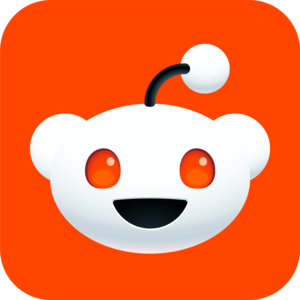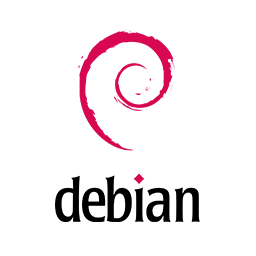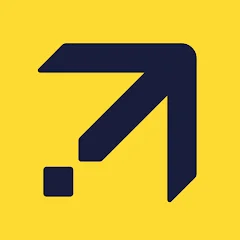To get started you first need a licence to install Windows 11 or have a Windows 10 device that qualifies for an upgrade to Windows 11.
Make sure you have:
An internet connection (internet service provider fees may apply).
Sufficient data storage available on the computer, USB or external drive you are downloading the .iso file to.
A blank DVD disc with at least 8GB (and DVD burner) to create a bootable disc. We recommend using a blank USB or blank DVD, because any content on it will be deleted during installation.
If you receive a “disc image file is too large” message while attempting to burn a DVD bootable disc from an ISO file, consider using a higher capacity Dual Layer DVD.
Ensure the PC you want to install Windows 11:
Has a 64-bit CPU: Windows 11 can only run on 64-bit CPUs. To see if your PC has one, go to Settings > System > About, or search “System Information” in Windows and look under “System Type.”
Windows 11 Media Creation Tool creates installation media only for x64 processors. For Arm-based PCs, you should wait until you are notified through Windows Update that the upgrade is ready for your PC.
Meets system requirements: Not all devices running Windows 10 are eligible to receive a Windows 11 upgrade. See the Note below with the link to: Windows 11 device specifications for upgrade requirements and supported features. Certain features required for additional hardware.
WARNING: Installing Windows 11 media on a PC that does not meet the Windows 11 minimum system requirements is not recommended and may result in compatibility issues. If you proceed with installing Windows 11 on a PC that does not meet the requirements, that PC will no longer be supported and won't be entitled to receive updates. Damages to the PC due to lack of compatibility aren't covered under the manufacturer warranty.
Matches your current language: You'll need to choose the same language when you install Windows 11. To see which language you're currently using, go to Time & language in PC settings or Region in the Control Panel.
Note: See the Windows 11 device specifications for upgrade requirements and supported features. Certain features require additional hardware. We also recommend that you visit the website of your PC manufacturer for information about updated drivers and hardware compatibility.
Using the Media Creation Tool to create installation media:
After downloading, run the media creation tool. You need to be an administrator to run this tool.
If you agree to the licence terms, select Accept.
On the What do you want to do? page, select Create installation media for another PC and then select Next.
Select the language, edition and architecture (64-bit) for Windows 11.
Select which media you want to use:
USB flash drive: Attach a blank USB flash drive with at least 8GB of space. Any content on the flash drive will be deleted.
ISO file: Save an ISO file to your PC. This can be used to create a bootable DVD. After the file is downloaded, you can go to location where the file is saved, or select Open DVD burner, and follow the instructions to burn the file to a DVD.
After the installation media is created, follow the steps below to use it.
To check for updates now, select the Start button, and then go to Settings > Windows Update and select Check for updates. You may also wish to visit your device manufacturer’s support site for any additional drivers that may be needed.
Note: Drivers for Surface devices may be found on the Download drivers and firmware for Surface page.
Before you install Windows 11, it’s a good idea to save any work and back up your PC before you start. If you used the Media Creation Tool to download an ISO file for Windows 11, remember to burn it to a DVD before following these steps:
Attach the USB flash drive or insert the DVD on the PC where you want to install Windows 11.
Restart your PC.
If your PC does not automatically boot to the USB or DVD media, you might have to open a boot menu or change the boot order in your PC's BIOS or UEFI settings.
To open a boot menu or change the boot order, you'll typically need to press a key (such as F2, F12, Delete or Esc) immediately after you turn on your PC. For instructions on accessing the boot menu or changing the boot order for your PC, check the documentation that came with your PC or go to the manufacturer's website.
If you do not see the USB or DVD media device listed within the boot options, you may need to reach out to the PC manufacturer for instructions for temporarily disabling Secure Boot in your BIOS settings.
If changing the boot menu or order doesn't work, and your PC immediately boots into the OS you want to replace, it is possible the PC had not fully shut down. To ensure the PC fully shuts down, select the power button on the sign-in screen or on the Start menu and select Shut down.
On the Install Windows page, select your language, time and keyboard preferences and then select Next.
Select Install Windows.
Important Note: If you made changes to the boot order in step 2, you may face a scenario where the initial Install Windows page will display after the installation process is complete. To resolve this, you will need to revert the changes you made to the boot order. This ensures that the internal drive you just installed Windows on will boot normally.
Super Duck Hunter Commander is an excellent duck hunt & shooting game for real waterfowl hunters. It has a lot of cool new features and attractive graphics for better user experience. This duck shooting game contains multiple duck hunter seasons and championship locations for the hunters. Can you become best gunshot shooting commander? 2 GAME MODES Duck Hunter Super Shooter comes with 2 interesting game-play modes to shoot waterfowl in the woods and lakes. In lake location complete various duck shooting seasons and earn maximum coins to upgrade your shooting gears and guns. On the other hand, the Jungle location is the endless mission, which spreads over multiple locations in the forest. Like a real hunter, the game puts you in real nature environment.
Keeping up with friends is faster than ever.
• See what friends are up to
• Share updates, photos and videos
• Get notified when friends like and comment on your posts
• Text, chat and have group conversations
• Play games and use your favorite apps
Welcome to Reddit, the heart of the internet.
Reddit is a social media platform with something for everyone: trending topics, diverse anonymous conversations, fun content an engaging community for every interest, and comment threads.
Redditors have authentic and interesting conversations around all sorts of interesting and funny content. You’ll find gaming communities, insightful bloggers, meme-makers, anonymous posts, expert opinions, passionate TV fandoms, travel enthusiasts, support groups, AI forums, news junkies, artists, the latest celeb gossip, and creators of all types.
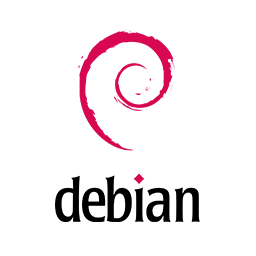
The Debian project is pleased to announce the eighth update of its stable distribution Debian 12 (codename bookworm). This point release mainly adds corrections for security issues, along with a few adjustments for serious problems. Security advisories have already been published separately and are referenced where available.
Please note that the point release does not constitute a new version of Debian 12 but only updates some of the packages included. There is no need to throw away old bookworm media. After installation, packages can be upgraded to the current versions using an up-to-date Debian mirror.
Those who frequently install updates from security.debian.org won't have to update many packages, and most such updates are included in the point release.
New installation images will be available soon at the regular locations.
A network install or netinst CD is a single CD which enables you to install the entire operating system. This single CD contains just the minimal amount of software to start the installation and fetch the remaining packages over the Internet.
What's better for me — the minimal bootable CD-ROM or the full CDs? It depends, but we think that in many cases the minimal CD image is better — above all, you only download the packages that you selected for installation on your machine, which saves both time and bandwidth. On the other hand, the full CDs are more suitable when installing on more than one machine, or on machines without a free Internet connection.
What types of network connections are supported during installation? The network install assumes that you have a connection to the Internet. Various different ways are supported for this, like analogue PPP dial-up, Ethernet, WLAN (with some restrictions), but ISDN is not — sorry!
The Expedia Hotels & Flights app lets you view a beautiful itinerary of the trips you've booked in the app or on our website. As always, you can save up to 40% with amazing Expedia Mobile Exclusive hotel deals and then, use your phone or tablet to find the best flight to anywhere in the world. Download Expedia today.
Save big on hotel rooms
• Save up to 40% with Expedia Mobile Exclusive hotel deals
• Default to your current location for fast, on-the-go booking
• See reviews from actual hotel customers
• Sort by price, deals, or reviews — instantly
• Get cheap hotel rooms or 5-star luxury suites
Find the perfect flight
• Book a flight to anywhere in the world
• Sort by price, duration, or time instantly
• Search by airport name, city, or code
The latest LTS version of Ubuntu, for desktop PCs and laptops. LTS stands for long-term support — which means five years of free security and maintenance updates, extended up to 12 years with Ubuntu Pro.