Releasing Windows 11 Build 26100.2448 to the Release Preview Channel
Hello Windows Insiders, today we’re releasing Windows 11 Build 26100.2448 (KB5046740) to Insiders in the Release Preview Channel on Windows 11, version 24H2 (Build 26100).
Below is a summary of the new features and improvements included as part of this update separated into two sections: gradual rollout and normal rollout. The bold text within the brackets indicates the item or area of the change we are documenting.
Gradual rollout
The following features and improvements might not be available to all users because they will roll out gradually. Text bolded in brackets indicate the area of the change being documented.- [Start menu] New! When you right-click apps that you have pinned to the Start menu, jump lists will appear for apps that have jump lists.
- [Taskbar] New! The system tray shows a shortened date and time. Also, the notification bell icon might not show if you have set the toggle for “Do not disturb” to on. If the bell icon does not show, click the date and time to view your messages in the notification center. To go back to the long form of the date and time, go to Settings > Date and Time. Then turn on the toggle for “Show time and day in the system tray.” To show the bell icon, go to Settings > System > Notifications. Turn on the toggle for “Notifications.” You can also get to these settings using the context menu. Just right click the system tray clock or bell icon.
- [Touchscreen] New! This update adds a new section for touchscreen edge gestures. Go to Settings > Bluetooth & Devices > Touch. There, you can choose if you would like to turn off the left or right screen edge touch gesture.
- [Task Manager]
- New! The Disconnect and Logoff dialogs now support dark mode and text scaling.
- New! The Performance section now shows the type for each disk.
- [Input Method Editor (IME)] New! After you install this update, the IME toolbar will hide when apps are in full screen mode. This only occurs when the IME toolbar is active, and you type Chinese or Japanese characters.
- [File Explorer] New! You can share content to an Android device from the context menu in File Explorer and on the desktop. To use this feature, you must install and configure Phone Link on your PC.
- [IFilters] New! Windows Search runs IFilters in Less Privileged App Containers (LPAC). LPACs are like app containers, but they deny more permissions by default. A process that runs in an LPAC only has access to the resources it needs. The process does not have access to sensitive system components and data. This reduces the potential damage that a compromised process can cause.
- [Dynamic Lighting Settings page]
- New! Its page will show a placeholder message when there is no compatible device attached to your computer. Also, the Brightness and Effects controls will be off.
- New! This update adds the Forward, Backward, Outward, and Inward direction options to the Wave effect. The Gradient effect now has the Forward direction option.
- [Narrator] New! We have added new functionalities to Narrator scan mode. Skip past links (N’) allows you to navigate to the text after a link. This is most helpful when navigating through long emails, news articles, and wiki pages. Jump to lists (L’) allows you to quickly access a list on a web page or a document. To try these new features, you need to turn on Narrator first (Win key + Ctrl + Enter), then turn scan mode ON by pressing Caps Lock + Spacebar and finally use the new shortcuts – ‘N’ and ‘L’. Please note that scan mode is ‘ON’ by default on most web pages (like news articles, wiki page, etc.).
- [Speech in Windows] New! We have improved our speech-to-text and text-to-speech experience on Windows. Users of Narrator, voice access, live captions, live translations, and voice typing might see a message asking them to update their language files manually. The language files will be released separately through Microsoft Store.
- [Settings] New! Tailored Experiences is now Personalized offers in the out of box experience (OOBE). You can find it on the Recommendations and offers page. Go to Settings > Privacy & security. Here, you can turn off the setting that sends data about your device to enhance Windows.
- [Jump lists] New! If you hold Shift and CTRL and click a jump list item, this opens the item as an admin.
- [DISM] Fixed: The StartComponentCleanup task does not work properly. It stops at 71% and shows error 6842.
- [PowerShell] Fixed: The Get-WindowsCapability command sometimes fails. Then you have to restart your PC.
- [Windows Update] Fixed: When you install an update, you might get error 0x800f0905.
- [JPG files] Fixed: You cannot use an API to find rotation information.
- [Display]
- Fixed: App windows might collect in the corner of a monitor after your device goes to sleep. This occurs when you use multiple monitors.
- Fixed: Mica material might not display correctly. This occurs when you use a slideshow background.
- [Mouse] Fixed: When you use the "Show location of pointer when I press the CTRL key," the circles might be tiny on some displays.
- [Clipboard] Fixed: Clipboard history (Windows logo key plus sign (+) V) might show no content. This issue occurs even though it is on, and you have copied text and images.
- [Taskbar] Fixed: When you choose "Automatically hide the taskbar," the search box shows as an icon, not as a search box.
- [File Explorer]
- Fixed: There might be more space than you expect between the items listed in the left pane.
- Fixed: The search box is cut off when the File Explorer window is small.
Normal rollout
This update includes the following features and improvements that are rolling out as part of this update. Text bolded in brackets indicates the area of the change being documented.- [File Explorer] Fixed: When you select the See more button, the menu expands upward instead of dropping down. Because of this, the menu might go off the screen, depending on the position of File Explorer.
- [HTML Applications (HTA)] Fixed: HTA optional components (OC) are now in ARM64 Windows PE.
- [Task Manager] Fixed: The Users page might cause Task Manager to stop responding when you use the keyboard.
- [Graphics Device Interface Plus (GDI+)]
- Fixed: You cannot get the properties of image files using GDI+).
- Fixed: Scaling is wrong when you re-encode images in GDI+.
- [RAW format images] Fixed: They show in the wrong orientation.
- [Exporting chart objects] Fixed: An app stops responding when it exports chart objects in PDF and XLSX formats.
- [Mouse and Xbox game bar] Fixed: Your mouse might unlock from the game window. This occurs when you have multiple monitors and open and close the Xbox game bar.
- [ADDED] [Windows Subsystem for Linux (WSL)] Fixed: It stops working and will not start up.

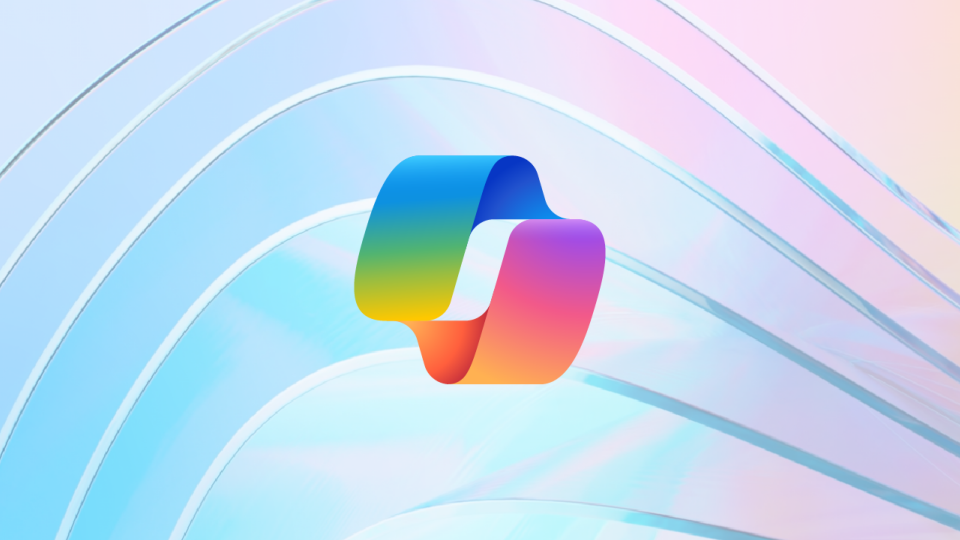

0 Comments
Recommended Comments
There are no comments to display.