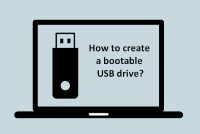
To install an operating system from a USB thumb drive, follow these general steps. The process may vary slightly depending on the operating system you are installing (e.g., Windows, Linux). Here’s a general guide:
Step 1: Prepare the USB Drive
-
Backup Data: Ensure that any important data on the USB drive is backed up, as this process will erase all data on it.
-
Download the OS ISO:
- For Windows, download the Media Creation Tool from the Microsoft website or the ISO directly.
- For Linux, download the ISO from the distribution's official website (e.g., Ubuntu, Fedora).
-
Create a Bootable USB Drive:
-
Windows:
- Use tools like Rufus or Windows USB/DVD Download Tool.
- Open Rufus, select your USB drive, choose the ISO file, and click "Start."
-
Linux:
- Use Startup Disk Creator (Ubuntu) or dd command in the terminal.
-
For example, using
dd:Replacesudo dd if=/path/to/your.iso of=/dev/sdX bs=4M/dev/sdXwith your USB drive identifier.
-
Windows:
Step 2: Boot from the USB Drive
-
Insert the USB Drive: Plug the USB drive into the computer where you want to install the OS.
-
Access BIOS/UEFI:
-
Restart the computer and enter the BIOS/UEFI setup. This is usually done by pressing a key like
F2,F10,DEL, orESCright after powering on (the specific key depends on your computer's manufacturer).
-
Restart the computer and enter the BIOS/UEFI setup. This is usually done by pressing a key like
-
Change Boot Order:
- In the BIOS/UEFI settings, find the boot order settings.
- Set the USB drive as the first boot device.
-
Save and Exit: Save your changes and exit the BIOS/UEFI setup.
Step 3: Install the Operating System
-
Boot from USB: The computer should now boot from the USB drive.
-
Follow Installation Instructions:
- For Windows, select your language, time, and keyboard preferences, then click "Next" and "Install now."
- For Linux, follow the prompts to install the OS, including partitioning the disk if necessary.
-
Complete the Installation: Follow the on-screen instructions to complete the installation. This may include setting up user accounts, configuring settings, etc.
-
Remove the USB Drive: Once the installation is complete and the system restarts, you can remove the USB drive.
Step 4: Finalize Setup
- After the OS is installed, you may need to install drivers and perform updates.
Following these steps should help you successfully install an operating system from a USB thumb drive. If you have a specific OS in mind, let me know, and I can provide more tailored instructions.


