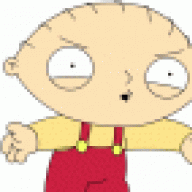Search the Community
Showing results for tags 'cpu'.
-
Here’s a step-by-step guide on how to do it: Components Needed Central Processing Unit (CPU): The brain of the computer. Motherboard: The main circuit board that connects all components. RAM (Memory): Temporary storage for data the CPU uses. Storage: SSD or HDD for data storage. Power Supply Unit (PSU): Provides power to the components. Graphics Card (GPU) (if not using integrated graphics): Handles rendering images and video. Computer Case: Enclosure for all components. Cooling System: Fans or liquid cooling to keep components cool. Cables: For connecting components. Tools Needed Screwdriver (usually Phillips) Anti-static wrist strap (optional but recommended) Thermal paste (if not pre-applied on the cooler) Steps to Build a Computer Prepare Your Workspace: Find a clean, static-free surface to work on. Install the CPU: Open the CPU socket on the motherboard. Align the CPU with the socket and gently place it in. Lock it in place. Install RAM: Open the RAM slots on the motherboard. Align the RAM sticks with the slots and press down until they click into place. Install the Motherboard: Place the motherboard in the case, aligning it with the standoffs. Secure it with screws. Install the Power Supply: Place the PSU in the designated area of the case. Secure it with screws. Install Storage: Mount the SSD or HDD in the appropriate drive bays. Connect it to the motherboard with SATA cables. Install the Graphics Card (if applicable): Insert the GPU into the appropriate PCIe slot on the motherboard. Secure it with screws. Connect Cables: Connect the PSU cables to the motherboard, CPU, GPU, and storage. Ensure all cables are properly connected and organized. Install Cooling: If using an aftermarket cooler, apply thermal paste to the CPU. Attach the cooler according to the manufacturer’s instructions. Final Checks: Ensure all components are securely installed and all cables are connected. Power On: Connect the monitor, keyboard, and mouse. Turn on the power supply and press the power button on the case. Install Operating System: Follow the prompts to install your preferred OS (Windows, Linux, etc.). Tips Refer to the manuals for specific components for detailed instructions. Take your time and don’t rush the process. Keep track of screws and parts to avoid losing them. Enjoy your new custom-built computer! If you have specific questions or need further assistance post a comment. View full article
-
Far Cry 2 has made some interesting appearances over the past few months, with a few teasers showing off the new Dunia engine built for the game in addition to a bit of actual gameplay footage. The game does look impressive, but what many fans are probably wondering is exactly what the system requirements would be to run the upcoming title. Fortunately Ubisoft has come out with an answer today, in both minimum and recommended varieties, and it looks like those who have been playing modern games on their two or three years old rig should at least be able to cope with the open-world shooter. This is certainly welcome news but if you are hoping to run this game smoothly with all the eye candy turned, then you’ll at least need a dual core processor, midrange GeForce 8-series graphics card (or even an ATI X1900) plus 2 gigs of RAM. Minimum requirements CPU: Pentium 4 3.2 Ghz, Pentium D 2.66 Ghz, AMD Athlon 64 3500+ or better RAM: 1 GB Video card: NVidia 6800 or ATI X1650 or better Shader Model 3 required 256 Mb of graphic memory Media reader: DVD-ROM Hard drive space: ~12 Gig or HD space. (tbd) Recommended CPU: Intel core 2 Duo Family, AMD 64 X2 5200+, AMD Phenom or better RAM: 2 GB Video card: NVidia 8600 GTS or better, ATI X1900 or better 512 Mb of graphic memory Sound: 5.1 sound card recommended Supported Video cards: NVidia 6800, NVidia 7000 series, 8000 series, 9000 series, 200 series. 8800M and 8700M supported for laptops. ATI X1650 – 1950 series , HD2000 series , HD3000 series , HD4000 series .