Windows Security Center wont load
-
Similar Content
-
messing Security Center in service.
By Guest Alamin yfn,
- 0 replies
- 34 views
-
- 2 replies
- 83 views
-
Issues with Admin center - Extensions not showing (Win Server 2025)
By Guest Asko123,
- 1 reply
- 112 views
-
Help with Admin center and Extensions not showing.
By Guest /u/YesThisIsi,
- 0 replies
- 45 views
-
Windows wont install and says it is a compability issue
By Guest Temani White,
- 0 replies
- 38 views
-


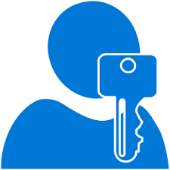

Recommended Posts
Join the conversation
You can post now and register later. If you have an account, sign in now to post with your account.