Invaded by alpha-search:spyware immune?
-
Similar Content
-
One Drive steals my files and invades my privacy.
By Guest Jo Spo,
- 0 replies
- 21 views
-
A hacker has invaded my computer I CANNOT LOGIN OR GET RID OF THIS ACCOUNT
By Guest Aiden Di Mino,
- 0 replies
- 18 views
-
Why is my background being invaded by this blue stuff?
By Guest Confused Traveler,
- 0 replies
- 18 views
-
Why won’t my 28 digit recovery code allow alpha characters?
By Guest America Deserves Better Than This,
- 0 replies
- 20 views
-
My Mic on headset (Cloud Alpha Hyper X) does not work on any other application except the basic windows recorder
By Guest Jej_43,
- 0 replies
- 18 views
-

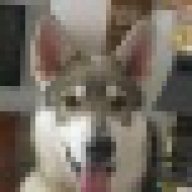

Recommended Posts
Join the conversation
You can post now and register later. If you have an account, sign in now to post with your account.