google links redirect
-
Similar Content
-
Every login link redirects to Microsoft login page
By Guest Sab_683,
- 0 replies
- 27 views
-
Folder Redirection Issue
By Guest ImagineNova,
- 0 replies
- 29 views
-
- 2 replies
- 193 views
-
Links 2003
By Guest Daniel Watson5,
- 0 replies
- 26 views
-
Redirect OneDrive Files
By Guest Matthew Pollock1,
- 0 replies
- 24 views
-


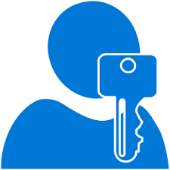
Recommended Posts
Join the conversation
You can post now and register later. If you have an account, sign in now to post with your account.