XP does not load
-
Similar Content
-
- 2 replies
- 83 views
-
Why does nothing on my pc work/load
By Guest f4eriee,
- 0 replies
- 19 views
-
Folders takes far too long to load
By Guest David Jones_356,
- 0 replies
- 31 views
-
Credentials will not load how do I request new credentials
By Guest Austin Huestis,
- 0 replies
- 41 views
-
Task Scheduler Running, but does not preform the Action
By Guest Chris Chrzan,
- 0 replies
- 43 views
-

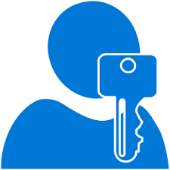

Recommended Posts
Join the conversation
You can post now and register later. If you have an account, sign in now to post with your account.