Loading Slow
-
Similar Content
-
- 2 replies
- 83 views
-
File Browser Loads too slow.
By Guest Bryan Valencia,
- 0 replies
- 19 views
-
Appx-AddPackage extremly slow.
By Guest Ziliang Mao [Hurricanes],
- 0 replies
- 26 views
-
What is this? I have a feeling somebody is accessing my phone my phone runs slow. It won’t load half the time when this person is around my apn’s were
By Guest Crystal Stout,
- 0 replies
- 11 views
-
Folders takes far too long to load
By Guest David Jones_356,
- 0 replies
- 31 views
-

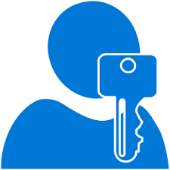

Recommended Posts
Join the conversation
You can post now and register later. If you have an account, sign in now to post with your account.