Error Loading dll32
-
Similar Content
-
- 2 replies
- 83 views
-
Folders takes far too long to load
By Guest David Jones_356,
- 0 replies
- 31 views
-
Credentials will not load how do I request new credentials
By Guest Austin Huestis,
- 0 replies
- 41 views
-
- 5 replies
- 166 views
-
Error
By Guest Cassie Barrass,
- 0 replies
- 25 views
-

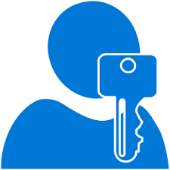


Recommended Posts
Join the conversation
You can post now and register later. If you have an account, sign in now to post with your account.