Error Loading dll32 and can't connect
-
Similar Content
-
- 2 replies
- 83 views
-
Can't Connect To the Network Windows 10 Computer
By Guest Disconnected_980,
- 0 replies
- 24 views
-
- 9 replies
- 1367 views
-
- 3 replies
- 594 views
-
Can't connect to wifi
By Guest James Witten1,
- 0 replies
- 26 views
-

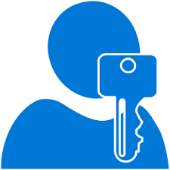


Recommended Posts
Join the conversation
You can post now and register later. If you have an account, sign in now to post with your account.