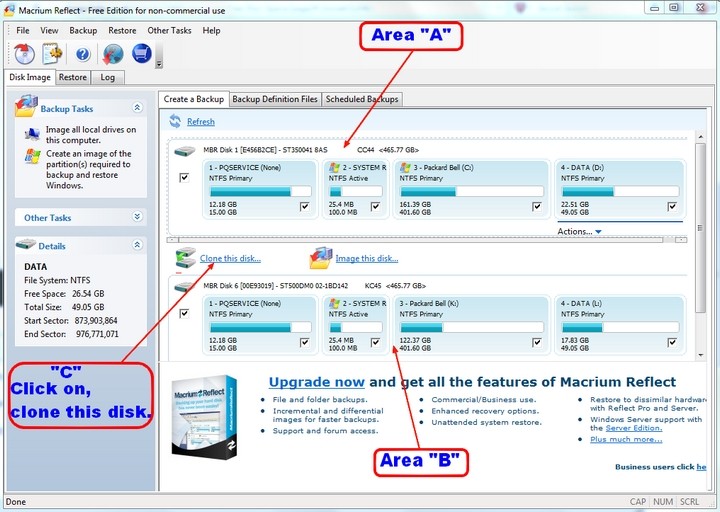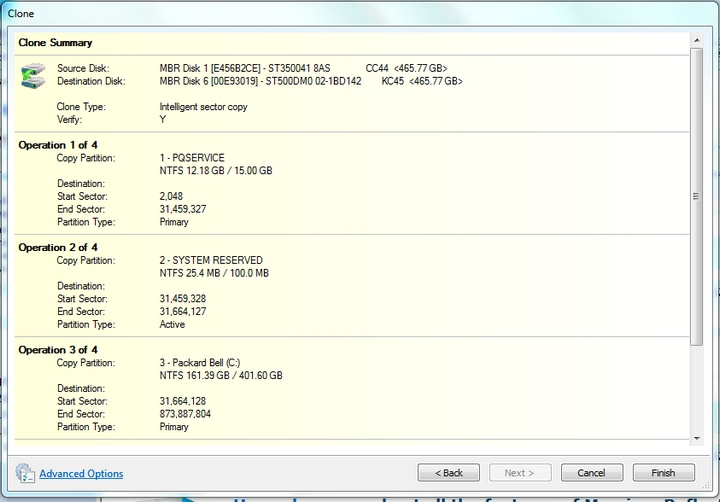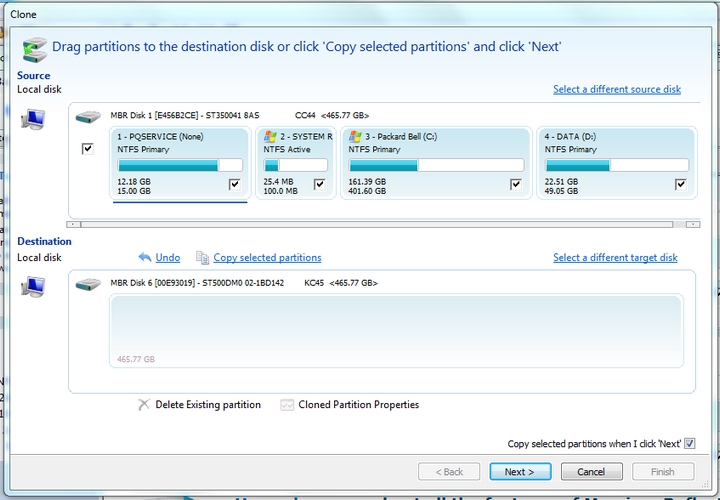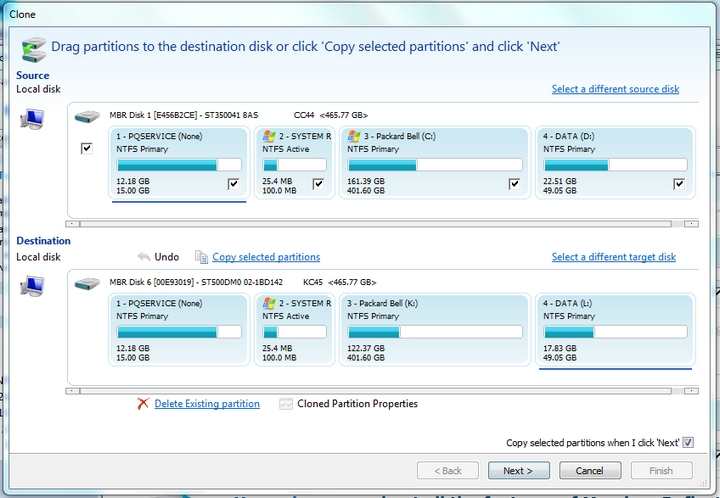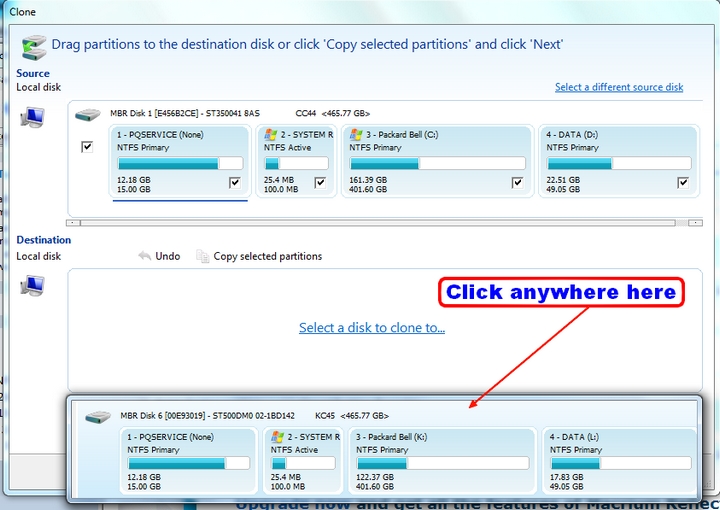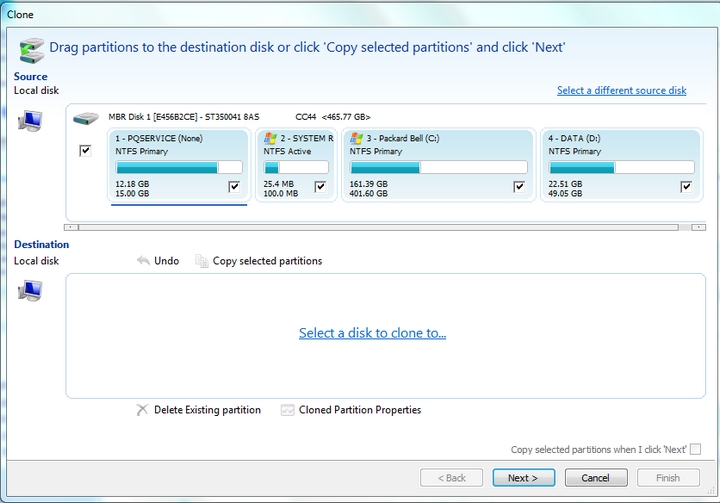-
Posts
5471 -
Joined
-
Last visited
Content Type
Profiles
Forums
Blogs
Events
Resources
Videos
Link Directory
Downloads
Everything posted by Plastic Nev
-

Help setting up headset [URGENT]
Plastic Nev replied to Aldaz108's topic in Tech Support & Discussions Forum
Hi Aldaz, I am sorry, we tried our best and the only conclusion is that for whatever reason, it just isn't compatible with your Windows 7 operating system. I can only suggest a new headset and microphone.. Nev. -
Hi, what you are possibly seeing is firstly the software, either the DVD Flick, or Windows own, creating and converting the files ready to burn, hence seeing the initial part way through, however once it actually tries to burn, it is failing at that point, which does point to a faulty DVD burning head in the drive itself. As RandyL said earlier, the burning head is a different head from the head that reads and plays a disk, the only cure is a replacement of the drive. Nev.
-

xp professional service pack 2
Plastic Nev replied to joannie's topic in Tech Support & Discussions Forum
Hi joanie, now you have updates turned on, the system may see you still require service pack 3 and do it automatically. However if you wish to make sure and need to be sure it is installed, click this link, read the page first, then click each link on the page in the order given. http://support.microsoft.com/kb/936929 Nev. -
Hi David, sometimes the disk check is enough and all will be OK, however when Windows itself asks for and starts a disk check on its own, that can sometimes be a warning that the hard drive is struggling and may be on its way out. To protect your data, please back it up on either DVD disks, or better an external hard drive, just in case the internal hard drive fails suddenly. Nev.
-
Hi and welcome to Extreme Tech Support - Free PC Help galrug. Can you tell us please the make, model, and anything else you know about the laptop. In the mean time do you have an ordinary USB mouse you can plug in, if so does the right click on an ordinary mouse work OK.? If it does, it may be the button itself on the laptop faulty, if however it does not work on an ordinary mouse it could be a driver issue. If you can let us know the above we can go further. Nev.
-
Good to see it has all worked out OK for you, give things a few days and see how it goes, and if any problems let us know. As Ken said, you are very welcome. Just glad to have helped. Nev.
-
Hi, being prompted to reply regarding touch screens, they do have their uses, handy for shifting things around on screen quickly and a few other odds and sods, however do not expect much in the way of accuracy if for example drawing or art working with graphics programs, even the later ones supposedly designed for touch screens are not as good as the hype. Don't be afraid of a touch screen, however you will still find the keyboard and mouse will still be in use to a large extent as they are more ergonomic, in other words, long and continuous use of the touch screen will make your arms ache. Nev.
-
Can I just pop in and say it may be best to leave formatting the old drive until you are absolutely sure all is well with the new drive, fully functioning and no problems. That way you will still have it available should there be any problem found later. Such things as Windows updates not working correctly, E Mail programs not receiving mail etc. Hopefully none of that but best to be safe. I only say this because the sfc /scannow did at first find a problem, hopefully cured, but if there is a problem found later the right file to correct it will still be on the old drive. Nev.
-
Hi, just realised you posted as I was writing my last that you had installed the EaseUS, with you being short of room I was reluctant to ask you to take up more by installing it. However have a read of that Howtogeek page first and see if you can follow it OK, if not let us know and I will help you with the EaseUS Partition Manager. Nev.
-
OK John, that is great, we can look at the partitions next and I am just waiting now for Ken to come back and get in touch. However, although never having used the Windows own partition manager myself I have found a full tutorial on the How To Geeks here ;_ http://www.howtogeek.com/howto/windows-vista/resize-a-partition-for-free-in-windows-vista/ Any problems with that let us know Nev..
-
Hi, and drat, however lets not panic just yet, sometimes SFC can correct faults the second or third time when run again. I know it takes a bit of time of course but run the SFC three or four more times, or until it reports all is OK. If after four times it still reports files it cannot repair let us know please. Nev.
-
If everything is working OK, it may have installed the driver anyway so possibly no need to worry about it. If it pops up the message next time you reboot, allow it then. Best to run the sfc /scannow before expanding the partition, just on the very rare chance it didn't fully install, it would be back to square one if having to do it all again after doing the partition. I did edit that post as I gave the wrong set of letters to put in the search bar, it should be CMD, not sfc. Nev.
-
That is OK, Windows does that, it is only the driver to run the new hard drive at its best, so please allow it. I will have a word with Ken as the next thing is to expand the partition, or partitions into the free space on the new drive so you get the space, It can be done within Vista I think but I haven't had Vista so can't be sure. Otherwise it means downloading and installing a partition making and arranging software called EaseUS Partition Master. However, there is one check that is a good idea to be done, not absolutely necessary, but providing it comes up at the end as no problems found it sets your mind at rest that the operating system is all there as it should be. The check is called sfc /scannow.. To do this, click the start orb, then type CMD in the search box, it will then show "CMD" at the top. You must right click on it, then select "Run as administrator" A black box then opens up, (Looks a bit like the old DOS command box) Type in at the flashing cursor, sfc /scannow Note there is a space between sfc and the /slash. then press the enter key, the system will then check all the operating system files. It takes around twenty minutes to a half hour, and providing it then says no faults or problems were found, then you are sure then that the operating system is OK. Nev.
-
OK John, I only asked you to disconnect until you are ready, no point having it plugged in doing nothing till now. Please read through everything and please be sure you understand each stage before continuing. OK, start up the computer and once fully booted up, (If it isn't already) plug in the USB enclosure complete with the new drive in it. Auoplay may open a window for the new drive, if it does dismiss and close it as it isn't needed. (Make sure no other device is plugged into any other USB ports or card slots, other than keyboard and mouse if they are USB.) Next is to open the Macrium reflect program. You should see this page open, if not click the "Disk Image" tab to open it. Area "A" will be your existing drive, it will also show as being a lot more full than mine is here. Area "B" should be your new drive in its enclosure, unlike mine it should show as empty. (Mine is a previous clone as I am showing my rescue drive) It should also show the model number of the new drive, make a note of that in case you need to search for it. [ Click on the images to enlarge ] [ATTACH=CONFIG]1167.vB5-legacyid=2134[/ATTACH] Click anywhere in area "A" to make sure that is selected, underneath it you should then see as in my picture as ringed "C" and click on "clone this disk." You should then see this next page open. check that there is a tick in all the boxes as you can see here, to be sure all will be copied as the clone. Click on the "Select a disk to clone to" [ATTACH=CONFIG]1172.vB5-legacyid=2133[/ATTACH] Hopefully you should see something like this, if not you may get the system window open and you will need to search for the new drive, hence why I said to make a note of the new drive model number. Otherwise Macrium normally knows which it is and shows this providing no other storage medium is plugged in to a USB port or memory card in a slot. [ATTACH=CONFIG]1171.vB5-legacyid=2132[/ATTACH] As shown click anywhere to select it and the next should be as here [ATTACH=CONFIG]1170.vB5-legacyid=2131[/ATTACH] If there are any partitions, which in your case there should not be, click on the red crossed item "Delete existing partition" and in your case with no partitions it should then look like this. [ATTACH=CONFIG]1169.vB5-legacyid=2130[/ATTACH] Make sure there is a tick in the box for copy selected partitions when I click nex, it usually is by default, but no harm to make sure. If all is as above at this point, click the next button on the bottom right, and you should then see a list similar to mine which is listing the existing partitions to be cloned to the new drive in its enclosure. [ATTACH=CONFIG]1168.vB5-legacyid=2129[/ATTACH] Click the "Finish" button bottom right and it will then start to create the first stages of the clone, it may show a box asking to either format or over write the contents of the destination drive, accept it by clicking yes or whatever it says to mean yes, and it will carry on. Depending on how much data which in your case is near the maximum 40GB it will take some time, mine being much bigger does take a few hours, yours should be less than that. Once the clone has been completed, and it does tell you, close everything concerned with Macrium, then have an explore of everything that is on the new drive to check it out. If happy all is as it should be, use the safe to remove system to disconnect the external USB enclosure, or shut down the computer, which you will have to do next any way. Shut down and then remove the power plug and battery from the laptop. Remove the now cloned drive from the enclosure, and after removing the original drive from the laptop computer, fit the new drive in its place ans replace covers and battery and power plug. If everything went correctly, the laptop should now boot up from the new drive. The next step will be to expand the partition into the extra space on the new drive, but let us know how all the above went before we do that. Nev.
-

How to Connect Laptop to 2 External Monitors?
Plastic Nev replied to mh2's topic in Tech Support & Discussions Forum
I see, one external monitor on the VGA plus the laptops, the other monitor via the adapter to USB, I hope it does allow all three to work and will be interested to know if it does. Though not very cheap, it is better than paying over £100 for something. Nev.- 12 replies
-
- 2 monitors
- computer help
- (and 3 more)
-
Hi Graham and welcome to Extreme Tech Support - Free PC Help. I am not too familiar with Windows 8, however what you describe sounds more like a connection speed issue. Can you tell us please how you connect to the internet, is it cable, the telephone ADSL, or wireless? Next, lets see what connection speed you have, please run this and let us know the result from this link :- http://www.speedtest.net/ Nev.
-
Hi John, Ken will be back tomorrow if not later this evening here in the UK, So for now we will take it one step at a time to make it easy to understand. It isn't difficult to do, but lets try and make sure it is done with no major mistakes. in the mean time I have looked at the space needed to install "Macrium Reflect" which is the software to use to create the clone. Installed it takes about 70MB of space, I recommend having at least 100MB available, so you may have to remove some files to a CD or DVD to make room for it. Once you are sure there is space to install it download it from here :- http://www.majorgeeks.com/files/details/macrium_reflect_free_edition.html Make sure you get the free version as the downloader they provide can install either the free version or the 30 day trial. Also read every single page and make sure there are no ticks for unwanted toolbars or other junk. If there is an option for a manual install rather than automatic, choose the manual as that can expose any other junk you don't want, though MajorGeeks don't normally allow it, it is still worth while to check for junk and stop it. Next is to temporarily fit the new hard drive into the enclosure, each enclosure is slightly different but there should be simple instructions supplied with it. Then plug it into the laptop, Windows ahould automatically find the drivers for it and you will eventually see a message "The Device is ready to use" Down on the bottom right of the bottom task bar, you should see or click the small arrow, to expose the USB device, you can then click the "Safe to remove" it will tell you when it is safe. The other safe option is shut the laptop down and unplug it then. We will leave it at that for now till Ken gets back to us for the next stage, or after you have got that far, and I am back on line. Nev.
-

Microphone problem on ASUS X5DC
Plastic Nev replied to Granny Annie's topic in Tech Support & Discussions Forum
Hi, That feedback is maybe because there is still a tick in the box for "Listen to this device", remove the tick and that should stop the feedback, also remember to click the "Apply" button. Also check the blue dot is in for "Continue running when on battery power" As in this screen shot. http://i55.servimg.com/u/f55/14/68/69/96/microp10.jpg If after that it still will not work, I can only suggest seeing if the Skype support can help as I am now as lost as you are, it should work, everything is there and working as it should do. Skype support may have an answer though I suspect they will just take you through everything we already have done. Other than that, the only other thing I can suggest to try, would be to obtain a Skype certified USB headset, which is what I use on my desktop. See if one of those will work. Nev. -

Microphone problem on ASUS X5DC
Plastic Nev replied to Granny Annie's topic in Tech Support & Discussions Forum
Hi, it does now look to be that your laptop and microphone is OK. You did say earlier that Skype works OK with a different unit, is that another computer, or something else such as a mobile device? Does it use the same internet connection? Edit to add, The only other things I can suggest is that both your version and your Daughters Skype are checked that they are both the latest version. Do you have any other contacts you can check and see if it works with them, and considering settings at your end look to be correct are they correct with your daughter? Nev. -

Microphone problem on ASUS X5DC
Plastic Nev replied to Granny Annie's topic in Tech Support & Discussions Forum
Hi, did you see anything on Skype warning you that a certain part of your system may not work after December, Skype have been doing some upgrades and changing the way some things work with it. I know I saw these warnings, though it was about the headset I use on my desktop and have not yet checked the microphone on my laptop. It may be Skype or even Realtek need to get their act together regarding drivers, if that is the case. I will look into this further though. However there are two more checks we can try that should definitely prove your microphone is OK and all the connections. Right click on the speaker icon on the bottom right of the bottom task bar and select "recording devices", in the box that opens click on the microphone, then the "Properties" button, another window opens, click on the "Listen" tab at the top, then put a tick in the box for "Listen to this device" and click "Apply" You should then hear yourself in the speakers, and it may also start to howl. If it does so, remove the tick and then click apply again to stop the howl. (It is only a test) If it does howl or at least you can hear yourself in the speakers, the microphone is definitely working correctly. You can leave the tick removed, and then close the windows. The next check is within Skype, so open it if not already open, then click tools, then select "Options", in the options window click on "Audio settings." You should see a drop down style menu saying "Microphone (Realtek High Definition Audio)" If no other microphone device is plugged in the dropdown should only show the realtek microphone, there should also be an indicator bar underneath it, make some sounds and the bar should move up to show it is receiving the sound. If all of the above appears to be working, do you see the "Echo/sound testing service" at the top of your contacts list? If so, click on it then click the call button, the nice young lady explains what to do after that. Let us know what you find after that please. (I need a friend on line now to check my laptop mic :D ) Nev. -

Drivers issue :( please help
Plastic Nev replied to Austin's topic in Tech Support & Discussions Forum
Hi, are you logged in to the laptop as an administrator or just as a normal user? are there other user accounts on the laptop? Did you right click on the cmd.exe and choose "Run as administrator" as I asked above? Nev. -
-

windows 7 / acer lan driver
Plastic Nev replied to mcd840's topic in Tech Support & Discussions Forum
Hi, with the new graphics card installed and the computer running slow, click start, then type in the search bar, "Task Manager" You should then see "View running processes with task manager" Click that, then when it opens, click the "Processes" tab, can you take a screen shot of what is there in the list, it might give a clue as to what is slowing things down. Also take a look at the performance tab, and if the graph shows as very high, let us see that as well please. Nev. -

Restore Issue With IE (11?)
Plastic Nev replied to Woodworker's topic in Tech Support & Discussions Forum
Hi David, Packard Bell are now owned by Acer, so in effect any PB bit of kit is an Acer in disguise, my desktop is a PB, with Acer branded motherboard inside it. However, don't be put off by that, Acer are as good as any other and also allow free download of full service manuals, which is something other manufacturers will not do. I will add the service manuals have full instructions regarding dismantling the equipment and how to remove and replace all parts, as I found regarding my Acer Aspire laptop. Given a screwdriver and a little experience, and you can have the entire thing spread out in its bits on a table. Nev. -

How to Connect Laptop to 2 External Monitors?
Plastic Nev replied to mh2's topic in Tech Support & Discussions Forum
Hi, You can also get VGA or HDMI splitters boxes providing you don't want different displays on the two monitors, as all it does is take one input and gives two or more out. Similar to this two way splitter here (VGA) :- http://uk.startech.com/AV/Splitters/VGA-Splitters/2-Port-250-MHz-VGA-Video-Splitter-Distribution-Amplifier-UK~ST122LGB I have one similar to that for when I want to run both the main desktop monitor and also the touch screen monitor. Nev.- 12 replies
-
- 2 monitors
- computer help
- (and 3 more)