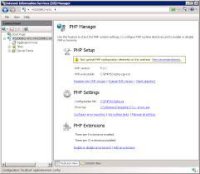
To install PHP Manager on Windows, follow these steps:
-
Install IIS (Internet Information Services):
- Open the Control Panel.
- Go to "Programs" > "Turn Windows features on or off."
- Check the box for "Internet Information Services" and click OK.
-
Download PHP:
- Go to the PHP for Windows website.
- Download the latest Non-Thread Safe version of PHP (usually a zip file).
-
Extract PHP:
-
Extract the downloaded PHP zip file to a folder, e.g.,
C:\php.
-
Extract the downloaded PHP zip file to a folder, e.g.,
-
Configure PHP:
-
Rename
php.ini-developmenttophp.ini. -
Open
php.iniin a text editor and configure the necessary settings (like enabling extensions).
-
Rename
-
Install PHP Manager:
- Download the PHP Manager for IIS from the official GitHub repository.
- Run the installer and follow the prompts to complete the installation.
-
Configure PHP in IIS:
- Open IIS Manager.
- Select your server in the left pane.
- In the right pane, double-click on "Handler Mappings."
-
Add a new module mapping for
.phpfiles that points to thephp-cgi.exefile in your PHP installation directory.
-
Test PHP:
-
Create a
phpinfo.phpfile in your web root (e.g.,C:\inetpub\wwwroot\phpinfo.php) with the following content:<?php phpinfo(); ?> -
Open your web browser and navigate to
http://localhost/phpinfo.phpto see if PHP is working.
-
Create a
After completing these steps, PHP should be successfully installed and configured on your IIS server.


