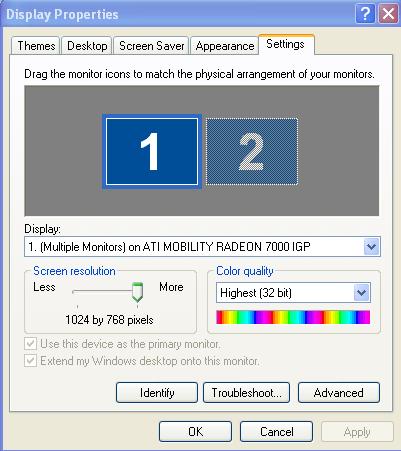-
Posts
5471 -
Joined
-
Last visited
Content Type
Profiles
Forums
Blogs
Events
Resources
Videos
Link Directory
Downloads
Everything posted by Plastic Nev
-

Cannot connect laptop to tv :(
Plastic Nev replied to Overclocked for Life's topic in Tech Support & Discussions Forum
Hi, your laptop needs to be configured to send the display out to the VGA socket,go into display properties, (right click an open area of the desktop, then "Properties") you should then click the settings tab to see something similar to this screen shot of my settings. -
Yep, to be fair it is probably my old clunker of a PC that is still running XP that is at fault. It will have to stay that way till I can afford a new one with Windows7 on it in the new year. Nev.
-
I don't know if it was a coincidence or if there is possibly some wrong coding involved, but the musical squares thing froze up and locked my Firefox up. It meant a shut down to escape, so be careful on that one JB.
-
Yes that is it, any thing other than messenger will not have the letter "M" at the end. I know you don't want to lose your connection, but even the Yahoo tool bar can be removed with no ill effect to the BT connection. Nev.
-
Hi, I also could probably help if I knew which software you intend running, as a for instance, "Make Musics, Finale", if running the Garriton real orchestra plug in, or whatever they are calling it now,:D in earlier versions of Finale, (mine is still 2006 LOL) Processor use showed as 100%, this also meant large amounts of memory also in use during play back. It probably still is a real resource hog. Band in a Box is also quite hungry if running the latest real instruments as these are in WAV format and not really MIDI. Therefore also using large amounts of both processor time and RAM. Or are you using something even more exotic like Cubase ;) Let me know and I will see what I can find out for you. Nev.
-
Hi Magpie, looking through, I sense you may be on a tight budget, to save us some time what is the maximum you would like to spend? Knowing that will help us find something within the price range you want. Nev.
-

Vista died and no repair disk
Plastic Nev replied to chellerey's topic in Tech Support & Discussions Forum
Hi again, it is a shame considering that it is only that old, but everything now is pointing at a damaged hard drive. Unfortunately as you have no disk, with a replacement drive you will have to buy a new disk as well to load an operating system on it. I would look first at the option of removing the drive and connecting it to another computer though, as I say it isn't likely to cause the other computer any problem but it will at least prove the drive is broken or not. Nev. -
One thing not mentioned here is the good free security software available which can be found in our recommended security software section here- http://extremetechsupport.com/forum/malware-removal-av-firewalls-etc/3597-free-pc-help-recommended-security-products.html Next-- Here is a good one for folk still on Windows XP and hate all the messing about with "Print screen" "Paint" and then the subsequent trimming of the shot just to show a certain element of the screen for a screen shot. It is called MWSnap, and if you use the "Any rectangular area" facility, you can lassoo any small area of the screen for that screen shot of a warning message, or just a small area of a photo. Mirek's Free Windows Software
-

Bluetooth Stereo Headset won't work properly!
Plastic Nev replied to Enigma79's topic in Tech Support & Discussions Forum
OK thanks for letting us know and at least we know now it is a faulty microphone or complete set up fault. Best of luck with the refund and hopefully a good replacement. Nev. -

Vista not recognizing various mice.
Plastic Nev replied to roosevelt's topic in Tech Support & Discussions Forum
Hi again, once you have had a look in the BIOS please let us know what you find, but if nothing obvious, can you try it in safe mode and see if the mouse works then. If not go back again to device manager and see if the touch pad can be disabled, just in case the touch pad is overriding the external mouse. Be careful about that though as disabling the touch pad may finish up with no control of mouse pointer at all. Just let us know if it can be disabled. Nev -

Hearing voices Nothing running
Plastic Nev replied to tuberski's topic in Tech Support & Discussions Forum
Hi Tuberski, and welcome to Extreme Tech Support - Free PC Help. This could be malware or maybe radio interference, however considering it is all adverts you are hearing it is more likely to be malware, please follow the procedures below, then let us know how you get on. Your computer appears to be infected with Malware. Malware is software designed to infiltrate or damage a computer system without the owner's informed consent. It is a combination of the words malicious and software. The expression is a general term used by computer professionals to mean a variety of forms of hostile, intrusive, or annoying software or program code. It is in your best interest to note the following: Please disable your resident security applications (such as AVG, Spybot, WinPatrol, etc.) before performing the below procedure so that they do not interfere with the process. Perform all the steps in the order listed to avoid any conflicts. If unsure, please stop and voice your doubts. You might be required to go offline during the disinfection process. Therefore, it is recommended to print off the instructions below for ease of reference. If you stick to the above guidelines, all should go smoothly. ================================================ STEP 1 Download ATF-Cleaner by Atribune. Save the file to your Desktop. Double-click on the file to run the program. On the Main tab, check the Select All button. Next, click on the Firefox tab (if applicable) and check the Select All button. Note: If you would like to preserve your saved passwords in Firefox, then click No at the corresponding prompt. Now, click on the Opera tab (if applicable) and check the Select All button. Note: If you would like to preserve your saved passwords in Opera, then click No at the corresponding prompt. Press the Empty Selected button and click OK to acknowledge the corresponding prompt. Click on the Exit button to quit the program. ================================================ STEP 2 Please click here to download Malwarebytes' Anti-Malware. Save the file to your Desktop. Double-click mbam-setup.exe and follow the prompts to install the program. At the end, make sure a check mark is placed next to: Update Malwarebytes' Anti-Malware Launch Malwarebytes' Anti-Malware [*]Click Finish. [*]The program will download and update itself if it finds the necessity to do so. Please allow this. [*]Once the program has loaded, select Perform full scan, then click Scan. Note: Depending on your computer specifications, the scan may take some time to complete. Please wait patiently and do not interrupt the process. [*]When the scan is complete, click OK, and then Show Results to view the results. [*]Make sure that every entry is selected, and click Remove Selected. [*]Restart your computer. ================================================ STEP 3 Please click here to download SUPERAntiSpyware (Free Version). Save the file to your Desktop. Double-click SUPERAntiSpyware.exe and follow the prompts to install the program. Open SUPERAntiSpyware. Under Configuration and Preferences, click the Preferences button. Click the Scanning Control tab. Under Scanner Options make sure the following fields checked: [*]Click the Close button to leave the control center screen. [*]On the main screen, under Scan for Harmful Software click Scan your computer. [*]On the left, make sure you check mark All the Fixed Drives. [*]On the right, under Complete Scan, choose Perform Complete Scan. [*]Click Next to start the scan. Please be patient while it scans your computer. [*]After the scan is complete, a Scan Summary box will appear with potentially harmful items that were detected. Click OK. [*]Make sure every entry has a check mark next to it and click Next. [*]A notification will appear that Quarantine and Removal is Complete. Click OK and then Finish to return to the main menu. [*]Restart your computer. ================================================ STEP 4 Please visit the ESET Online Scanner, using Internet Explorer to initiate the scan. Note: If you are running Windows Vista, then you will need Administrative privileges to complete the latter part of the procedure. To do so, right-click on the Internet Explorer icon in the Start Menu and select the Run As Administrator option in the shell context menu. Check mark the YES, I accept the Terms of Use box. Click the Start button. Click the Install button on the following screen. Click Start. This will will initialize and update the scanner engine. Check mark the box beside Remove found threats. Click the Scan button. This will start the scan. Please be patient while it is in progress. Restart your computer. ================================================ STEP 5 Click on Start > Programs > Accessories > System Tools and select System Restore. Choose the radio button marked Create a Restore Point on the first screen and click Next. Give the restore point a name then click Create. The new point will be stamped with the current date and time. Keep a note of this so you can find it easily should you need to use System Restore. Next, click on Start > Run, type Cleanmgr and click on OK. Click on the More Options tab. Click the Clean Up button in the System Restore section to remove all previous restore points except the most recent one. This will remove any infected files that have been backed up by Windows. The files in "System Restore" are protected to prevent any programs changing those files. This is the only foolproof way to ensure the deletion of those files. Note: Do not clear restore points on a regular basis as doing so will clear all previous restore points even those that you may need. System Restore is a useful tool to revert your computer back to a working condition if something goes wrong. Re-enable all your security applications and please return here and tell us how the computer seems to be operating. Happy Safe Computing! Close browsers before scanning Scan for tracking cookies Terminate memory threats before quarantining -

Vista not recognizing various mice.
Plastic Nev replied to roosevelt's topic in Tech Support & Discussions Forum
Hi, after a bit more thought, if you are definitely not seeing any yellow ! marks or red? marks in device manager and everything else seems OK, how does the system run otherwise, any unwanted popups for example, it may well be a virus or other malware, so what security in antivirus, antispyware do you have and also which firewall. Nev. -

Vista died and no repair disk
Plastic Nev replied to chellerey's topic in Tech Support & Discussions Forum
Hi Chelle, we can talk you through removing the drive and connecting it to another computer. It is extremely unlikely to do any damage to the other computer by doing so, but if tried it will at least find out if either the drive is damaged or not, and you may be able to transfer needed data to the other computer as well. Nev. -

Vista not recognizing various mice.
Plastic Nev replied to roosevelt's topic in Tech Support & Discussions Forum
OK, thats not the problem then, but in fact unticking the one underneath, which should be to allow the mouse to wake the system up, will then liven up the first, but you don't want that. I am now stumped, so will have to wait for someone else to come back, I have a Toshiba laptop plus separate mouse, and have searched just about everywhere in it, and also my desktop, but can see nothing that could be of help for you I am afraid. There must be a reason, so hope someone knows it. Sorry, Nev. -

UNMOUNTABLE_BOOT_VOLUME - Please Help
Plastic Nev replied to dinky73's topic in Tech Support & Discussions Forum
Hi again, a couple of things for you to think about, if you get that hard drive container that Maynard linked to, you might be able to get the files you want by connecting it to the newer PC, however if the drive is beyond that, obviously you won't, but a specialist data retrieving company may be able to. However that will cost quite a lot. If that is not an option, remember that the bad guys go searching for old computers to harvest personal info from their hard drives so even if you can't get at it, they might. I recommend destroying the drive completely before scrapping the computer. A big hammer or a lot of holes drilled through it will do that. Nev. -

Vista not recognizing various mice.
Plastic Nev replied to roosevelt's topic in Tech Support & Discussions Forum
Hi again, this is strange that the touchpad works OK but an external mouse doesn't. However, go back into device manager, ("Start" > Run > type in- devmgmt.msc ) Find "Mice and other pointing devices" there should be a small box with a + in it, click this to expand which should bring up the mouse you have plugged in. Double click it which should bring up the mouse properties, then the tab "power management" Check if there is a tick in the box for "Allow the computer to turn off this device to save power" if ticked remove it. Let us know what you find. Nev. -

EssentialPIM can't be opened after updated
Plastic Nev replied to sunnyclouds's topic in Tech Support & Discussions Forum
Hi, System restore means to restore the system back to a time when everything was OK. not the full factory restore from the disk. Click "Start" then all programs, Accessories, system tools, then system restore. It is self explanatory from there, just select a date of a restore point that is before the date you did all the changes. It should then reset the computer to whatever the set up was then. Nev. -

UNMOUNTABLE_BOOT_VOLUME - Please Help
Plastic Nev replied to dinky73's topic in Tech Support & Discussions Forum
Hi, I am afraid it now looks that the hard drive itself has failed. Scandisk reporting damage that can't be fixed tells me that. You will need to buy a new drive I am afraid. -
Hi, can you tell us more about the reformat and what did you format it with please?
-

Vista not recognizing various mice.
Plastic Nev replied to roosevelt's topic in Tech Support & Discussions Forum
Hi, Sorry, I missed seeing that this is a laptop, in that case it must have a touch pad, does that work OK? or is that also dead? -

Bluetooth Stereo Headset won't work properly!
Plastic Nev replied to Enigma79's topic in Tech Support & Discussions Forum
OK, thanks, we will wait till you try it on your sons machine. Nev. -
Even more, I got lucky and got en earlier version free, I used it to back up everything to my external HDD and all is fine. Excellent software in my opinion. Nev.
-

Vista not recognizing various mice.
Plastic Nev replied to roosevelt's topic in Tech Support & Discussions Forum
Hi Ok, at least we know it isn't the mouse. What we need now is a PSP2 adapter to USB so you can try plugging the mouse into a PSP2 port. Some usb mice did come with an adapter included, my Logiteck one did as an example, but does your machine have a PSP2 port (green round socket)? That would at least prove if there is a USB problem. -

Serious performance problems
Plastic Nev replied to deekay64's topic in Tech Support & Discussions Forum
I will also add, can you tell us how much RAM the machine has, an upgrade to more won't break the bank and is easy to fit, we can advise on that, as I am thinking of your comment about virtual memory being low. Nev. -

Vista not recognizing various mice.
Plastic Nev replied to roosevelt's topic in Tech Support & Discussions Forum
Having read through the post so far, I think we are in the position of not being sure if it is the mouse or your computer, the only sure way is to try the mouse on another computer, if you have one available, or can go round to a friends and try it there etc. Let us know please. Nev.