-
Posts
4182 -
Joined
-
Last visited
Content Type
Profiles
Forums
Blogs
Events
Resources
Videos
Link Directory
Downloads
Everything posted by Dalo Harkin
-
Found this:- Marriage is the triumph of imagination over intelligence. Second marriage is the triumph of hope over experience. lol and found this extremely good:- A man meets a genie. The genie tells him he can ask for whatever he wants, But his mother-in-law gets double of what he gets. The man thinks for a moment and says, "Okay, give me a million dollars and beat me till I'm half dead."
-
If you just deleted the WMP11 file from the C drive then you are in for some serious problems :eek:
-
lol - good one -
-
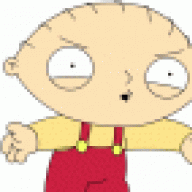
Windows Media Player 11 problem!
Dalo Harkin replied to wheresmonkey's topic in Tech Support & Discussions Forum
Are you using Firefox? - if so:-http://port25.technet.com/pages/windows-media-player-firefox-plugin-download.aspx ;) -
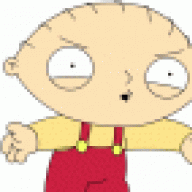
Samsung R20 laptop - sloooowwwww
Dalo Harkin replied to zism's topic in Tech Support & Discussions Forum
They should be under the laptop on a sticker. -
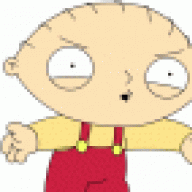
Black screen startup flashing cursor - HELP
Dalo Harkin replied to zkm1223's topic in Tech Support & Discussions Forum
Ok let me get this right - you took the HDD out of the laptop and put it in an external caddy - where did you get the F:\ is not accessible error becuase it cant boot to windows, and it shouldn't show as F in the BIOS it should show as C as there are no other drives connected - I am guessing you plugged the External into another PC?? please confirm this? have you tried activating the drive via CONTROL PANEL > ADMIN TOOLS > DISK MANAGEMENT? (have a read about this option first as you DO NOT want to lose your data) -
If you open task manager - when you click the first time see if it is in the task manager - I doubt it will be - and when you click the second time see if it is - I used to have the opposite problem where it stayed open (had to close it through task manager) and had to do a reinstall of WMP
-
Nice one :D
-
It is an ISP problem - http://extremetechsupport.com/forum/web-browsers/3420-need-help.html#post23334
-
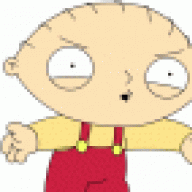
Strange beep noise when boot.
Dalo Harkin replied to sean2390's topic in Tech Support & Discussions Forum
Hi Sean, It is difficult to diagnose Post code errors - but in your MOBO manual it should list them - If you use the MOBO on board thermal controls in the BIOS - they are far more accurate than software ones. Ok so 4GB RAM - all timings and refresh set to manufacturers specifications? are you overclocking at all? What speed CPU are you running - STOCK coolers are rubbish - they come with the cheapest kind of thermal paste already on them, I would advise getting the equivalent of an Arctic Freezer and some arctic silver 5 compound. Have a look at the MOBO thermal stats and come back to us please. -
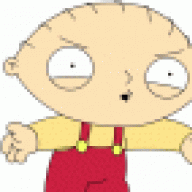
What internet security do I need?
Dalo Harkin replied to duni's topic in Tech Support & Discussions Forum
Nod32 suite is very good - but there are lots of others and its down to personal choice - I use Windows live onecare - I think it can only be used on Vista and is around £15 for a year subscription. IMHO - XP - Nod32 Vista - Windows Live One Care -
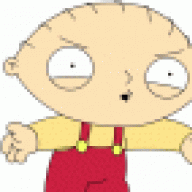
How to scare someone on a airplane!
Dalo Harkin replied to maynardvdm's topic in Tech Support & Discussions Forum
Maynard the countdown is excellent - have to give it a whirl sometime and not necessarily on a plane lol -
Has anyone been messing with the wires that come from the chassis where they join onto the MOBO - if they have been put in the wrong places then that would cause the green light and nothing else.
-
Welcome to FPCH -
-
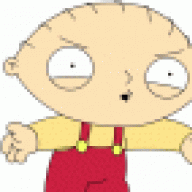
Is my Graphics Card Overheating?
Dalo Harkin replied to gravy's topic in Tech Support & Discussions Forum
Better to look at scan.co.uk - and the OCZ range is VERY good and not overpriced -
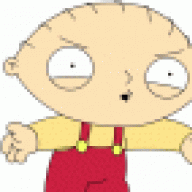
Monitor won't stay on after putting a new CPU in
Dalo Harkin replied to mariaj's topic in Tech Support & Discussions Forum
It is far harder to flash older and integrated MOBO's than it is newer ones made by the bigger companies ASUS and ABIT are some of the manufacturers that have the option to update the BIOS from within windows - you just dl the latest one and set the software to where it is and it does the rest. Far easier now than in the method that was previosly described - I do forget that most people have never done it before and that would make it a more than daunting task :eek: -
If you are looking for a free AV then try AVAST or AVIRA
-
It's good to see your issue has been sorted. This thread appears to be solved and is now closed If you are the original poster of this thread and need it re-opened, then please PM (Private Message) an Administrator or Moderator
-
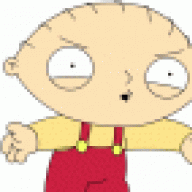
Monitor won't stay on after putting a new CPU in
Dalo Harkin replied to mariaj's topic in Tech Support & Discussions Forum
Yes - it's like now some of the 1066MHz MOBO's with a BIOS update will support 1333MHz CPU's. The majority of MOBO's that support a certain socket, will take any other family of that Socket. -
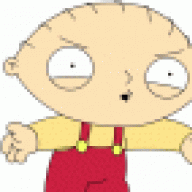
Monitor won't stay on after putting a new CPU in
Dalo Harkin replied to mariaj's topic in Tech Support & Discussions Forum
It's difficult to write about flashing BIOS's:- have a look here:- Updating BIOS from Floppy Disk Procedure 1. Create a bootable system floppy disk. You should use a fresh "Full Format"ed floppy. You may use a Windows 98/Me Boot disk or either the DRDOS7.x "Basic-Biosflash" Bootdisk creator from www.bootdisk.com It does not load any other memory managers, etc, just the absolute basics. Best utility to create a bootdisk as the disk will be formatted and verified and the OS used is very very small in size, there´s enough room for flashprog and two 256Kb BIOS files. 2. Copy the flash utility to the just created boot disk in step 1. 3. Uncompress the updated BIOS file, and save to the disk you created in step 2. 4. Boot from the disk you created in step 3. You may have to configure your current BIOS to do so. 5. At the A:\ prompt, type FLASH, AMINF, PHLASH, AWDFLASH, etc. (it may vary depending on the flash utility, MB and BIOS brand you´re using), hit space bar once, and type BIOS file name (do not forget the extension, if any, usually .BIN for AWARD BIOS and .ROM for AMIBIOS) then press Enter. Example: A:\FLASH K7S8XE_1.20 "Enter", then you will see a message similar to "Please wait for BIOS loading ROM". 6. After 1 minute or so, you will see a message similar to "Flash ROM Update Completed - Pass", then you have finished upgrading the BIOS. 7. Remove the floppy disk. Restart your system and enter the BIOS setup utility during boot up. 8. Please select "Load Default Settings" and press Enter to continue or select your favourite BIOS settings. 9. Select "Exit Saving Changes" and press Enter to exit the BIOS setup utility. Now, system is booting up with new BIOS. Note: We do NOT recommend the use of floppy disks to flash the BIOS (It´s obsolete technology, very slow and faulty). The following methods are faster and more reliable Updating BIOS from HDD Procedure 1. Create a new folder in your HDD. Example: C:/BIOS 2. Copy the flash utility to the just created folder in step 1. 3. Unzip the updated BIOS file (usually .zip file extension), and save to the folder you created in step 1. 4. Create a bootable system floppy disk. You should use a fresh "Full Format"ed floppy. You may use a Windows 98/Me Boot disk or either the DRDOS7.x "Basic-Biosflash" Bootdisk creator from www.bootdisk.com It does not load any other memory managers, etc, just the absolute basics. Best utility to create a bootdisk as the disk will be formatted and verified and the OS used is very very small in size. You can make a bootable CD from a boot floppy disk using Nero or other burning software. 5. Boot from the disk you created in step 4. You may have to configure your current BIOS to do so. 6. At the C:/BIOS prompt, type FLASH, AMINF, PHLASH, AWDFLASH, etc. (it may vary depending on the flash utility, MB and BIOS brand you´re using), hit space bar once, and type BIOS file name (do not forget the extension, if any, usually .BIN for AWARD BIOS and .ROM for AMIBIOS) then press Enter. Example: C:/BIOS/FLASH K7S8XE_1.20 Enter, then you will see a message similar to "Please wait for BIOS loading ROM". 7. After a few seconds, you will see a message similar to "Flash ROM Update Completed - Pass", then you have finished upgrading the BIOS. 8. Remove the boot disk. Restart your system and enter the BIOS setup utility during boot up. 9. Please select "Load Default Settings" and press Enter to continue or select your favourite BIOS settings. 10. Select "Exit Saving Changes" and press Enter to exit the BIOS setup utility. Now, system is booting up with new BIOS. Note: This method does NOT work if you´re using NTFS. If so, please use the following method Updating BIOS from CD/DVD-ROM Drive Procedure 1. Create a bootable system floppy disk. You should use a fresh "Full Format"ed floppy. You may use a Windows 98/Me Boot disk or either the DRDOS7.x "Basic-Biosflash" Bootdisk creator from www.bootdisk.com It does not load any other memory managers, etc, just the absolute basics. Best utility to create a bootdisk as the disk will be formatted and verified and the OS used is very very small in size. 2. Make a bootable CD from the disk you created in step 1. Use Nero or your favourite burning software. 3. Burn the updated BIOS file and the flash utility to the bootable CD you created in step 2. 4. Boot from the CD you created in step 3. You may have to configure your current BIOS to do so. Choose the drive where the bootable CD is. 5. At the E:/ prompt (where E:/ is the CD-ROM drive), type FLASH, AMINF, PHLASH, AWDFLASH, etc. (it may vary depending on the flash utility, MB and BIOS brand you´re using), hit space bar once, and type BIOS file name (do not forget the extension, if any, usually .BIN for AWARD BIOS and .ROM for AMIBIOS) then press Enter. Example: E:/FLASH K7S8XE_1.20 "Enter", then you will see a message similar to "Please wait for BIOS loading ROM". 6. After a few seconds, you will see a message similar to "Flash ROM Update Completed - Pass", then you have finished upgrading the BIOS. 7. Remove the bootable CD. Restart your system and enter the BIOS setup utility during boot up. 8. Please select "Load Default Settings" and press Enter to continue or select your favourite BIOS settings. 9. Select "Exit Saving Changes" and press Enter to exit the BIOS setup utility. Now, system is booting up with new BIOS. If you encounter problems while updating the new BIOS, DO NOT turn off your system since this corrupt BIOS might cause your system failed to boot up. Just repeat the process, and if the problem still persists, update the original BIOS file. If the Flash Memory Writer utility was not able to successfully update a complete BIOS file, your system may not be able to boot up. If this happens, your system will need service. Or you may try one of the the following emergency methods -
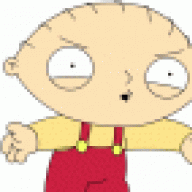
Monitor won't stay on after putting a new CPU in
Dalo Harkin replied to mariaj's topic in Tech Support & Discussions Forum
You need to put the files you extracted on a floppy and reboot with it - Nearly all new BIOS updates can be done from within windows, but as this is older you need to do the flash with the OLD cpu in then flash and then install the new CPU - if you boot with the OLD cpu in there is normally an option F2 I think for BIOS updates. -
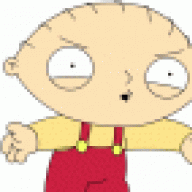
Monitor won't stay on after putting a new CPU in
Dalo Harkin replied to mariaj's topic in Tech Support & Discussions Forum
The Bus speed should be the same - and if its set to AUTO doesn't matter - SEMPRON chips are later model and I seriously think the BIOS needs a flash. SEMPRON were the later, budget chips and as such were not originally supported. This is the latest BIOS I could find drivers.softpedia.com/get/BIOS/Aopen/Aopen-MK73LE-V-Bios-103.shtml -
lol - I still have a garage full of stuff from the old houses loft - I will get around to it - its just a matter of when lol

