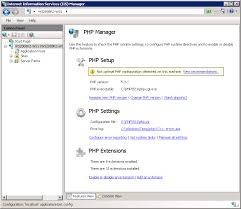-
Posts
983 -
Joined
-
Last visited
Content Type
Profiles
Forums
Blogs
Events
Resources
Videos
Link Directory
Downloads
Everything posted by BetaTime
-
To install PHP Manager on Windows, follow these steps: Install IIS (Internet Information Services): Open the Control Panel. Go to "Programs" > "Turn Windows features on or off." Check the box for "Internet Information Services" and click OK. Download PHP: Go to the PHP for Windows website. Download the latest Non-Thread Safe version of PHP (usually a zip file). Extract PHP: Extract the downloaded PHP zip file to a folder, e.g., C:\php. Configure PHP: Rename php.ini-development to php.ini. Open php.ini in a text editor and configure the necessary settings (like enabling extensions). Install PHP Manager: Download the PHP Manager for IIS from the official GitHub repository. Run the installer and follow the prompts to complete the installation. Configure PHP in IIS: Open IIS Manager. Select your server in the left pane. In the right pane, double-click on "Handler Mappings." Add a new module mapping for .php files that points to the php-cgi.exe file in your PHP installation directory. Test PHP: Create a phpinfo.php file in your web root (e.g., C:\inetpub\wwwroot\phpinfo.php) with the following content: <?php phpinfo(); ?> Open your web browser and navigate to http://localhost/phpinfo.php to see if PHP is working. After completing these steps, PHP should be successfully installed and configured on your IIS server.
-
- php
- phpmanager
-
(and 2 more)
Tagged with:
-
To install PHP Manager on Windows, follow these steps: Install IIS (Internet Information Services): Open the Control Panel. Go to "Programs" > "Turn Windows features on or off." Check the box for "Internet Information Services" and click OK. Download PHP: Go to the PHP for Windows website. Download the latest Non-Thread Safe version of PHP (usually a zip file). Extract PHP: Extract the downloaded PHP zip file to a folder, e.g., C:\php. Configure PHP: Rename php.ini-development to php.ini. Open php.ini in a text editor and configure the necessary settings (like enabling extensions). Install PHP Manager: Download the PHP Manager for IIS from the official GitHub repository. Run the installer and follow the prompts to complete the installation. Configure PHP in IIS: Open IIS Manager. Select your server in the left pane. In the right pane, double-click on "Handler Mappings." Add a new module mapping for .php files that points to the php-cgi.exe file in your PHP installation directory. Test PHP: Create a phpinfo.php file in your web root (e.g., C:\inetpub\wwwroot\phpinfo.php) with the following content: <?php phpinfo(); ?> Open your web browser and navigate to http://localhost/phpinfo.php to see if PHP is working. After completing these steps, PHP should be successfully installed and configured on your IIS server. View full article
-
- php
- phpmanager
-
(and 2 more)
Tagged with:
-
If you find any problems while browsing Extreme Tech Support let me know. Also let me know what you would like to see as far as features here at Extreme Tech Support.
-
What hobbies do you enjoy? I am an Amatuer radio operator. I enjoy talking to people across the World. I also shoot pool.
-

Announcing Windows 11 Insider Preview Build 22635.4445 (Beta Channel)
BetaTime posted a blog entry in Windows Insider
Hello Windows Insiders, today we are releasing Windows 11 Insider Preview Build 22635.4445 (KB5046745) to the Beta Channel. Changes in Beta Channel builds and updates are documented in two buckets: new features, improvements, and fixes that are being gradually rolled out for Insiders who have turned on the toggle to get the latest updates as they are available (via Settings > Windows Update*) and then new features, improvements, and fixes rolling out to everyone in the Beta Channel. For more information, see the Reminders section at the bottom of this blog post. Changes and Improvements gradually being rolled out to the Beta Channel with toggle on* [File Explorer] We’ve added a New Folder option in the context menu when right-clicking locations in the navigation pane. Fixes gradually being rolled out to the Beta Channel with toggle on* [Taskbar] Fixed a few issues impacting explorer.exe reliability in the latest flights related to the taskbar, including an issue impacting some Insiders which could cause explorer.exe to crash sometimes when right clicking apps in the taskbar. Fixed an issue on secondary monitors for left aligned taskbar users, where the widgets text in the taskbar might overlap the date and time. [File Explorer] We fixed an issue where the date/time properties of files were unexpectedly updated in some cases after copying them. We fixed an issue where the Details Pane icons weren’t responding correctly to theme changes, making it hard to see if you switched from dark to light or vice versa. We fixed a black flash in File Explorer that appeared when duplicating a tab. We made a change to help improve performance of context menu launch and File Explorer navigation. We fixed an issue where when you did a search it may unexpectedly trigger the search happening repeatedly. [Other] Fixed an underlying issue which could result in Snipping Tool screenshots being distorted on certain displays. Reminders for Windows Insiders in the Beta Channel Windows Insiders in the Beta Channel will receive updates based on Windows 11, version 23H2 via an enablement package (Build 22635.xxxx). Many features in the Beta Channel are rolled out using Control Feature Rollout technology, starting with a subset of Insiders and ramping up over time as we monitor feedback to see how they land before pushing them out to everyone in this channel. For Windows Insiders in the Beta Channel who want to be the first to get features gradually rolled out to you, you can turn ON the toggle to get the latest updates as they are available via Settings > Windows Update*. Over time, we will increase the rollouts of features to everyone with the toggle turned on. Should you keep this toggle off, new features will gradually be rolled out to your device over time once they are ready. Features and experiences included in these builds may never get released as we try out different concepts and get feedback. Features may change over time, be removed, or replaced and never get released beyond Windows Insiders. Some of these features and experiences could show up in future Windows releases when they’re ready. Some features in active development we preview with Windows Insiders may not be fully localized and localization will happen over time as features are finalized. As you see issues with localization in your language, please report those issues to us via Feedback Hub. Because the Dev and Beta Channels represent parallel development paths from our engineers, there may be cases where features and experiences show up in the Beta Channel first. Check out Flight Hub for a complete look at what build is in which Insider channel. Thanks, Amanda & Brandon View the full article -

Announcing Windows 11 Insider Preview Build 26120.2222 (Dev Channel)
BetaTime posted a blog entry in Windows Insider
Hello Windows Insiders, today we are releasing Windows 11 Insider Preview Build 26120.2222 (KB5046746) to the Dev Channel. Changes in Dev Channel builds and updates are documented in two buckets: new features, improvements, and fixes that are being gradually rolled out for Insiders who have turned on the toggle to get the latest updates as they are available (via Settings > Windows Update*) and then new features, improvements, and fixes rolling out to everyone in the Dev Channel. For more information, see the Reminders section at the bottom of this blog post. Changes and Improvements gradually being rolled out to the Dev Channel with toggle on* [General] If you hold Shift and CTRL when clicking on a jump list item in Start menu or taskbar, this will now launch that item as admin, just like if you were to do Shift + CTRL and click the app icon itself. For example, if you right-click on Windows Terminal, and hold Shift and CTRL when you click PowerShell, it would open a PowerShell window as admin. Fixes gradually being rolled out to the Dev Channel with toggle on* [File Explorer] Fixed an issue causing the See More (“…”) menu to open in the wrong direction (and potentially display offscreen as a result). [Input] Fixed an underlying issue which could cause the mouse to unlock from a game window on a system with multiple monitors after opening and closing Game Bar, so you couldn’t use it within the game. [Windowing] Fixed a recent issue causing windows to potentially unexpectedly move around after waking from sleep if you had multiple monitors. [Other] Fixed an underlying issue which could lead to Registry Editor going unresponsive if you pressed Alt after clicking on the license information in the About section. Known issues [Narrator] [NEW] [IMPORTANT] There is an issue in this build which will cause Narrator to crash on launch if you use one of the natural voices (like Jenny). If you are a Narrator user, we recommend pausing updates from Settings under Windows Update > “Pause Updates”. If you do install this update and encounter this issue, switching to another voice, like Microsoft David, in Settings under Accessibility > Narrator will stop the crashes. As Narrator is crashing, you will need to use a secondary screen reader, or have someone assist in order to do this. [Desktop] We’re working on the fix for an issue where your desktop background may not show correctly sometimes with multiple monitors (showing big black areas). Reminders for Windows Insiders in the Dev Channel Windows Insiders in the Dev Channel receive updates based on Windows 11, version 24H2 via an enablement package (Build 26120.xxxx). Updates delivered to the Dev Channel are in a format that offers a preview of enhancements to servicing technology on Windows 11, version 24H2. To learn more, see https://aka.ms/CheckpointCumulativeUpdates. Many features in the Dev Channel are rolled out using Control Feature Rollout technology, starting with a subset of Insiders and ramping up over time as we monitor feedback to see how they land before pushing them out to everyone in this channel. For Windows Insiders in the Dev Channel who want to be the first to get features gradually rolled out to you, you can turn ON the toggle to get the latest updates as they are available via Settings > Windows Update*. Over time, we will increase the rollouts of features to everyone with the toggle turned on. Should you keep this toggle off, new features will gradually be rolled out to your device over time once they are ready. Features and experiences included in these builds may never get released as we try out different concepts and get feedback. Features may change over time, be removed, or replaced and never get released beyond Windows Insiders. Some of these features and experiences could show up in future Windows releases when they’re ready. Some features in active development we preview with Windows Insiders may not be fully localized and localization will happen over time as features are finalized. As you see issues with localization in your language, please report those issues to us via Feedback Hub. Because the Dev and Beta Channels represent parallel development paths from our engineers, there may be cases where features and experiences show up in the Beta Channel first. Check out Flight Hub for a complete look at what build is in which Insider channel. Thanks, Amanda & Brandon View the full article -

Announcing Windows 11 Insider Preview Build 27744 (Canary Channel)
BetaTime posted a blog entry in Windows Insider
Hello Windows Insiders, today we are releasing Windows 11 Insider Preview Build 27744 to the Canary Channel. We are also not planning to release SDKs for 27xxx series builds for the time being. What’s new with Build 27744 New Processor Feature Support in Prism In today’s Canary Channel Insider Preview build, we're previewing a major feature update to Prism, our emulator for Windows on Arm, that will make it possible for more 64-bit x86 (x64) applications to run under emulation by adding support for more CPU features under emulation. This new support in Prism is already in limited use today in the retail version of Windows 11, version 24H2, where it enables the ability to run Adobe Premiere Pro 25 on Arm. Starting with Build 27744, the support is being opened to any x64 application under emulation. You may find some games or creative apps that were blocked due to CPU requirements before will be able to run using Prism on this build of Windows. At a technical level, the virtual CPU used by x64 emulated applications through Prism will now have support for additional extensions to the x86 instruction set architecture. These extensions include AVX and AVX2, as well as BMI, FMA, F16C, and others, that are not required to run Windows but have become sufficiently commonplace that some apps expect them to be present. You can see some of the new features in the output of a tool like Coreinfo64.exe. [caption id="attachment_177409" align="alignnone" width="784"]https://blogs.windows.com/wp-content/uploads/prod/sites/44/2024/11/Coreinfo64-output-1024x490.png You can see some of the new features in the output of a tool like Coreinfo64.exe with newly exposed CPU features are highlighted above in green.[/caption] Note that in today’s preview, only x64 applications can use these new CPU features. If you have a 32-bit app or a 64-bit app that uses a 32-bit helper to detect CPU feature support, that app won't detect the new features in Prism. We welcome any feedback from Insiders who are interested in trying out apps and games using this early preview of Prism. Please submit any feedback on compatibility issues or performance regressions through the Feedback Hub (Win + F) under Apps and the specific app you’re seeing issues with (if you don’t see the app listed, use "All other apps") to help us to ensure that this updated Prism provides a great experience. Thanks for helping us improve emulation on Windows. We're excited to see customers able to run more apps and games that they care about on Windows on Arm! Changes and Improvements [Start menu] “All apps” is now just “All” on the Start menu. [Input] We’re beginning to roll out a new Gamepad keyboard layout for the on-screen keyboard in Windows 11 that supports the ability to use your Xbox controller to navigate and type. This includes button accelerators (example: X button for backspace, Y button for spacebar) additionally the keyboard keys have been vertically aligned for better controller navigation patterns. [caption id="attachment_177283" align="alignnone" width="861"]https://blogs.windows.com/wp-content/uploads/prod/sites/44/2024/08/gamepad-keyboard-layout-1024x296.png New Gamepad keyboard layout for the on-screen keyboard in Windows 11 that supports the ability to use your Xbox controller to navigate and type.[/caption] [Task Manager] We’ve updated the design of the Disconnect and Logoff dialogs in Task Manager to now support dark mode and text scaling. In the Performance section we now label listed disks with their type. [Settings] The detach virtual hard disk (VHD/VHDx) button we added under Settings > System > Storage > Disks & Volumes introduced with Build 27686 is now back with this build after being temporarily disabled starting with Build 27718. Fixes [General] We fixed the issue causing some Insiders with PCs that have older NVIDIA GPUs (like the GTX 970, Quadro K620, etc.) to experience issues where their displays appear stuck at a black screen and unresponsive or seeing their GPUs showing errors in Device Manager and not working correctly. [Input] Fixed an underlying issue causing the Emoji Panel and Clipboard History to not open in certain surfaces anymore, including in Registry Editor. Fixed an underlying issue which could lead to clipboard history not displaying items you’d copied. [Windows Sandbox] Fixed an issue impacting performance of Windows Sandbox for some Insiders after the latest updates. [Graphics] Fixed an which could lead dynamic refresh rate to get stuck at 60Hz on first boot. [Other] Fixed an issue causing some Insiders to see a bugcheck with error PAGE_FAULT_IN_NONPAGED_AREA starting in Build 27723. Fixed an issue causing remote desktop connection (mstsc.exe) to crash in the previous flight. Fixed a msmpeg2vdec.dll related issue in the last couple flights which was leading to some apps crashing. Fixed an issue where rotation info about JPGs couldn’t be queried via APIs (for example, via PowerShell). Fixed an underlying issue which was causing the Get-WindowsCapability command to get into a state sometimes where it would fail unexpectedly until rebooting your PC. Fixed an issue causing mica to not work correctly when using a slideshow for your desktop background. Fixed an issue which could lead to certain apps not detecting a scanner, although one was connected. Known issues [General] [IMPORTANT NOTE FOR COPILOT+ PCs] If you are joining the Canary Channel on a new Copilot+ PC from the Dev Channel, Release Preview Channel or retail, you will lose Windows Hello pin and biometrics to sign into your PC with error 0xd0000225 and error message “Something went wrong, and your PIN isn’t available”. You should be able to re-create your PIN by clicking “Set up my PIN”. We’re investigating reports that some Insiders are still experiencing rollbacks (with error code 0xc190010) when attempting to install the latest Canary builds. [Desktop] [NEW] We’re working on the fix for an issue where your desktop background may not show correctly sometimes with multiple monitors (showing big black areas). Reminders for Windows Insiders in the Canary Channel The builds we release to the Canary Channel represent the latest platform changes early in the development cycle and should not be seen as matched to any specific release of Windowsand features and experiences included in these builds may never get released as we try out different concepts and get feedback. Features may change over time, be removed, or replaced and never get released beyond Windows Insiders. Some of these features and experiences could show up in future Windows releases when they’re ready. Many features in the Canary Channel are rolled out using Control Feature Rollout technology, starting with a subset of Insiders and ramping up over time as we monitor feedback to see how they land before pushing them out to everyone in this channel. Some features may show up in the Dev and Beta Channels first before showing up in the Canary Channel. Some features in active development we preview with Windows Insiders may not be fully localized and localization will happen over time as features are finalized. As you see issues with localization in your language, please report those issues to us via Feedback Hub. To get off the Canary Channel, a clean install of Windows 11 will be required. As a reminder - Insiders can’t switch to a channel that is receiving builds with lower build numbers without doing a clean installation of Windows 11 due to technical setup requirements. The desktop watermark shown at the lower right corner of the desktop is normal for these pre-release builds. Check out Flight Hub for a complete look at what build is in which Insider channel. Thanks, Amanda & Brandon View the full article -
Hello Windows Insiders, today we are beginning to roll out updates to Paint and Notepad to Windows Insiders in the Canary and Dev Channels on Windows 11. Paint (version 11.2410.28.0) Generative fill In this update, we are introducing generative fill, a powerful new creation tool designed to help you make your artistic process more fun and intuitive. With generative fill, you can make edits and additions with just a few words while maintaining the existing art style of your project. Whether you’re a seasoned artist looking to add intricate details or a hobbyist experimenting with new ideas, generative fill helps you fine-tune your digital art, with just enough AI to assist you in realizing your creative vision while remaining in full control of the output. [caption id="attachment_177403" align="alignnone" width="900"]https://blogs.windows.com/wp-content/uploads/prod/sites/44/2024/11/GenFill.gif Paint app open with generative fill dialog open.[/caption] To get started, use the Selection tool in Paint toolbar to make a Rectangle or Free-form selection. Upon selecting the area, you will see a small menu pop up anchored to your selection. Select the Generative fill option on the menu, use the text box to describe what you want to add to your selection, and hit Create. If you don’t like what was generated, simply press the Try again button. You can also try refining your selection or text prompt. Use the arrow buttons to cycle through the generated options, and once you are satisfied with one of the generated images, press the Keep button to apply it to your Paint canvas. You can learn about generative fill in Paint here. Generative fill will initially be available on Snapdragon-powered Copilot+ PCs. To use generative fill, you will need to sign in with your Microsoft account. This feature is only available for Windows Insiders in supported markets, where availability may vary based on regional criteria. Generative erase We are also introducing generative erase, a new AI-powered tool that helps you remove unwanted objects from the canvas, filling in the empty space left behind to make it look like the object was never there. [caption id="attachment_177404" align="alignnone" width="901"]https://blogs.windows.com/wp-content/uploads/prod/sites/44/2024/11/GenErase.gif Paint app open with generative erase active.[/caption] To get started, select Generative erase on the left side of the canvas while using the eraser tool. With the generative erase brush, you can manually brush over one or multiple areas of the canvas to select the content you want to remove. “Add area to erase” lets you select more and “Reduce area to erase” lets you reduce your selection. After you are satisfied with your selection, click Apply to remove the object! You can also use rectangular or free-from selection tools to specify an area that you want to remove with the Generative erase command in the small menu pop up anchored to your selection or the right-click menu. Generative erase is available to users on all Windows 11 PCs. Update to Cocreator With this update, we have improved the underlying diffusion-based model for Cocreator to deliver better results faster, and with built-in moderation, it’s a creative experience you can trust. Cocreator is available on Snapdragon powered Copilot+ PCs. You can learn more about Paint Cocreator here. Update to Image Creator We launched Image Creator in Paint last year in preview, and we hope you have been enjoying the creative possibilities of AI image creation. We are excited to be expanding the preview to additional markets. Image Creator in Paint is available in preview to all Windows 11 users in the following regions: United States, France, UK, Canada, Italy, and Germany. To use Image Creator, you need to sign in with your Microsoft account. Microsoft 365 Personal and Family and Copilot Pro subscribers in Australia, New Zealand, Malaysia, Singapore, Taiwan, and Thailand will also now be able to use AI credits to use Image Creator in Paint. Learn more about AI credits. You can learn more about Image Creator in Paint here. FEEDBACK: Please file feedback in Feedback Hub (WIN + F) under Apps > Paint. Notepad (version 11.2410.15.0) With this update, we are introducing the ability to rewrite content in Notepad with the help of generative AI. You can rephrase sentences, adjust the tone, and modify the length of your content based on your preferences to refine your text. [caption id="attachment_177405" align="alignnone" width="1024"]https://blogs.windows.com/wp-content/uploads/prod/sites/44/2024/11/Rewrite-1024x576.png Notepad app with rewrite dialog open.[/caption] To get started, select the text you want to rewrite, then right-click and choose the Rewrite option, select Rewrite from the menu bar, or use the Ctrl + I keyboard shortcut. Notepad will generate three variations of the rewritten text for you to choose from. Select one, or if you want to further refine the output, you can customize rewrite settings and click Retry to generate additional versions. Options to make your content longer or shorter and modifying the tone or format let you easily adjust your content for specific goals. The previous versions are still preserved in the current dialog, so you can easily revert to earlier versions if needed. If you prefer, you can disable the rewrite feature in app settings. Rewrite in Notepad is available in preview to all users on Windows 11 in the following regions: United States, France, UK, Canada, Italy, and Germany. To use rewrite, you need to sign in with your Microsoft account. Microsoft 365 Personal and Family and Copilot Pro subscribers in Australia, New Zealand, Malaysia, Singapore, Taiwan, and Thailand will also be able to use AI credits to use rewrite in Notepad. Learn more about AI credits. You can learn more about Rewrite in Notepad here. We have also continued to improve Notepad launch performance. With this update, most users will see app launch time improve by more than 35%, with some users seeing improvements of 55% or more. FEEDBACK: Please share your feedback in Feedback Hub (WIN + F) under Apps > Notepad. [These features in Paint and Notepad are beginning to rollout in these updates, so it may not be available to all Insiders in the Canary and Dev Channels just yet as we plan to monitor feedback and see how it lands before pushing them out to everyone.] As always, we love getting feedback from the community and we will be looking out for your thoughts and suggestions on these updates! Thanks, Dave Grochocki, Principal Group Product Manager – Windows Inbox Apps View the full article
-

Announcing Windows 11 Insider Preview Build 26120.2213 (Dev Channel)
BetaTime posted a blog entry in Windows Insider
Hello Windows Insiders, today we are releasing Windows 11 Insider Preview Build 26120.2213 (KB5045885) to the Dev Channel. Changes in Dev Channel builds and updates are documented in two buckets: new features, improvements, and fixes that are being gradually rolled out for Insiders who have turned on the toggle to get the latest updates as they are available (via Settings > Windows Update*) and then new features, improvements, and fixes rolling out to everyone in the Dev Channel. For more information, see the Reminders section at the bottom of this blog post. Changes and Improvements gradually being rolled out to the Dev Channel with toggle on* [Input] We are beginning to roll out a change where we now hide the IME toolbar when apps are in full screen mode for those who have the IME toolbar enabled and type in Chinese or Japanese. We have temporarily disabled the new Gamepad keyboard layout for the on-screen keyboard in Windows 11 that began rolling out to Windows Insiders in the Dev Channel with Build 26120.2130 to address some issues. This feature will roll out again in a future flight. Fixes gradually being rolled out to the Dev Channel with toggle on* [Start menu] Fixed an issue impacting Start menu reliability. Fixed an issue causing some Insiders to see an unexpected amount of spacing between items in the Start menu apps list. Fixed an issue where ability to pin / unpin apps to and from Start menu was unexpectedly unavailable for some people. [File Explorer] Fixed an issue which was causing the items in the navigation pane to become very spread out (with unexpected padding between each item) for some people. Fixed an underlying issue which was causing RAW images taken in portrait mode to unexpectedly display in landscape mode thumbnails. [Taskbar] Made a change so you will now see a search box if the taskbar auto-hides when the setting for search on the taskbar is set to “Search box” (rather than an icon). Made a fix for WIN + <# associated with position on taskbar> not working in some cases in the latest flights. Fixed an issue where the X button to close an app window from the taskbar wasn’t working for some Insiders. Fixed an issue on secondary monitors for left aligned taskbar users, where the widgets text in the taskbar might overlap the date and time. [Dev Drive] Fixed an underlying issue leading to Dev Drives potentially not being accessible within WSL after the latest flights. [Other] Fixed an underlying issue which could potentially lead to not being able to join a domain. Fixed an underlying issue which could lead to DISM /StartComponentCleanup not working properly, getting stuck at 71% and showing error 6842. Fixed an underlying issue which was causing the Get-WindowsCapability command to get into a state sometimes where it would fail unexpectedly until rebooting your PC. Fixed an issue where rotation info about JPGs couldn't be queried via APIs (for example, via PowerShell). Fixes for everyone in the Dev Channel [General] Fixed an underlying issue leading to some games not launching in the previous flight. [Task Manager] Fixed an issue causing Task Manager to show a 0 count for apps and processes. [Network] Fixed an underlying issue impacting DHCP where unexpected duplicate options would fail lease acquisition, which could cause DHCP to not get an IP address, leading to Wi-Fi not working. Fixed an issue where DirectAccess wasn’t working and might stay stuck in a connecting state. Known issues [Desktop] [NEW] We’re working on the fix for an issue where your desktop background may not show correctly sometimes with multiple monitors (showing big black areas). Reminders for Windows Insiders in the Dev Channel Windows Insiders in the Dev Channel receive updates based on Windows 11, version 24H2 via an enablement package (Build 26120.xxxx). Updates delivered to the Dev Channel are in a format that offers a preview of enhancements to servicing technology on Windows 11, version 24H2. To learn more, see https://aka.ms/CheckpointCumulativeUpdates. Many features in the Dev Channel are rolled out using Control Feature Rollout technology, starting with a subset of Insiders and ramping up over time as we monitor feedback to see how they land before pushing them out to everyone in this channel. For Windows Insiders in the Dev Channel who want to be the first to get features gradually rolled out to you, you can turn ON the toggle to get the latest updates as they are available via Settings > Windows Update*. Over time, we will increase the rollouts of features to everyone with the toggle turned on. Should you keep this toggle off, new features will gradually be rolled out to your device over time once they are ready. Features and experiences included in these builds may never get released as we try out different concepts and get feedback. Features may change over time, be removed, or replaced and never get released beyond Windows Insiders. Some of these features and experiences could show up in future Windows releases when they’re ready. Some features in active development we preview with Windows Insiders may not be fully localized and localization will happen over time as features are finalized. As you see issues with localization in your language, please report those issues to us via Feedback Hub. Because the Dev and Beta Channels represent parallel development paths from our engineers, there may be cases where features and experiences show up in the Beta Channel first. Check out Flight Hub for a complete look at what build is in which Insider channel. Thanks, Amanda & Brandon View the full article -

Announcing Windows 11 Insider Preview Build 22635.4440 (Beta Channel)
BetaTime posted a blog entry in Windows Insider
Hello Windows Insiders, today we are releasing Windows 11 Insider Preview Build 22635.4440 (KB5045889) to the Beta Channel. Changes in Beta Channel builds and updates are documented in two buckets: new features, improvements, and fixes that are being gradually rolled out for Insiders who have turned on the toggle to get the latest updates as they are available (via Settings > Windows Update*) and then new features, improvements, and fixes rolling out to everyone in the Beta Channel. For more information, see the Reminders section at the bottom of this blog post. New features gradually being rolled out to the Beta Channel with toggle on* Modernized Windows Hello At Microsoft, we are committed to security and enhancing user experiences. As part of this commitment, we launched enhanced passkey features in September 2023 and are now revamping the Windows Hello user experience. This represents a significant update to Windows Hello, aligning it with contemporary Windows visual design standards. The primary focus is on making authentication intuitive and seamless. [caption id="attachment_177394" align="alignnone" width="591"]https://blogs.windows.com/wp-content/uploads/prod/sites/44/2024/11/Hello-static-asset.png Image showing new Windows Hello iconography.[/caption] Modernized Windows Hello Visual Communication: The updated Windows Hello visuals are designed to facilitate fast and clear communication and appear on the Windows Sign-in screen as well as other authentication flows such as passkey, Microsoft Store and many more. [caption id="attachment_177396" align="alignnone" width="721"]https://blogs.windows.com/wp-content/uploads/prod/sites/44/2024/11/lockScreen_darkThemeOct-1024x576.png Image of the Windows 11 login screen depicting new Windows Hello iconography.[/caption] Revamped Windows Hello credential user experience for passkeys and the new administrator protection experience: We redesigned Windows security credential user experiences for passkey creating a cleaner experience that supports secured and quick authentication. Users will now be able to switch between authentication options and select passkey/devices more intuitively. [caption id="attachment_177397" align="alignnone" width="744"]https://blogs.windows.com/wp-content/uploads/prod/sites/44/2024/11/Passkey-Sign-in-CredUIRejuv-1024x469.png Image of new passkey sign-in flow screens.[/caption] This experience will also apply for the new administrator protection feature coming to Windows 11, version 24H2 and higher and currently in preview with Windows Insiders in the Canary Channel. FEEDBACK: Please file feedback in Feedback Hub (WIN + F) under Security and Privacy > Passwordless experience. Changes and Improvements gradually being rolled out to the Beta Channel with toggle on* [General] This update includes a small set of general improvements and fixes that improve the overall experience for Insiders running this build on their PCs. [Input] We have temporarily disabled the new Gamepad keyboard layout for the on-screen keyboard in Windows 11 that began rolling out to Windows Insiders in the Beta Channel with Build 22635.4145 to address some issues. This feature will be roll out again in a future flight. Fixes gradually being rolled out to the Beta Channel with toggle on* [Input] Fixed an underlying issue causing touch keyboard crashes and the IME candidate window to not appear for some Insiders in the previous flight. Reminders for Windows Insiders in the Beta Channel Windows Insiders in the Beta Channel will receive updates based on Windows 11, version 23H2 via an enablement package (Build 22635.xxxx). Many features in the Beta Channel are rolled out using Control Feature Rollout technology, starting with a subset of Insiders and ramping up over time as we monitor feedback to see how they land before pushing them out to everyone in this channel. For Windows Insiders in the Beta Channel who want to be the first to get features gradually rolled out to you, you can turn ON the toggle to get the latest updates as they are available via Settings > Windows Update*. Over time, we will increase the rollouts of features to everyone with the toggle turned on. Should you keep this toggle off, new features will gradually be rolled out to your device over time once they are ready. Features and experiences included in these builds may never get released as we try out different concepts and get feedback. Features may change over time, be removed, or replaced and never get released beyond Windows Insiders. Some of these features and experiences could show up in future Windows releases when they’re ready. Some features in active development we preview with Windows Insiders may not be fully localized and localization will happen over time as features are finalized. As you see issues with localization in your language, please report those issues to us via Feedback Hub. Because the Dev and Beta Channels represent parallel development paths from our engineers, there may be cases where features and experiences show up in the Beta Channel first. Check out Flight Hub for a complete look at what build is in which Insider channel. Thanks, Amanda & Brandon View the full article -

Announcing Windows 11 Insider Preview Build 26120.2200 (Dev Channel)
BetaTime posted a blog entry in Windows Insider
Hello Windows Insiders, today we are releasing Windows 11 Insider Preview Build 26120.2200 (KB5044376) to the Dev Channel. Changes in Dev Channel builds and updates are documented in two buckets: new features, improvements, and fixes that are being gradually rolled out for Insiders who have turned on the toggle to get the latest updates as they are available (via Settings > Windows Update*) and then new features, improvements, and fixes rolling out to everyone in the Dev Channel. For more information, see the Reminders section at the bottom of this blog post. Changes and Improvements gradually being rolled out to the Dev Channel with toggle on* [Windows Studio Effects] Windows Studio Effects delivers AI-based camera and audio enhancements on devices equipped with a Neural Processing Unit (NPU). Today, you can access Studio Effects in Quick Settings from the system tray of the taskbar. To further streamline your experience, an icon will now appear in the system tray when using any application with a Studio Effects-enabled camera. Simply click on this icon to launch the Studio Effects page in Quick Settings. Additionally, hovering over the icon will display a tooltip indicating which application is utilizing the camera. [caption id="attachment_177180" align="alignnone" width="438"]https://blogs.windows.com/wp-content/uploads/prod/sites/44/2024/07/studio-effects-systray-icon.png New Studio Effects icon shown in system tray when using any application with a Studio Effects-enabled camera.[/caption] [Dynamic Lighting] When no compatible devices are attached, the Dynamic Lighting settings page will now show a placeholder message and Brightness and Effects controls are disabled. On the Dynamic Lighting settings page, we have added Forward, Backward, Outward and Inward direction options to the Wave effect, and added the Forward direction option to the Gradient effect. Fixes gradually being rolled out to the Dev Channel with toggle on* [Start menu] Fixed an issue where if you clicked or tapped on a letter on Start menu's All apps list, the All apps list may break. [Taskbar] Fixed an issue where explorer.exe was crashing for some Insiders when hovering over certain open apps in the taskbar. [Settings] Fixed an issue where there was a blank entry in Privacy & Security and clicking it would crash Settings. [Input] Updated the mouse option “Show location of pointer when I press the CTRL key”, so that the circles displayed are now DPI-aware, and aren’t really small on high DPI monitors. Fixes for everyone in the Dev Channel [Other] [Windows Kernel Vulnerable Driver Blocklist file (DriverSiPolicy.p7b)] Fixed: This update adds to the list of drivers that are at risk for Bring Your Own Vulnerable Driver (BYOVD) attacks. [HTML Applications (HTA)] Fixed: HTA optional components (OC) are now in ARM64 Windows PE. [Live kernel debug files (dumps)] Fixed: sys creates live kernel debug files when it should not. [User interface (UI)] Fixed: You cannot view some parts of the UI when you run certain apps. [Winlogon] Fixed: A stop error occurs during shutdown. [sfc /scannow command] Fixed: You get errors every time you run the command. [Windows Disk Cleanup app] Fixed: This update addresses some of the causes for the wrong free space estimates and improves its accuracy. Known issues [Start menu] [NEW] You may see there is an unexpected amount of spacing between items in the Start menu apps list. [Dev Drive] [NEW] We’re working on the fix for an underlying issue leading to Dev Drives potentially not being accessible within WSL. Reminders for Windows Insiders in the Dev Channel Windows Insiders in the Dev Channel receive updates based on Windows 11, version 24H2 via an enablement package (Build 26120.xxxx). Updates delivered to the Dev Channel are in a format that offers a preview of enhancements to servicing technology on Windows 11, version 24H2. To learn more, see https://aka.ms/CheckpointCumulativeUpdates. Many features in the Dev Channel are rolled out using Control Feature Rollout technology, starting with a subset of Insiders and ramping up over time as we monitor feedback to see how they land before pushing them out to everyone in this channel. For Windows Insiders in the Dev Channel who want to be the first to get features gradually rolled out to you, you can turn ON the toggle to get the latest updates as they are available via Settings > Windows Update*. Over time, we will increase the rollouts of features to everyone with the toggle turned on. Should you keep this toggle off, new features will gradually be rolled out to your device over time once they are ready. Features and experiences included in these builds may never get released as we try out different concepts and get feedback. Features may change over time, be removed, or replaced and never get released beyond Windows Insiders. Some of these features and experiences could show up in future Windows releases when they’re ready. Some features in active development we preview with Windows Insiders may not be fully localized and localization will happen over time as features are finalized. As you see issues with localization in your language, please report those issues to us via Feedback Hub. Because the Dev and Beta Channels represent parallel development paths from our engineers, there may be cases where features and experiences show up in the Beta Channel first. Check out Flight Hub for a complete look at what build is in which Insider channel. Thanks, Amanda & Brandon View the full article -

Announcing Windows 11 Insider Preview Build 22635.4435 (Beta Channel)
BetaTime posted a blog entry in Windows Insider
Hello Windows Insiders, today we are releasing Windows 11 Insider Preview Build 22635.4435 (KB5044377) to the Beta Channel. Changes in Beta Channel builds and updates are documented in two buckets: new features, improvements, and fixes that are being gradually rolled out for Insiders who have turned on the toggle to get the latest updates as they are available (via Settings > Windows Update*) and then new features, improvements, and fixes rolling out to everyone in the Beta Channel. For more information, see the Reminders section at the bottom of this blog post. Changes and Improvements gradually being rolled out to the Beta Channel with toggle on* [General] If you hold Shift and CTRL when clicking on a jump list item in Start menu or taskbar, this will now launch that item as admin, just like if you were to do Shift + CTRL and click the app icon itself. For example, if you right-click on Windows Terminal, and hold Shift and CTRL when you click PowerShell, it would open a PowerShell window as admin. [Dynamic Lighting] When no compatible devices are attached, the Dynamic Lighting settings page will now show a placeholder message and Brightness and Effects controls are disabled. On the Dynamic Lighting settings page, we have added Forward, Backward, Outward and Inward direction options to the Wave effect, and added the Forward direction option to the Gradient effect. Fixes gradually being rolled out to the Beta Channel with toggle on* [Taskbar] Made another fix for WIN + not working in some cases in the latest flights. Fixed an issue where the X button to close an app window from the taskbar wasn’t working for some Insiders. [Input] Fixed an underlying issue which could cause the mouse to unlock from a game window on a system with multiple monitors after opening and closing Game Bar, so you couldn’t use it within the game. Changes and Improvements gradually being rolled out to everyone in the Beta Channel [Settings] After disabling the ability to configure the Copilot key with Build 22635.4291, we are enabling this functionality again with refinements. We have limited the apps that can be launched by the Copilot key to those apps that have opted into this experience. This is to ensure apps targeted by the key know they will be used in this way and meet security and privacy requirements to keep customers safe. We will be publishing how apps can opt-in to this experience here in on this Microsoft Learn page soon. As a reminder, this setting can be found via Settings > Personalization > Text input. Fixes for everyone in the Beta Channel [Other] This update includes fixes for the following issues: [Bluetooth] Fixed: An app stops responding because of a memory leak in a device. [Product activation phone numbers] Fixed: This adds new phone numbers for several regions. [Collector sets] Fixed: They do not close properly when an exception occurs during startup or while the set is active. Because of this, the command to stop a collector set stops responding. [Windows Kernel Vulnerable Driver Blocklist file (DriverSiPolicy.p7b)] This update adds to the list of drivers that are at risk for Bring Your Own Vulnerable Driver (BYOVD) attacks. [Windows Hello for Business] Fixed: PIN reset does not work when you select the “I forgot my PIN’ link on the credentials screen. [Multi-Function Printer (MFP)] Fixed: When you use a USB cable to connect to it, it prints specific network command text when you do want it to. [Microsoft Teams] Fixed: The issue stops you from joining Teams meetings when you select an Outlook meeting reminder. [Country and Operator Settings Asset (COSA)] Fixed: This update brings profiles up to date for certain mobile operators. [vmswitch] Fixed: A vmswitch triggers a stop error. This occurs when you use Load Balancing and Failover (LBFO) teaming with two virtual switches on a virtual machine (VM). In this case, one virtual switch uses single root Input/Output virtualization (SR-IOV). [WebView2 apps] Fixed: They do not detect input from Xbox 360 and Bluetooth controllers. Reminders for Windows Insiders in the Beta Channel Windows Insiders in the Beta Channel will receive updates based on Windows 11, version 23H2 via an enablement package (Build 22635.xxxx). Many features in the Beta Channel are rolled out using Control Feature Rollout technology, starting with a subset of Insiders and ramping up over time as we monitor feedback to see how they land before pushing them out to everyone in this channel. For Windows Insiders in the Beta Channel who want to be the first to get features gradually rolled out to you, you can turn ON the toggle to get the latest updates as they are available via Settings > Windows Update*. Over time, we will increase the rollouts of features to everyone with the toggle turned on. Should you keep this toggle off, new features will gradually be rolled out to your device over time once they are ready. Features and experiences included in these builds may never get released as we try out different concepts and get feedback. Features may change over time, be removed, or replaced and never get released beyond Windows Insiders. Some of these features and experiences could show up in future Windows releases when they’re ready. Some features in active development we preview with Windows Insiders may not be fully localized and localization will happen over time as features are finalized. As you see issues with localization in your language, please report those issues to us via Feedback Hub. Because the Dev and Beta Channels represent parallel development paths from our engineers, there may be cases where features and experiences show up in the Beta Channel first. Check out Flight Hub for a complete look at what build is in which Insider channel. Thanks, Amanda & Brandon View the full article -
UPDATE 10/24: We investigated and fixed an issue where super resolution was appearing on PCs it shouldn't be. The fix is rolling out now. Hello Windows Insiders, Today, we are releasing a preview of super resolution for Snapdragon-powered Copilot+ PCs, along with OCR support and other productivity-focused improvements to the Photos app. This update is now available to Windows Insiders on Windows 11 across all Insider Channels. Introducing super resolution on Copilot+ PCs This update brings a preview of super resolution to Windows Insiders on Snapdragon-powered Copilot+ PCs*. Super resolution uses AI to enhance and enlarge images up to 8x the original image size. Super resolution is perfect for improving low-quality photos, preparing photos for large prints or displays, and tight cropping without giving up image resolution to zero into the content you want to focus on. Super resolution leverages the Neural Processing Unit (NPU) on the Copilot+ PC to deliver enhancements quickly and efficiently, all done locally on your PC. You can access super resolution from the Photos Editor to enhance your images within seconds. [caption id="attachment_177380" align="alignnone" width="1024"]https://blogs.windows.com/wp-content/uploads/prod/sites/44/2024/10/SuperRes-1024x649.png Super resolution offers a simple way to upscale and enhance photos in the Photos Editor on Copilot+ PCs.[/caption] OCR Support in the Photos app for all Windows 11 and Windows 10 PCs We understand the importance of easily accessing and managing the information captured in your photos. To support this, we are introducing Optical Character Recognition (OCR) in the Photos app to improve productivity and make managing information in your images easier. With OCR, the app detects text in your photos, allowing you to copy it directly to your clipboard—whether it's from pictures of documents, notes, or screenshots. Once text is detected, you can copy specific sections and paste them into other apps. OCR supports over 160 languages and can be accessed via the OCR icon at the bottom of the image when text is identified. [caption id="attachment_177381" align="alignnone" width="1024"]https://blogs.windows.com/wp-content/uploads/prod/sites/44/2024/10/OCR_viewer-1024x574.png OCR provides a quick and easy way to extract text from images in the Photos Viewer on Windows 11 and Windows 10.[/caption] Other fixes and improvements In response to user feedback, we are launching single-click support in the Gallery. With this update, you can now open individual images with a single click to make navigation more efficient. If double clicking is your preference, it will still work the same as before. Enhancements to the Zoom feature now include large images automatically resizing to fit within the Viewer window and improved synchronization between the zoom slider and the zoom selection display. We implemented bug fixes for the Image creator and Restyle image features on Copilot+ PCs to improve overall quality. To get these new features, update your app to version 2024.11100.17007.0 or higher via the Microsoft Store. This update is currently rolling out, so it may not be available right away. As always, we love getting your feedback so please share your thoughts in Feedback Hub (Win + F) under Apps > Photos. Thanks, Alyssa Dunn Senior Product Manager, Microsoft Photos *Snapdragon-powered Copilot+ PCs with Windows 11, version 24H2 and higher in the Canary, Dev, and Release Preview Channels. View the full article
-

Announcing Windows 11 Insider Preview Build 26120.2130 (Dev Channel)
BetaTime posted a blog entry in Windows Insider
Hello Windows Insiders, today we are releasing Windows 11 Insider Preview Build 26120.2130 (KB5044400) to the Dev Channel. Changes in Dev Channel builds and updates are documented in two buckets: new features, improvements, and fixes that are being gradually rolled out for Insiders who have turned on the toggle to get the latest updates as they are available (via Settings > Windows Update)* and then new features, improvements, and fixes rolling out to everyone in the Dev Channel. For more information, see the Reminders section at the bottom of this blog post. Changes and Improvements gradually being rolled out to the Dev Channel with toggle on* [Start menu] “All apps” is now just “All” on the Start menu. [Input] We’re beginning to roll out a new Gamepad keyboard layout for the on-screen keyboard in Windows 11 that supports the ability to use your Xbox controller to navigate and type. This includes button accelerators (example: X button for backspace, Y button for spacebar) additionally the keyboard keys have been vertically aligned for better controller navigation patterns. [caption id="attachment_177283" align="alignnone" width="643"]https://blogs.windows.com/wp-content/uploads/prod/sites/44/2024/08/gamepad-keyboard-layout-1024x296.png New Gamepad keyboard layout for the on-screen keyboard in Windows 11 that supports the ability to use your Xbox controller to navigate and type.[/caption] [Narrator] We have added a new shortcut “Narrator key + control + X" to copy what Narrator last spoke to clipboard. It follows the pattern of using "Narrator key + X" which repeats the last spoken phrase out loud and is a good way to memorize similar shortcuts. You can use these shortcuts to review and copy what Narrator spoke, useful in cases you want to quickly copy some content or descriptions or codes/numbers for use. Narrator will now auto-read contents of a mail in the new Outlook app similar to behavior in Outlook classic. [Networking] If you use the netsh wlan show networks command, you should be able to read SSIDs that are UTF-8 encoded. This means that Wi-Fi SSIDs with Unicode characters (like emojis) should be properly displayed in netsh output. Fixes gradually being rolled out to the Dev Channel with toggle on* [General] Fixed an issue for a small number of Insiders after the latest builds, where on locking your PC, after waking the PC from sleep the login screen contents wouldn’t load and you couldn’t sign back in. [Input] Fixed an underlying issue which could lead to clipboard history not displaying items you’d copied. [Taskbar] Fixed an issue where if you had multiple windows open for an app on your taskbar, pressing WIN + multiple times wasn’t cycling between the windows, for example, pressing WIN + 1. [Narrator] We have addressed a performance issue where Narrator would slow down after 15 minutes of continuous use with a single application. If you continue to experience any performance delays, do report using Feedback Hub. Fixed an issue where Narrator would add an additional announcement "contains style" whenever its focus is on text that has styling attributes such as bullets, numbers across applications such as Microsoft Edge, Teams, Outlook, etc. Fixed an issue where few dialogs in Narrator were not adopting the 200% text scaling setting in Windows. [Live captions] Fixed an issue causing live captions to crash for some people in the previous flight when you tried to use it. [Other] Fixed an issue causing mica to not work correctly when using a slideshow for your desktop background. Known issues [Taskbar] [NEW] We’re investigating reports that explorer.exe is crashing for some Insiders when hovering over certain open apps in the taskbar. [Start menu] If you click or tap on a letter on Start menu's All apps list, the All apps list may break. If you encounter this issue, please try rebooting or restarting explorer.exe to fix it. Reminders for Windows Insiders in the Dev Channel Windows Insiders in the Dev Channel receive updates based on Windows 11, version 24H2 via an enablement package (Build 26120.xxxx). Updates delivered to the Dev Channe are in a format that offers a preview of enhancements to servicing technology on Windows 11, version 24H2. To learn more, see https://aka.ms/CheckpointCumulativeUpdates. Many features in the Dev Channel are rolled out using Control Feature Rollout technology, starting with a subset of Insiders and ramping up over time as we monitor feedback to see how they land before pushing them out to everyone in this channel. For Windows Insiders in the Dev Channel who want to be the first to get features gradually rolled out to you, you can turn ON the toggle to get the latest updates as they are available via Settings > Windows Update*. Over time, we will increase the rollouts of features to everyone with the toggle turned on. Should you keep this toggle off, new features will gradually be rolled out to your device over time once they are ready. Features and experiences included in these builds may never get released as we try out different concepts and get feedback. Features may change over time, be removed, or replaced and never get released beyond Windows Insiders. Some of these features and experiences could show up in future Windows releases when they’re ready. Some features in active development we preview with Windows Insiders may not be fully localized and localization will happen over time as features are finalized. As you see issues with localization in your language, please report those issues to us via Feedback Hub. Because the Dev and Beta Channels represent parallel development paths from our engineers, there may be cases where features and experiences show up in the Beta Channel first. Check out Flight Hub for a complete look at what build is in which Insider channel. Thanks, Amanda & Brandon View the full article -

Announcing Windows 11 Insider Preview Build 22635.4371 (Beta Channel)
BetaTime posted a blog entry in Windows Insider
Hello Windows Insiders, today we are releasing Windows 11 Insider Preview Build 22635.4371 (KB504498) to the Beta Channel. Changes in Beta Channel builds and updates are documented in two buckets: new features, improvements, and fixes that are being gradually rolled out for Insiders who have turned on the toggle to get the latest updates as they are available (via Settings > Windows Update)* and then new features, improvements, and fixes rolling out to everyone in the Beta Channel. For more information, see the Reminders section at the bottom of this blog post. Changes and Improvements gradually being rolled out to the Beta Channel with toggle on* [Snap] We’re trying out a behind-the-scenes change to improve what apps are suggested for snapping in snap layouts. Try out snapping different apps and let us know if you see improvements in what apps you see suggested. [Narrator] We have added a new shortcut “Narrator key + control + X" to copy what Narrator last spoke to clipboard. It follows the pattern of using "Narrator key + X" which repeats the last spoken phrase out loud and is a good way to memorize similar shortcuts. You can use these shortcuts to review and copy what Narrator spoke, useful in cases you want to quickly copy some content or descriptions or codes/numbers for use. Narrator will now auto-read contents of a mail in the new Outlook app similar to behavior in Outlook classic. Fixes gradually being rolled out to the Beta Channel with toggle on* [File Explorer] Did some work so the search box in File Explorer shouldn’t draw off the end of the window anymore. [Narrator] We have addressed a performance issue where Narrator would slow down after 15 minutes of continuous use with a single application. If you continue to experience any performance delays, do report using Feedback Hub. Fixed an issue where Narrator would add an additional announcement "contains style" whenever its focus is on text that has styling attributes such as bullets, numbers across applications such as Microsoft Edge, Teams, Outlook, etc. Fixed an issue where few dialogs in Narrator were not adopting the 200% text scaling setting in Windows. Snipping Tool Update We are rolling out an update for Snipping Tool (version 11.2409.23.0 and newer) to Windows Insiders in the Beta and Release Preview Channels that introduces a new “Copy as table” feature. [caption id="attachment_177355" align="alignnone" width="648"]https://blogs.windows.com/wp-content/uploads/prod/sites/44/2024/10/snipping-tool-copy-as-table2-1024x612.png Snipping Tool showing copy as table option with text pasted into Microsoft Excel.[/caption] Customers can do even more with Snipping Tool! Alongside existing text features, like copying text from an image and redacting sensitive information, we’re adding a new option for “Copy as table”. Customers can use “Copy as table” to easily copy structured table data into an email, document, or spreadsheet. To get started, capture a screenshot with table data, select “Text actions,” and select “Copy as table.” You can paste the structured table data from there! Please note: the current implementation of the feature works best when your screenshot only includes one table. FEEDBACK: Please file feedback in Feedback Hub (WIN + F) under Apps > Snipping Tool. Reminders for Windows Insiders in the Beta Channel Windows Insiders in the Beta Channel will receive updates based on Windows 11, version 23H2 via an enablement package (Build 22635.xxxx). Many features in the Beta Channel are rolled out using Control Feature Rollout technology, starting with a subset of Insiders and ramping up over time as we monitor feedback to see how they land before pushing them out to everyone in this channel. For Windows Insiders in the Beta Channel who want to be the first to get features gradually rolled out to you, you can turn ON the toggle to get the latest updates as they are available via Settings > Windows Update*. Over time, we will increase the rollouts of features to everyone with the toggle turned on. Should you keep this toggle off, new features will gradually be rolled out to your device over time once they are ready. Features and experiences included in these builds may never get released as we try out different concepts and get feedback. Features may change over time, be removed, or replaced and never get released beyond Windows Insiders. Some of these features and experiences could show up in future Windows releases when they’re ready. Some features in active development we preview with Windows Insiders may not be fully localized and localization will happen over time as features are finalized. As you see issues with localization in your language, please report those issues to us via Feedback Hub. Because the Dev and Beta Channels represent parallel development paths from our engineers, there may be cases where features and experiences show up in the Beta Channel first. Check out Flight Hub for a complete look at what build is in which Insider channel. Thanks, Amanda & BrandonView the full article -

Announcing Windows 11 Insider Preview Build 27729 (Canary Channel)
BetaTime posted a blog entry in Windows Insider
Hello Windows Insiders, today we are releasing Windows 11 Insider Preview Build 27729 to the Canary Channel. We are also not planning to release SDKs for 27xxx series builds for the time being. Changes and Improvements [Settings] We are adding the ability to configure the Copilot key. You can choose to have the Copilot key launch an app that is MSIX packaged and signed, thus indicating the app meets security and privacy requirements to keep customers safe. The key will continue to launch Copilot on devices that have the Copilot app installed until a customer selects a different experience. This setting can be found via Settings > Personalization > Text input. If the keyboard connected to your PC does not have a Copilot key, adjusting this setting will not do anything. We are planning further refinements to this experience in a future flight. [caption id="attachment_177304" align="alignnone" width="635"]https://blogs.windows.com/wp-content/uploads/prod/sites/44/2024/09/copilot-key-settings-1024x710.png New setting for configuring the Copilot key highlighted in a red box.[/caption] Fixes [General] We fixed an underlying issue causing some games, including Microsoft Solitaire & Casual Games, to crash on launch after installing Build 27718+. [Windowing] Fixed an underlying issue which could cause the screen to go black for a few seconds for some people when using ALT + Tab. [Other] We fixed an issue causing BitLocker to not work correctly for a small number of Insiders in the last 2 flights. Known issues [General] [IMPORTANT NOTE FOR COPILOT+ PCs] If you are joining the Canary Channel on a new Copilot+ PC from the Dev Channel, Release Preview Channel or retail, you will lose Windows Hello pin and biometrics to sign into your PC with error 0xd0000225 and error message “Something went wrong, and your PIN isn’t available”. You should be able to re-create your PIN by clicking “Set up my PIN”. We’re investigating reports that some Insiders are still experiencing rollbacks (with error code 0xc190010) when attempting to install the latest Canary builds. [UPDATED] Some Insiders with PCs that have older NVIDIA GPUs (like the GTX 970, Quadro K620, etc.) are experiencing some issues where their displays appear stuck at a black screen and unresponsive or seeing their GPUs showing errors in Device Manager and not working correctly. We are aware of the issue and working on a fix. If you are impacted by this issue and unable to use your PC, you can boot into Windows Recovery (WinRE), roll back to the previous build, and pause updates in Windows Update to wait for a new build with the fix for this issue. If you paused updates with Build 27723 last week you will need to un-pause and re-pause updates to not take Build 27729 to remain on Build 27718 for right now. [NEW] We’re working on the fix for an issue causing some Insiders to see a bugcheck with error PAGE_FAULT_IN_NONPAGED_AREA starting in Build 27723. [Input] We’re working on the fix for an underlying issue causing the Emoji Panel and Clipboard History to not open in certain surfaces anymore, including in Registry Editor. Snipping Tool Update We are rolling out an update for Snipping Tool (version 11.2409.23.0 and newer) to Windows Insiders in the Canary and Dev Channels that introduces a new “Copy as table” feature. [caption id="attachment_177355" align="alignnone" width="556"]https://blogs.windows.com/wp-content/uploads/prod/sites/44/2024/10/snipping-tool-copy-as-table2-1024x612.png Snipping Tool showing copy as table option with text pasted into Microsoft Excel.[/caption] Customers can do even more with Snipping Tool! Alongside existing text features, like copying text from an image and redacting sensitive information, we’re adding a new option for “Copy as table”. Customers can use “Copy as table” to easily copy structured table data into an email, document, or spreadsheet. To get started, capture a screenshot with table data, select “Text actions,” and select “Copy as table.” You can paste the structured table data from there! Please note: the current implementation of the feature works best when your screenshot only includes one table. FEEDBACK: Please file feedback in Feedback Hub (WIN + F) under Apps > Snipping Tool. Reminders for Windows Insiders in the Canary Channel The builds we release to the Canary Channel represent the latest platform changes early in the development cycle and should not be seen as matched to any specific release of Windowsand features and experiences included in these builds may never get released as we try out different concepts and get feedback. Features may change over time, be removed, or replaced and never get released beyond Windows Insiders. Some of these features and experiences could show up in future Windows releases when they’re ready. Many features in the Canary Channel are rolled out using Control Feature Rollout technology, starting with a subset of Insiders and ramping up over time as we monitor feedback to see how they land before pushing them out to everyone in this channel. Some features may show up in the Dev and Beta Channels first before showing up in the Canary Channel. Some features in active development we preview with Windows Insiders may not be fully localized and localization will happen over time as features are finalized. As you see issues with localization in your language, please report those issues to us via Feedback Hub. To get off the Canary Channel, a clean install of Windows 11 will be required. As a reminder - Insiders can’t switch to a channel that is receiving builds with lower build numbers without doing a clean installation of Windows 11 due to technical setup requirements. The desktop watermark shown at the lower right corner of the desktop is normal for these pre-release builds. Check out Flight Hub for a complete look at what build is in which Insider channel. Thanks, Amanda & BrandonView the full article -

Microsoft Store October 2024 update rolling out to Windows Insiders
BetaTime posted a blog entry in Windows Insider
Hello Windows Insiders, today we are beginning to roll out updates to the Microsoft Store for all Insider Channels. A new product page experience [caption id="attachment_177366" align="alignnone" width="1024"]https://blogs.windows.com/wp-content/uploads/prod/sites/44/2024/10/halo-new-pdp-1024x649.png The new product page experience on the Microsoft Store, showing an immersive hero image on Halo Infinite’s page.[/caption] We’re introducing a new feature for product pages that adds an immersive experience to the top of the page. For apps and games that provide a trailer, you’ll be able to enjoy it as you navigate to their various pages. Meanwhile, products without trailers will use beautiful hero images provided by the developers. There’s also an option in the Store settings page to toggle video autoplay on or off. [caption id="attachment_177367" align="alignnone" width="1024"]https://blogs.windows.com/wp-content/uploads/prod/sites/44/2024/10/spotify-new-pdp-1024x644.png The new product page for apps like Spotify on the Microsoft Store in light theme mode.[/caption] The new product page experience will be rolling out starting with version 22409 or higher of the Microsoft Store, and it will be available in both light and dark modes. It will also start rolling out to non-Insiders soon. For developers, we invite all of you to update your Microsoft Store app listing with immersive trailers or hero images. FEEDBACK: Please file feedback in Feedback Hub (WIN + F) under Microsoft Store. Please try out these changes and let us know what you think. Our team is always listening for feedback! Thanks, Microsoft Store Team View the full article -

Releasing Windows 10 Build 19045.5070 to Beta and Release Preview Channels
BetaTime posted a blog entry in Windows Insider
Hello Windows Insiders, today we are releasing Windows 10 22H2 Build 19045.5070 (KB5045594) to BOTH the Beta Channel and Release Preview Channel for Insiders who are on Windows 10, version 22H2. The Beta Channel and Release Preview Channel will receive the same Windows 10 builds; however, the Beta Channel is where we will try new features out with Insiders that we’re working on that are not yet ready for all Windows 10 customers. For Windows Insiders on Windows 10 in the Beta Channel, we’re beginning to roll out the following improvements [Settings] Under Settings > System > About, you will now find a refreshed experience with new top cards that highlight key hardware specifications of your device. These cards are designed to keep you informed about the most important details of your device’s hardware that matter to you. We’ve also added FAQs directly within this settings page to help you better understand your device. These FAQs will explain your current hardware specifications and how they impact the performance of your device, making it easier to get the most out of your system. Insiders in the Beta Channel on Windows 10 who want to be the first to get features gradually rolled out to you can turn ON the toggle to get the latest updates as they are available via Settings > Updated & Security > Windows Update. Over time, we will increase the rollouts of features to everyone with the toggle turned on. Should you keep this toggle off, new features will gradually be rolled out to your device over time once they are ready. This update includes the following features and improvements for Windows Insiders in BOTH the Beta and Release Preview Channels Items bolded in brackets indicate the area of the change being documented: [Start menu] New! This update starts the roll out of the new account manager on the Start menu. The new design makes it easy to view your account and access account settings. To change to a different user, select the ellipses (...) next to Sign out. The Lock command is now on the power menu. Note: This change might not be available to all users because it will roll out gradually. [vmswitch] Fixed: A vmswitch triggers a stop error. This occurs when you use Load Balancing and Failover (LBFO) teaming with two virtual switches on a virtual machine (VM). In this case, one virtual switch uses single root Input/Output virtualization (SR-IOV). [Upgrade to Windows 11] Fixed: A race condition causes stop error 0x3B. This might occur when you upgrade from Windows 10 to Windows 11. [Product activation phone numbers] Fixed: This adds new phone numbers for several regions. [Multi-Function Printer (MFP)] Fixed: When you use a USB cable to connect to it, it prints specific network command text when you do want it to. Fixed: A scanner driver fails to install when you use a USB cable to connect to an MFP. [Country and Operator Settings Asset (COSA)] Fixed: This update brings profiles up to date for certain mobile operators. [WebView2 apps] Fixed: They do not detect input from Xbox 360 and Bluetooth controllers. Thanks, The Windows Insider Program TeamView the full article -

Announcing Windows 11 Insider Preview Build 22635.4367 (Beta Channel)
BetaTime posted a blog entry in Windows Insider
Hello Windows Insiders, today we are releasing Windows 11 Insider Preview Build 22635.4367 (KB5044373) to the Beta Channel. Changes in Beta Channel builds and updates are documented in two buckets: new features, improvements, and fixes that are being gradually rolled out for Insiders who have turned on the toggle to get the latest updates as they are available (via Settings > Windows Update)* and then new features, improvements, and fixes rolling out to everyone in the Beta Channel. For more information, see the Reminders section at the bottom of this blog post. Changes and Improvements gradually being rolled out to the Beta Channel with toggle on* [General] This update includes a small set of general improvements and fixes that improve the overall experience for Insiders running this build on their PCs. [Windows Share] We are adding the ability to share directly to apps that support sharing in Windows when right-clicking on local files in File Explorer or the desktop. [caption id="attachment_177359" align="alignnone" width="463"]https://blogs.windows.com/wp-content/uploads/prod/sites/44/2024/10/context-menu-share-options2.png Share with apps directly through the context menu in File Explorer or on the desktop.[/caption] Fixes gradually being rolled out to the Beta Channel with toggle on* [Start menu] Fixed an issue that was leading to some Insiders potentially seeing unexpected amount of spacing between items in the Start menu all apps list. [Live captions] Fixed an issue causing live captions to crash on launch for some Insiders in the last 2 builds. [Taskbar] Fixed an issue where if you had multiple windows open for an app on your taskbar, pressing WIN + multiple times wasn’t cycling between the windows, for example, pressing WIN + 1. Fixed an issue for uncombined taskbar users, where app icons were unexpectedly showing instead of the window’s icon next to the window name. Reminders for Windows Insiders in the Beta Channel Windows Insiders in the Beta Channel will receive updates based on Windows 11, version 23H2 via an enablement package (Build 22635.xxxx). Many features in the Beta Channel are rolled out using Control Feature Rollout technology, starting with a subset of Insiders and ramping up over time as we monitor feedback to see how they land before pushing them out to everyone in this channel. For Windows Insiders in the Beta Channel who want to be the first to get features gradually rolled out to you, you can turn ON the toggle to get the latest updates as they are available via Settings > Windows Update*. Over time, we will increase the rollouts of features to everyone with the toggle turned on. Should you keep this toggle off, new features will gradually be rolled out to your device over time once they are ready. Features and experiences included in these builds may never get released as we try out different concepts and get feedback. Features may change over time, be removed, or replaced and never get released beyond Windows Insiders. Some of these features and experiences could show up in future Windows releases when they’re ready. Some features in active development we preview with Windows Insiders may not be fully localized and localization will happen over time as features are finalized. As you see issues with localization in your language, please report those issues to us via Feedback Hub. Because the Dev and Beta Channels represent parallel development paths from our engineers, there may be cases where features and experiences show up in the Beta Channel first. Check out Flight Hub for a complete look at what build is in which Insider channel. Thanks, Amanda & BrandonView the full article -

Announcing Windows 11 Insider Preview Build 26120.2122 (Dev Channel)
BetaTime posted a blog entry in Windows Insider
Hello Windows Insiders, today we are releasing Windows 11 Insider Preview Build 26120.2122 (KB5044374) to the Dev Channel. Changes in Dev Channel builds and updates are documented in two buckets: new features, improvements, and fixes that are being gradually rolled out for Insiders who have turned on the toggle to get the latest updates as they are available (via Settings > Windows Update)* and then new features, improvements, and fixes rolling out to everyone in the Dev Channel. For more information, see the Reminders section at the bottom of this blog post. Changes and Improvements gradually being rolled out to the Dev Channel with toggle on* [General] This update includes a small set of general improvements and fixes that improve the overall experience for Insiders running this build on their PCs. [Taskbar & System Tray] We’ve updated the previews that show when you mouse-over/hover over apps on the taskbar. We have also improved the animations for when these previews show on the taskbar based on Insider feedback. [caption id="attachment_177179" align="alignnone" width="592"]https://blogs.windows.com/wp-content/uploads/prod/sites/44/2024/07/updated-taskbar-previews-1024x306.png Updated taskbar previews shown for two open File Explorer windows.[/caption] [Task Manager] We’ve updated the design of the Disconnect and Logoff dialogs in Task Manager to now support dark mode and text scaling. In the Performance section we now label listed disks with their type. Fixes gradually being rolled out to the Dev Channel with toggle on* [Windowing] Fixed an underlying issue which could cause the screen to go black for a few seconds for some people when using ALT + Tab. Fixes for everyone in the Dev Channel [General] Fixed an issue causing some Insiders to see error 0x800f0825 when trying to install the latest Dev Channel builds. [Other] This update includes fixes for the following issues: [Remote Desktop Gateway Service] Fixed: The service stops responding. This occurs when a service uses remote procedure calls (RPC) over HTTP. Because of this, the clients that are using the service disconnect. Known issues [Start menu] If you click or tap on a letter on Start menu's All apps list, the All apps list may break. If you encounter this issue, please try rebooting or restarting explorer.exe to fix it. [Live captions] [NEW] After installing this build, live captions may crash if you try to use it. Snipping Tool Update We are rolling out an update for Snipping Tool (version 11.2409.22.0 and newer) to Windows Insiders in the Canary and Dev Channels that introduces a new “Copy as table” feature. [caption id="attachment_177355" align="alignnone" width="637"]https://blogs.windows.com/wp-content/uploads/prod/sites/44/2024/10/snipping-tool-copy-as-table2-1024x612.png Snipping Tool showing copy as table option with text pasted into Microsoft Excel.[/caption] Customers can do even more with Snipping Tool! Alongside existing text features, like copying text from an image and redacting sensitive information, we’re adding a new option for “Copy as table”. Customers can use “Copy as table” to easily copy structured table data into an email, document, or spreadsheet. To get started, capture a screenshot with table data, select “Text actions,” and select “Copy as table.” You can paste the structured table data from there! Please note: the current implementation of the feature works best when your screenshot only includes one table. FEEDBACK: Please file feedback in Feedback Hub (WIN + F) under Apps > Snipping Tool. Reminders for Windows Insiders in the Dev Channel Windows Insiders in the Dev Channel receive updates based on Windows 11, version 24H2 via an enablement package (Build 26120.xxxx). Updates delivered to the Dev Channel are in a format that offers a preview of enhancements to servicing technology on Windows 11, version 24H2. To learn more, see https://aka.ms/CheckpointCumulativeUpdates. Many features in the Dev Channel are rolled out using Control Feature Rollout technology, starting with a subset of Insiders and ramping up over time as we monitor feedback to see how they land before pushing them out to everyone in this channel. For Windows Insiders in the Dev Channel who want to be the first to get features gradually rolled out to you, you can turn ON the toggle to get the latest updates as they are available via Settings > Windows Update*. Over time, we will increase the rollouts of features to everyone with the toggle turned on. Should you keep this toggle off, new features will gradually be rolled out to your device over time once they are ready. Features and experiences included in these builds may never get released as we try out different concepts and get feedback. Features may change over time, be removed, or replaced and never get released beyond Windows Insiders. Some of these features and experiences could show up in future Windows releases when they’re ready. Some features in active development we preview with Windows Insiders may not be fully localized and localization will happen over time as features are finalized. As you see issues with localization in your language, please report those issues to us via Feedback Hub. Because the Dev and Beta Channels represent parallel development paths from our engineers, there may be cases where features and experiences show up in the Beta Channel first. Check out Flight Hub for a complete look at what build is in which Insider channel. Thanks, Amanda & BrandonView the full article -

Releasing Windows 11 Build 26100.2152 to the Release Preview Channel
BetaTime posted a blog entry in Windows Insider
Hello Windows Insiders, today we’re releasing Windows 11 Build 26100.2152 (KB5044384) to Insiders in the Release Preview Channel on Windows 11, version 24H2 (Build 26100). Below is a summary of the new features and improvements included as part of this update separated into two sections: gradual rollout and normal rollout. The bold text within the brackets indicates the item or area of the change we are documenting. Gradual rollout The following features and improvements might not be available to all users because they will roll out gradually. Text bolded in brackets indicate the area of the change being documented. [Start menu] New! You can directly access content on your mobile device from the Start menu on your PC. Using this feature, you can view your device’s battery status and connectivity, access your voice messages, calls, and photos, and pick up where you left off with the latest activities on your device. Only Android users who are already connected using Phone Link can get this feature. iOS support will be coming later. To manage this feature, go to Settings > Personalization > Start. [UPDATE 10/14] This feature will roll out to Insiders in Release Preview on Windows 11, version 24H2 at a later date and is not rolling out yet with this update. [Notifications] New! You can now stop the suggestions to turn off notifications from certain apps. Select the ellipses (…) in the notification and turn it off. You can also go to Settings > System > Notifications and turn it off from there. Look for “Notification Suggestions” in the senders list. An entry will only appear in the list after you receive a notification. [Windows Sandbox Client Preview] New! This update adds the Windows Sandbox Client Preview. This preview includes runtime clipboard redirection, audio and video input control, and sharing folders with the host at runtime. To access these, select the ellipses (…) at the upper right on the app. This preview also includes a version of command-line support. (The commands might change over time). To learn more, use the exe –help command. You can find new updates for this app in the Microsoft Store. [Virtual hard disk (VHD/VHDx)] New! This update adds a detach virtual hard disk button to Settings. In the properties for your VHD or VHDx, go to Settings > System > Storage > Disks & Volumes. [Wi-Fi password dialog] New! The dialog now has the Windows 11 visual design. Go to Settings > Network & internet. The following features began rolling out gradually with Build 26100.2161 on Oct. 24th, 2024: [Start menu] New! “All apps” has the new name, “All.” [Networking] New! If you use the netsh wlan show networks command, it can now read SSIDs that are encoded using UTF-8. This means that Wi-Fi SSIDs that have Unicode characters (like emoji) will display properly in netsh output. This might not be available to all users because it will roll out gradually. [Narrator] New! This update adds a new Narrator shortcut. Press the Narrator key + Ctrl + X to copy what Narrator last spoke to the clipboard. This shortcut is useful when you want to quickly copy some content, like codes or numbers for use. New! It will now auto read the contents of an email message in the new Outlook. This is like the behavior in Outlook classic. Normal rollout This update includes the following features and improvements that are rolling out as part of this update. Text bolded in brackets indicates the area of the change being documented. [Copilot key settings] New! You can configure the Copilot key on the keyboard. On new devices, the key opens the Copilot app. If you sign in to your account using a Microsoft Entra ID, the key opens the M365 app. You can make the key open a different app or open Search. To do this, go to Settings > Personalization > Text input. To make the key open a different app, the app must be in a signed MSIX package. This ensures that the app meets security and privacy standards to keep you safe. If your PC’s keyboard does not have a Copilot key, changing this setting will do nothing. [User interface (UI)] Fixed: You cannot view some parts of the UI when you run certain apps. [HTML Applications (HTA)] Fixed: HTA optional components (OC) are now in ARM64 Windows PE. [Live kernel debug files (dumps)] Fixed: win32kbase.sys creates live kernel debug files when it should not. [Winlogon] Fixed: A stop error occurs during shutdown. [Windows Kernel Vulnerable Driver Blocklist file (DriverSiPolicy.p7b)] Fixed: This update adds to the list of drivers that are at risk for Bring Your Own Vulnerable Driver (BYOVD) attacks. [Web sign-in] Fixed: You cannot sign in to your account from the web because the screen stops responding. [sfc /scannow command] Fixed: You get errors every time you run the command. Thanks, Windows Insider Program TeamView the full article -

Releasing Windows 11 Build 22631.4387 to the Release Preview Channel
BetaTime posted a blog entry in Windows Insider
Hello Windows Insiders, today we’re releasing Windows 11 Build 22631.4387 (KB5044380) to Insiders in the Release Preview Channel on Windows 11, version 23H2 (Build 22631). Below is a summary of the new features and improvements included as part of this update separated into two sections: gradual rollout and normal rollout. The bold text within the brackets indicates the item or area of the change we are documenting. Gradual rollout The following features and improvements might not be available to all users because they will roll out gradually. Text bolded in brackets indicate the area of the change being documented. [Start menu] New! You can directly access content on your mobile device from the Start menu on your PC. Using this feature, you can view your device’s battery status and connectivity, access your voice messages, calls, and photos, and pick up where you left off with the latest activities on your device. Only Android users who are already connected using Phone Link can get this feature. iOS support will be coming later. To manage this feature, go to Settings > Personalization > Start. [UPDATE 10/14] This feature will roll out to Insiders in Release Preview on Windows 11, version 23H2 at a later date and is not rolling out yet with this update. New! “All apps” has the new name, “All.” [Gamepad keyboard] New! This update starts the roll out of a new Gamepad keyboard layout for the on-screen keyboard. With it, you can use your Xbox controller to move around the screen and type. Button accelerators are also available; these include the X button for backspace and the Y button for the spacebar. For better movement patterns, the keyboard keys are aligned vertically. [Notifications] New! You can now stop the suggestions to turn off notifications from certain apps. Select the ellipses (…) in the notification and turn it off. You can also go to Settings > System > Notifications and turn it off from there. Look for “Notification Suggestions” in the senders list. An entry will only appear in the list after you receive a notification. [Settings] New! Tailored Experiences is now Personalized offers in the out of box experience (OOBE). You can find it on the Recommendations and offers page. Go to Settings > Privacy & security. Here, you can turn off the setting that sends data about your device to enhance Windows. [UPDATE 10/14] This feature will roll out to Insiders in Release Preview on Windows 11, version 23H2 at a later date and is not rolling out yet with this update. Normal rollout This update includes the following features and improvements that are rolling out as part of this update. Text bolded in brackets indicates the area of the change being documented. [Copilot key settings] New! You can configure the Copilot key on the keyboard. On new devices, the key opens the Copilot app. If you sign in to your account using a Microsoft Entra ID, the key opens the M365 app. You can make the key open a different app or open Search. To do this, go to Settings > Personalization > Text input. To make the key open a different app, the app must be in a signed MSIX package. This ensures that the app meets security and privacy standards to keep you safe. If your PC’s keyboard does not have a Copilot key, changing this setting will do nothing. [Battery use] Fixed: A device uses too much battery power while the device is in Modern Standby. [Microsoft Teams] Fixed: The issue stops you from joining Teams meetings when you select an Outlook meeting reminder. [vmswitch] Fixed: A vmswitch triggers a stop error. This occurs when you use Load Balancing and Failover (LBFO) teaming with two virtual switches on a virtual machine (VM). In this case, one virtual switch uses single root Input/Output virtualization (SR-IOV). [Collector sets] Fixed: They do not close properly when an exception occurs during startup or while the set is active. Because of this, the command to stop a collector set stops responding. [Product activation phone numbers] Fixed: This update adds new phone numbers for several regions. [Multi-Function Printer (MFP)] Fixed: When you use a USB cable to connect to it, it prints specific network command text when you do want it to. [Country and Operator Settings Asset (COSA)] Fixed: This update brings profiles up to date for certain mobile operators. [Windows Hello for Business] Fixed: PIN reset does not work when you select the “I forgot my PIN’ link on the credentials screen. [Windows Kernel Vulnerable Driver Blocklist file (DriverSiPolicy.p7b)] Fixed: This update adds to the list of drivers that are at risk for Bring Your Own Vulnerable Driver (BYOVD) attacks. [WebView2 apps] Fixed: They do not detect input from Xbox 360 and Bluetooth controllers. [Bluetooth] Fixed: An app stops responding because of a memory leak in a device. Thanks, Windows Insider Program TeamView the full article -

Announcing Windows 11 Insider Preview Build 27723 (Canary Channel)
BetaTime posted a blog entry in Windows Insider
Hello Windows Insiders, today we are releasing Windows 11 Insider Preview Build 27723 to the Canary Channel. We are also not planning to release SDKs for 27xxx series builds for the time being. Changes and Improvements [General] [REMINDER] Insider Preview Build Expiration: The expiration date for Insider Preview builds flighted to the Canary Channel has been updated to 9/15/2025 starting with Build 27695. Please make sure you are updated to the latest build in the Canary Channel. [Search on the Taskbar] We are beginning to roll out the ability to share local files directly from within the search results shown in the search box on the taskbar. [caption id="attachment_177099" align="alignnone" width="430"]https://blogs.windows.com/wp-content/uploads/prod/sites/44/2024/06/search-share-local-file-1024x892.png New option to share a local file highlighted in a red box in the search results from the search box on the taskbar.[/caption] [Voice Access] We are making improvements for the spelling and corrections experience in voice access. You can now use the experience for the entire voice access session. The spelling experience will now enable you to dictate the characters at a faster speed and offer more editing flexibility inside the experience with dictation commands, namely selection, deletion and text navigation commands. [Fonts] There is a new simplified Chinese font (Simsun-ExtG) with 9,753 ideographs supporting Unicode Extensions G, H and I. Included is the highly requested character for Biangbiang noodles. This character U+30EDD is said to be the most complicated Chinese character, as you can see in the image below. We are aware that some applications may not be able to display these new extension characters yet. Unicode range G 30000-3134A (4,939 chars) Unicode range H 31350-323AF (4,192 chars) Unicode range I 2EBF0-2EE5D (622 chars) [caption id="attachment_177339" align="alignnone" width="97"]https://blogs.windows.com/wp-content/uploads/prod/sites/44/2024/10/Biangbiang.png Biangbiang character Unicode 30EDD.[/caption] [Settings] The detach virtual hard disk (VHD/VHDx) button we added under Settings > System > Storage > Disks & Volumes introduced with Build 27686 has temporarily been disabled starting with Build 27718. We’re working to re-enable this change in a future flight soon. Known issues [General] [IMPORTANT NOTE FOR COPILOT+ PCs] If you are joining the Canary Channel on a new Copilot+ PC from the Dev Channel, Release Preview Channel or retail, you will lose Windows Hello pin and biometrics to sign into your PC with error 0xd0000225 and error message “Something went wrong, and your PIN isn’t available”. You should be able to re-create your PIN by clicking “Set up my PIN”. [NEW] We’re investigating reports that some games, including Microsoft Solitaire & Casual Games, are crashing on launch after installing 27718. [NEW] We’re investigating reports that some Insiders are still experiencing rollbacks (with error code 0xc190010) when attempting to install the latest Canary builds. [ADDED 10/10] Some Insiders with PCs that have older NVIDIA GPUs (like the GTX 970, Quadro K620, etc.) are experiencing some issues where their displays appear stuck at a black screen and unresponsive or seeing their GPUs showing errors in Device Manager and not working correctly. We are aware of the issue and working on a fix. If you are impacted by this issue and unable to use your PC, you can boot into Windows Recovery (WinRE), roll back to the previous build, and pause updates in Windows Update to wait for a new build with the fix for this issue. [Input] We’re working on the fix for an underlying issue causing the Emoji Panel and Clipboard History to not open in certain surfaces anymore, including in Registry Editor. Reminders for Windows Insiders in the Canary Channel The builds we release to the Canary Channel represent the latest platform changes early in the development cycle and should not be seen as matched to any specific release of Windows and features and experiences included in these builds may never get released as we try out different concepts and get feedback. Features may change over time, be removed, or replaced and never get released beyond Windows Insiders. Some of these features and experiences could show up in future Windows releases when they’re ready. Many features in the Canary Channel are rolled out using Control Feature Rollout technology, starting with a subset of Insiders and ramping up over time as we monitor feedback to see how they land before pushing them out to everyone in this channel. Some features may show up in the Dev and Beta Channels first before showing up in the Canary Channel. Some features in active development we preview with Windows Insiders may not be fully localized and localization will happen over time as features are finalized. As you see issues with localization in your language, please report those issues to us via Feedback Hub. To get off the Canary Channel, a clean install of Windows 11 will be required. As a reminder - Insiders can’t switch to a channel that is receiving builds with lower build numbers without doing a clean installation of Windows 11 due to technical setup requirements. The desktop watermark shown at the lower right corner of the desktop is normal for these pre-release builds. Check out Flight Hub for a complete look at what build is in which Insider channel. Thanks, Amanda & BrandonView the full article -

Announcing Windows 11 Insider Preview Build 26120.1930 (Dev Channel)
BetaTime posted a blog entry in Windows Insider
Hello Windows Insiders, today we are releasing Windows 11 Insider Preview Build 26120.1930 (KB5044388) to the Dev Channel. Changes in Dev Channel builds and updates are documented in two buckets: new features, improvements, and fixes that are being gradually rolled out for Insiders who have turned on the toggle to get the latest updates as they are available (via Settings > Windows Update)* and then new features, improvements, and fixes rolling out to everyone in the Dev Channel. For more information, see the Reminders section at the bottom of this blog post. Changes and Improvements gradually being rolled out to the Dev Channel with toggle on* [General] This update includes a small set of general improvements and fixes that improve the overall experience for Insiders running this build on their PCs. [Fonts] There is a new simplified Chinese font (Simsun-ExtG) with 9,753 ideographs supporting Unicode Extensions G, H and I. Included is the highly requested character for Biangbiang noodles. This character U+30EDD is said to be the most complicated Chinese character, as you can see in the image below. We are aware that some applications may not be able to display these new extension characters yet. Unicode range G 30000-3134A (4,939 chars) Unicode range H 31350-323AF (4,192 chars) Unicode range I 2EBF0-2EE5D (622 chars) [caption id="attachment_177339" align="alignnone" width="97"]https://blogs.windows.com/wp-content/uploads/prod/sites/44/2024/10/Biangbiang.png Biangbiang character Unicode 30EDD.[/caption] [Windows Sandbox] The new Windows Sandbox Client Preview that began rolling out with Build 26120.1843 should now be available to all Insiders in the Dev Channel. [caption id="attachment_177309" align="alignnone" width="675"]https://blogs.windows.com/wp-content/uploads/prod/sites/44/2024/09/sandbox-client-preview-dev-1024x649.png Windows Sandbox Client Preview with new dropdown showing clipboard redirection, audio/video input control, and the ability to share folders with the host.[/caption] Fixes gradually being rolled out to the Dev Channel with toggle on* [Other] Fixed an issue for some Insiders with dual boot devices, where the boot menu (where you select which OS to boot into) wasn’t displaying correctly (the color was wrong, and it might only display in half the available space). Changes and Improvements gradually being rolled out to everyone in the Dev Channel [Settings] We are adding the ability to configure the Copilot key. You can choose to have the Copilot key launch an app that is MSIX packaged and signed, thus indicating the app meets security and privacy requirements to keep customers safe. The key will continue to launch Copilot on devices that have the Copilot app installed until a customer selects a different experience. This setting can be found via Settings > Personalization > Text input. If the keyboard connected to your PC does not have a Copilot key, adjusting this setting will not do anything. We are planning further refinements to this experience in a future flight. [caption id="attachment_177304" align="alignnone" width="590"]https://blogs.windows.com/wp-content/uploads/prod/sites/44/2024/09/copilot-key-settings-1024x710.png New setting for configuring the Copilot key highlighted in a red box.[/caption] Known issues [General] This build may fail to install with error 0x800f0983. If you see this error, please try to install it again, as it should work on retry. If it stays on 0%, please be patient - it should proceed. [Start menu] If you click or tap on a letter on Start menu's All apps list, the All apps list may break. If you encounter this issue, please try rebooting or restarting explorer.exe to fix it. New Clock widgets: Countdown and Timer We are rolling out a Clock app update to Windows Insiders across all Insider Channels that includes two new clock widgets: countdown and timer. Make sure you have the latest version of the Clock app update from the Microsoft Store (version 11.2408.9.0 and higher). After you open the widgets board, you can open the widgets picker by clicking the “+” button in the top right corner where you would be able to add these widgets to your board. [caption id="attachment_177332" align="alignnone" width="525"]https://blogs.windows.com/wp-content/uploads/prod/sites/44/2024/10/clock-countdown-timer-widgets-1-1024x844.png New countdown and timer widgets from the Clock app showing on the widgets board.[/caption] FEEDBACK: Please file feedback in Feedback Hub (WIN + F) under Apps > Clock App. Reminders for Windows Insiders in the Dev Channel Windows Insiders in the Dev Channel receive updates based on Windows 11, version 24H2 via an enablement package (Build 26120.xxxx). Updates delivered to the Dev Channel are in a format that offers a preview of enhancements to servicing technology on Windows 11, version 24H2. To learn more, see https://aka.ms/CheckpointCumulativeUpdates. Many features in the Dev Channel are rolled out using Control Feature Rollout technology, starting with a subset of Insiders and ramping up over time as we monitor feedback to see how they land before pushing them out to everyone in this channel. For Windows Insiders in the Dev Channel who want to be the first to get features gradually rolled out to you, you can turn ON the toggle to get the latest updates as they are available via Settings > Windows Update*. Over time, we will increase the rollouts of features to everyone with the toggle turned on. Should you keep this toggle off, new features will gradually be rolled out to your device over time once they are ready. Features and experiences included in these builds may never get released as we try out different concepts and get feedback. Features may change over time, be removed, or replaced and never get released beyond Windows Insiders. Some of these features and experiences could show up in future Windows releases when they’re ready. Some features in active development we preview with Windows Insiders may not be fully localized and localization will happen over time as features are finalized. As you see issues with localization in your language, please report those issues to us via Feedback Hub. Because the Dev and Beta Channels represent parallel development paths from our engineers, there may be cases where features and experiences show up in the Beta Channel first. Check out Flight Hub for a complete look at what build is in which Insider channel. Thanks, Amanda & BrandonView the full article -

Announcing Windows 11 Insider Preview Build 22635.4300 (Beta Channel)
BetaTime posted a blog entry in Windows Insider
Hello Windows Insiders, today we are releasing Windows 11 Insider Preview Build 22635.4300 (KB5044386) to the Beta Channel. Changes in Beta Channel builds and updates are documented in two buckets: new features, improvements, and fixes that are being gradually rolled out for Insiders who have turned on the toggle to get the latest updates as they are available (via Settings > Windows Update)* and then new features, improvements, and fixes rolling out to everyone in the Beta Channel. For more information, see the Reminders section at the bottom of this blog post. Changes and Improvements gradually being rolled out to the Beta Channel with toggle on* [Start menu] "All apps" is now just "All" on the Start menu. This change began rolling out with Build 22635.4291 earlier this week. [Fonts] There is a new simplified Chinese font (Simsun-ExtG) with 9,753 ideographs supporting Unicode Extensions G, H and I. Included is the highly requested character for Biangbiang noodles. This character U+30EDD is said to be the most complicated Chinese character, as you can see in the image below. We are aware that some applications may not be able to display these new extension characters yet. Unicode range G 30000-3134A (4,939 chars) Unicode range H 31350-323AF (4,192 chars) Unicode range I 2EBF0-2EE5D (622 chars) [caption id="attachment_177339" align="alignnone" width="97"]https://blogs.windows.com/wp-content/uploads/prod/sites/44/2024/10/Biangbiang.png Biangbiang character Unicode 30EDD.[/caption] [Security] Windows Search runs IFilters in the Less Privileged App Containers (LPAC). LPAC are like app containers, but they deny even more permissions by default. The intent is that a process running in a LPAC has access only to the resources needed by it. This model helps to minimize the potential damage that can be caused by a compromised process by limiting its access to sensitive system components and data. Fixes gradually being rolled out to the Beta Channel with toggle on* [General] Fixed a high hitting explorer.exe crash impacting Insiders while using your PC in the last few Beta Builds. [File Explorer] Fixed an issue which was causing the items in the navigation pane to become very spread out (with unexpected padding between each item) for some people. Known issues [Start menu] After installing this build, you may find there is an unexpected amount of spacing between items in the Start menu all apps list. [Live captions] After installing this build, live captions will crash if you try to use it. New Clock widgets: Countdown and Timer We are rolling out a Clock app update to Windows Insiders across all Insider Channels that includes two new clock widgets: countdown and timer. Make sure you have the latest version of the Clock app update from the Microsoft Store (version 11.2408.9.0 and higher). After you open the widgets board, you can open the widgets picker by clicking the “+” button in the top right corner where you would be able to add these widgets to your board. [caption id="attachment_177332" align="alignnone" width="525"]https://blogs.windows.com/wp-content/uploads/prod/sites/44/2024/10/clock-countdown-timer-widgets-1-1024x844.png New countdown and timer widgets from the Clock app showing on the widgets board.[/caption] FEEDBACK: Please file feedback in Feedback Hub (WIN + F) under Apps > Clock App. Reminders for Windows Insiders in the Beta Channel Windows Insiders in the Beta Channel will receive updates based on Windows 11, version 23H2 via an enablement package (Build 22635.xxxx). Many features in the Beta Channel are rolled out using Control Feature Rollout technology, starting with a subset of Insiders and ramping up over time as we monitor feedback to see how they land before pushing them out to everyone in this channel. For Windows Insiders in the Beta Channel who want to be the first to get features gradually rolled out to you, you can turn ON the toggle to get the latest updates as they are available via Settings > Windows Update*. Over time, we will increase the rollouts of features to everyone with the toggle turned on. Should you keep this toggle off, new features will gradually be rolled out to your device over time once they are ready. Features and experiences included in these builds may never get released as we try out different concepts and get feedback. Features may change over time, be removed, or replaced and never get released beyond Windows Insiders. Some of these features and experiences could show up in future Windows releases when they’re ready. Some features in active development we preview with Windows Insiders may not be fully localized and localization will happen over time as features are finalized. As you see issues with localization in your language, please report those issues to us via Feedback Hub. Because the Dev and Beta Channels represent parallel development paths from our engineers, there may be cases where features and experiences show up in the Beta Channel first. Check out Flight Hub for a complete look at what build is in which Insider channel. Thanks, Amanda & BrandonView the full article