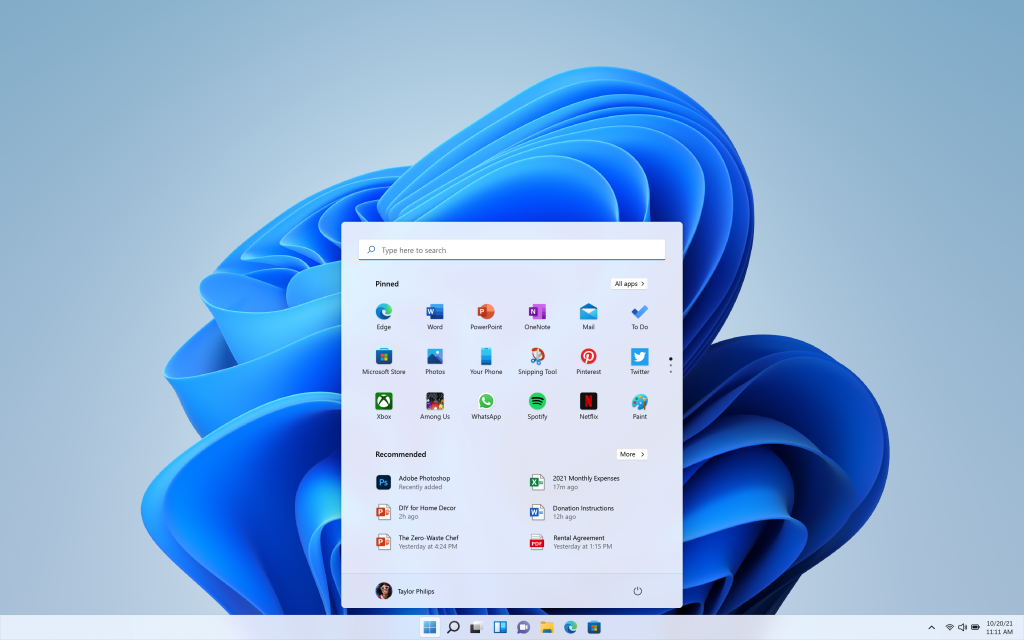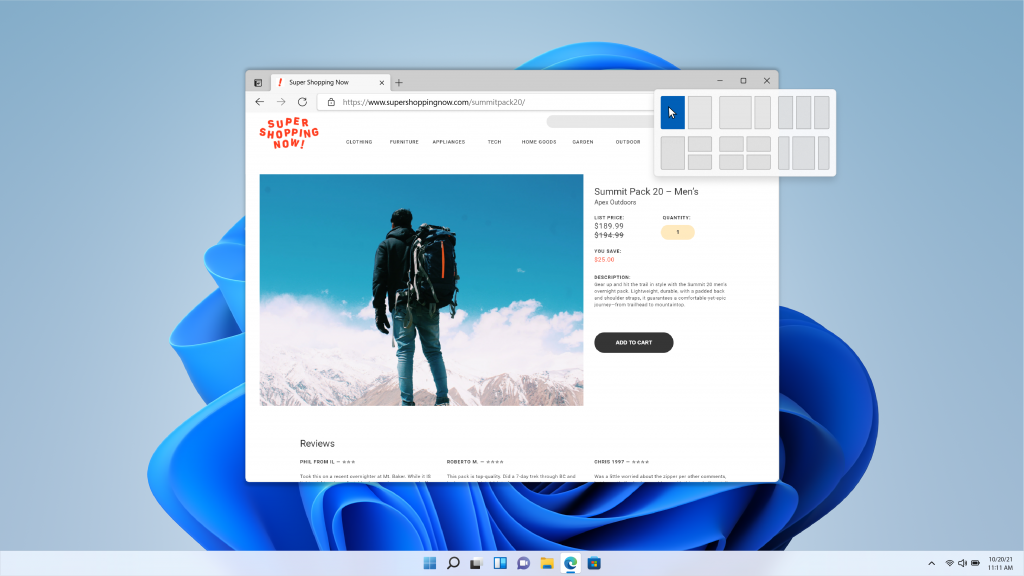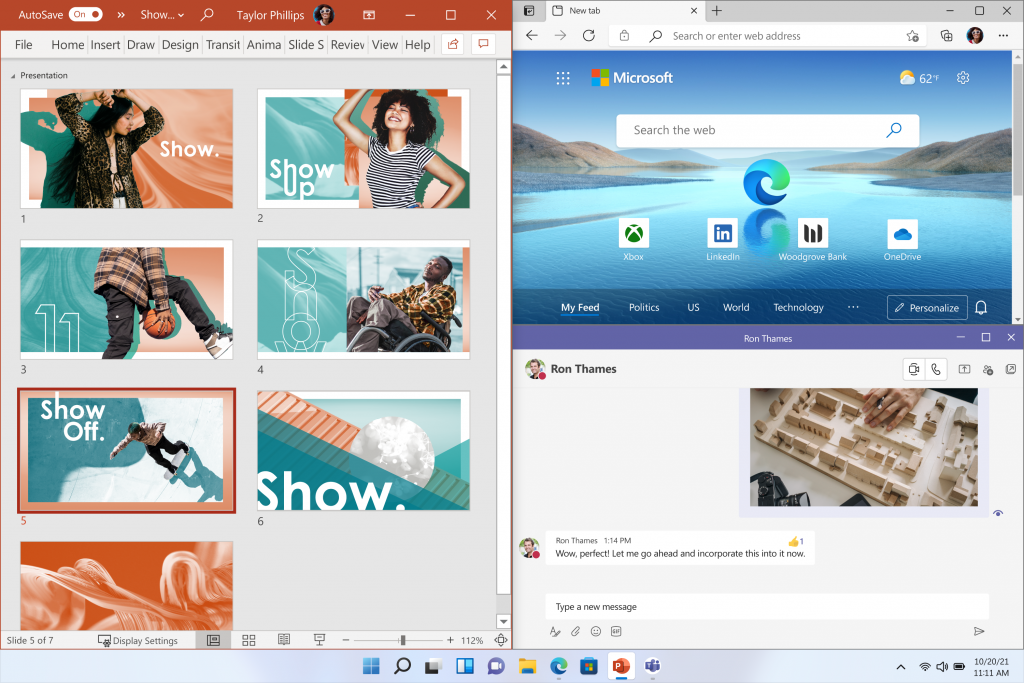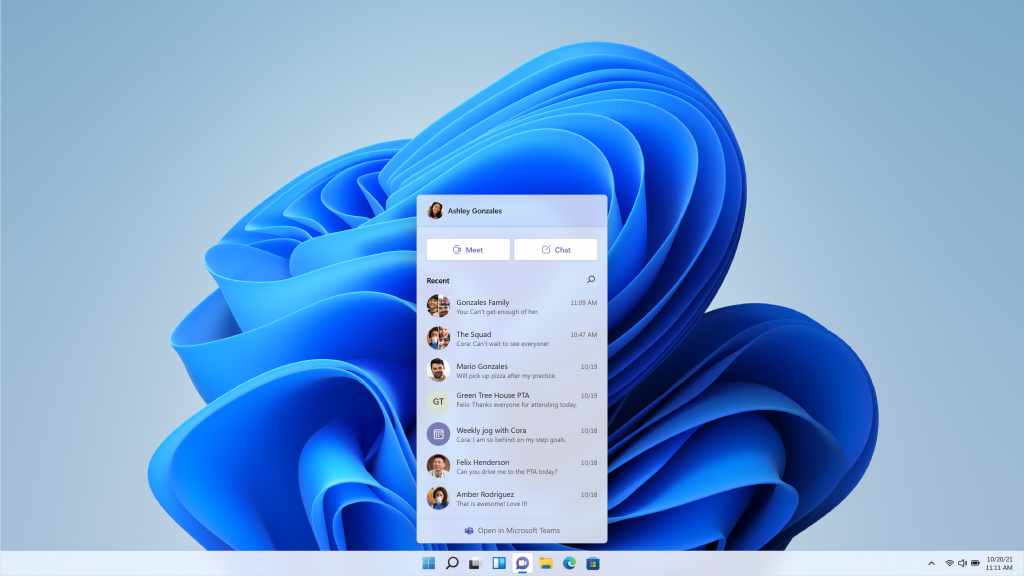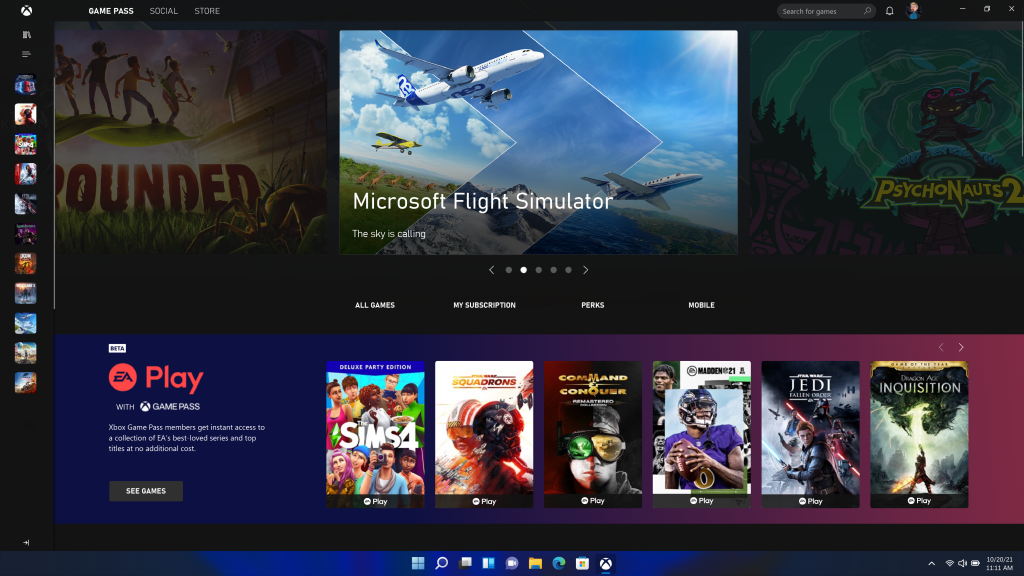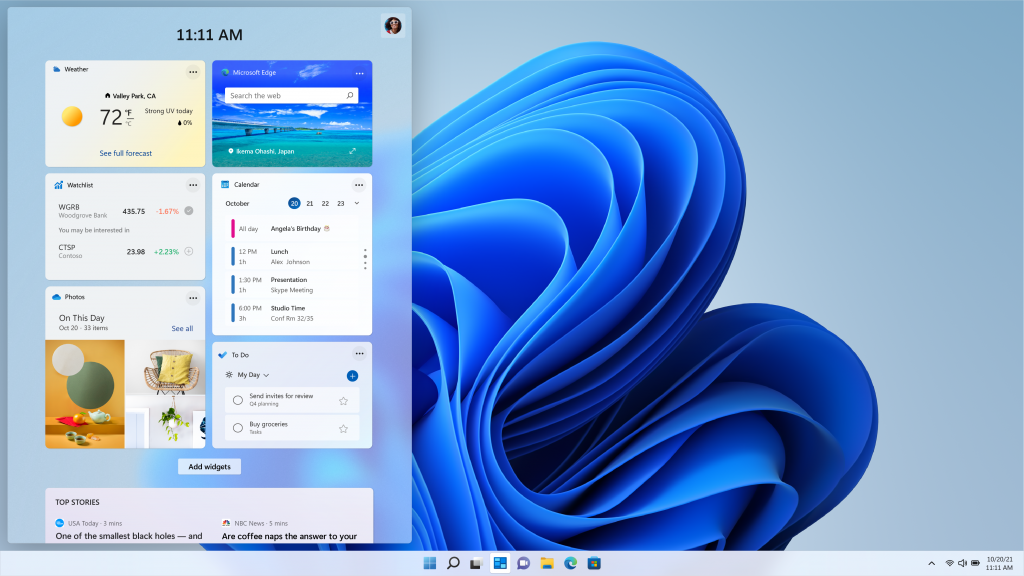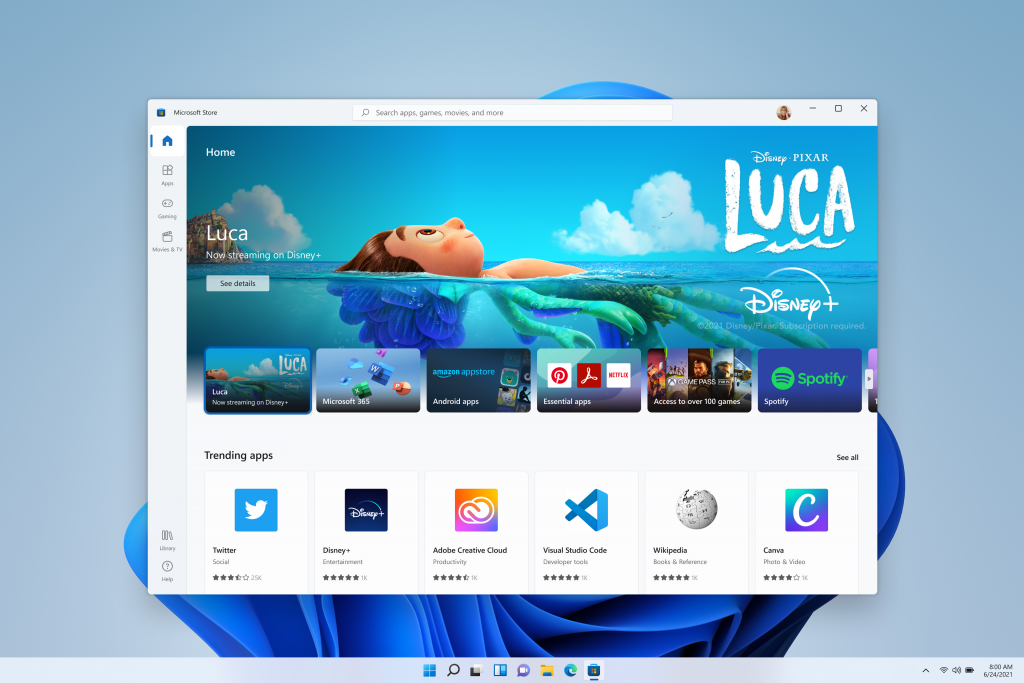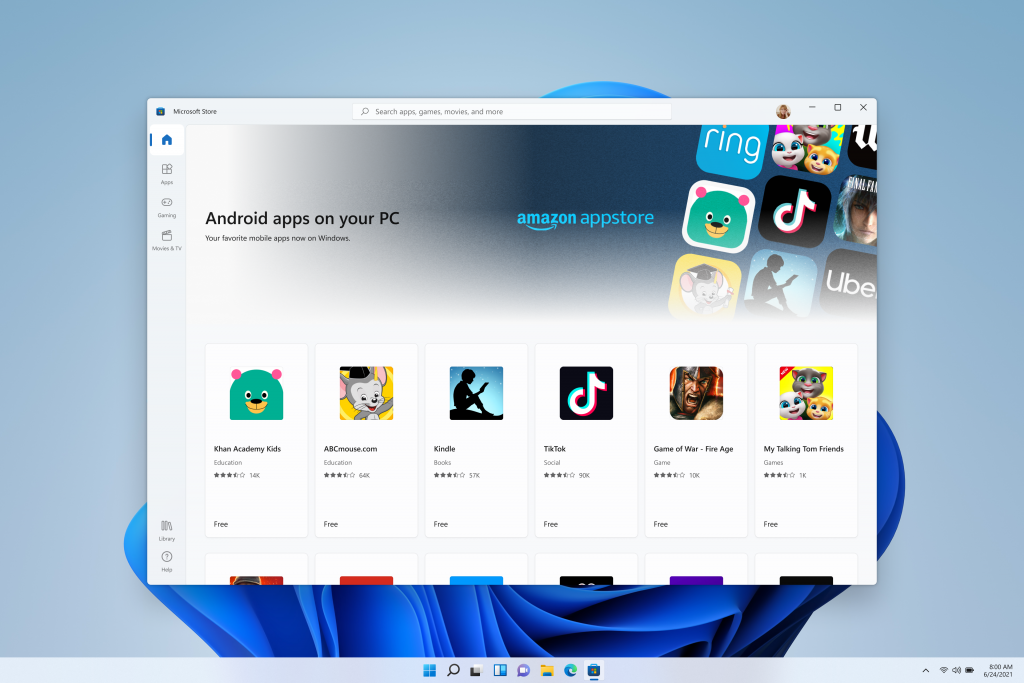-
Posts
983 -
Joined
-
Last visited
Content Type
Profiles
Forums
Blogs
Events
Resources
Videos
Link Directory
Downloads
Everything posted by BetaTime
-

Announcing Windows 11 Insider Preview Build 27718 (Canary Channel)
BetaTime posted a blog entry in Windows Insider
Hello Windows Insiders, today we are releasing Windows 11 Insider Preview Build 27718 to the Canary Channel. We are releasing ISOs for this build – they can be downloaded here. We are also not planning to release SDKs for 27xxx series builds for the time being. Changes and Improvements [General] [REMINDER] Insider Preview Build Expiration: The expiration date for Insider Preview builds flighted to the Canary Channel has been updated to 9/15/2025 starting with Build 27695. Please make sure you are updated to the latest build in the Canary Channel. [Lock screen] We have updated the Lock screen so that the media controls will now show at the lower bottom center of the Lock screen now when media is being played. [caption id="attachment_177265" align="alignnone" width="666"]https://blogs.windows.com/wp-content/uploads/prod/sites/44/2024/08/media-controls-lock-screen-content-1024x640.png Updated position of media controls shown on the Lock screen when media is being played highlighted in a red box.[/caption] [Start menu] You can drag apps from the Pinned section of the menu and pin them to the taskbar. [ADDED] Based on feedback, we’ve made some updates to the new account manager on the Start menu making the sign out option directly visible, and adding a list of signed in users under “…” so it’s faster to switch accounts. [caption id="attachment_177282" align="alignnone" width="401"]https://blogs.windows.com/wp-content/uploads/prod/sites/44/2024/08/start-account-manager-sign-out.png New account manager on the Start menu with sign out option directly visible highlighted in a red box.[/caption] [Taskbar & System Tray] Updated the taskbar to now support first letter navigation, so when keyboard focus is set to the taskbar (WIN + T), you can press a letter, and it will jump to the open or pinned app whose name starts with that letter. Pressing the letter multiple times will jump to the subsequent app which starts with that letter, if there are multiple apps for that letter. For those using uncombined taskbar, rather than app name, the first letter navigation will use window name. Along with this, pressing Home and End will now move keyboard focus to the first and last (respectively) items in the taskbar. [Notifications] If desired, there’s now an option to turn off the suggestions to disable notifications from certain apps. You can now press the “…” within the notification to disable the notification, as you can with other notifications, or you can go to the list of notification senders in Settings > System > Notifications and turn it off from there (called “Notification Suggestions” in the list). Note – this entry will only appear in the senders list after you have received one. [Windows Share] We’re rolling out some minor UI changes to simplify the Windows share window which removes the search box. [Narrator] We have made several changes to improve the performance of Narrator scan mode. This is expected to make scan mode responses much quicker, especially while using Microsoft Edge, and reading through large documents. To try out scan mode, turn on Narrator first (Win key + Ctrl + Enter), and then turn scan mode ON by pressing Caps Lock + Spacebar during a Narrator session. [Energy Saver] For laptops on battery, a notification will pop up asking you to plug in your laptop if the battery level reaches 20% while Energy Saver is set to “Always On”. [Windows Update] We’ve made some small design improvements to the dialog that opens if there’s something that needs your attention before proceeding with a Windows update, for example if more space is needed or there’s a compatibility issue. This includes updating the icon sizes and spacing. [Input] We have updated Settings > Bluetooth & Devices > Touch to have a new section for touch screen edge gestures, where you can choose if you would like to disable the left or right screen edge touch gesture. Note, this feature is rolling out so not all Insiders in the Canary Channel will see it right away. [Administrator protection] Administrator protection is an upcoming platform security feature in Windows 11, which aims to protect free floating admin rights for administrator users allowing them to still perform all admin functions with just-in-time admin privileges. This feature is off by default and needs to be enabled via group policy. We plan to share more details about this feature at Microsoft Ignite. Fixes [General] Fixed an issue which was causing some Insiders to experience a hang at the boot screen and their PC to roll back with error 0xC1900101 when trying to upgrade to the previous flight. Fixed an issue in the last 2 Canary builds which was causing sporadic explorer.exe crashes when moving windows around. Fixed an issue causing some Insiders on the last 2 Canary builds to see a bugcheck with error message “SYSTEM_SERVICE_EXCEPTION”. [Input] Fixed an issue causing the emoji panel to close when trying to switch to the kaomoji and symbols sections, or after selecting an emoji. Updated the logic for the setting “Press the lower right corner of the touchpad to right-click” Settings > Bluetooth & Devices > Touchpad so it shouldn’t show in cases where the touchpad doesn’t support the functionality. [Widgets] Fixed an issue which could result in the Widgets icon unexpectedly displaying in the taskbar twice sometimes. [Other] Fixed a high hitting wmiprvse.exe crash in the last 2 Canary flights. Fixed an issue which was causing certain apps (like Media Player) to crash when playing audio for some Insiders in the last 2 Canary flights. Fixed an issue for some Insiders with dual boot devices, where the boot menu (where you select which OS to boot into) wasn’t displaying correctly (the color was wrong, and it might only display in half the available space). Known issues [General] [IMPORTANT NOTE FOR COPILOT+ PCs] If you are joining the Canary Channel on a new Copilot+ PC from the Dev Channel, Release Preview Channel or retail, you will lose Windows Hello pin and biometrics to sign into your PC with error 0xd0000225 and error message “Something went wrong, and your PIN isn’t available”. You should be able to re-create your PIN by clicking “Set up my PIN”. [Movies & TV] [NEW] Insiders may not be able to play purchased content in the Movies & TV app on the recent Canary Channel builds. This issue will soon be fixed in a future flight. [Input] [NEW] We’re working on the fix for an underlying issue causing the Emoji Panel and Clipboard History to not open in certain surfaces anymore, including in Registry Editor. Microsoft Store Update Windows Insiders in the Canary and Dev Channels running version 22409.xxxx.x of the Microsoft Store and higher will see the following improvement rolling out: App Categories: The apps page on the Microsoft Store will now show a new categories experience just under the featured section. Clicking on any of the options will lead you to a page where you can browse a variety of apps for that category. We hope you find this new experience helpful as you browse the store to find your next favorite app. Let us know what you think! [caption id="attachment_177330" align="alignnone" width="821"]https://blogs.windows.com/wp-content/uploads/prod/sites/44/2024/10/store-app-categories-new-1024x715.png New app categories shown on the apps page in the Microsoft Store under the featured section.[/caption] FEEDBACK: Please file feedback in Feedback Hub (WIN + F) under Microsoft Store. New Clock widgets: Countdown and Timer We are rolling out a Clock app update to Windows Insiders across all Insider Channels that includes two new clock widgets: countdown and timer. Make sure you have the latest version of the Clock app update from the Microsoft Store (version 11.2408.9.0 and higher). After you open the widgets board, you can open the widgets picker by clicking the “+” button in the top right corner where you would be able to add these widgets to your board. [caption id="attachment_177332" align="alignnone" width="560"]https://blogs.windows.com/wp-content/uploads/prod/sites/44/2024/10/clock-countdown-timer-widgets-1-1024x844.png New countdown and timer widgets from the Clock app showing on the widgets board.[/caption] FEEDBACK: Please file feedback in Feedback Hub (WIN + F) under Apps > Clock App. Reminders for Windows Insiders in the Canary Channel The builds we release to the Canary Channel represent the latest platform changes early in the development cycle and should not be seen as matched to any specific release of Windows and features and experiences included in these builds may never get released as we try out different concepts and get feedback. Features may change over time, be removed, or replaced and never get released beyond Windows Insiders. Some of these features and experiences could show up in future Windows releases when they’re ready. Many features in the Canary Channel are rolled out using Control Feature Rollout technology, starting with a subset of Insiders and ramping up over time as we monitor feedback to see how they land before pushing them out to everyone in this channel. Some features may show up in the Dev and Beta Channels first before showing up in the Canary Channel. Some features in active development we preview with Windows Insiders may not be fully localized and localization will happen over time as features are finalized. As you see issues with localization in your language, please report those issues to us via Feedback Hub. To get off the Canary Channel, a clean install of Windows 11 will be required. As a reminder - Insiders can’t switch to a channel that is receiving builds with lower build numbers without doing a clean installation of Windows 11 due to technical setup requirements. The desktop watermark shown at the lower right corner of the desktop is normal for these pre-release builds. Check out Flight Hub for a complete look at what build is in which Insider channel. Thanks, Amanda & BrandonView the full article -

Announcing Windows 11 Insider Preview Build 26120.1912 (Dev Channel)
BetaTime posted a blog entry in Windows Insider
Hello Windows Insiders, today we are releasing Windows 11 Insider Preview Build 26120.1912 (KB5043168) to the Dev Channel. Changes in Dev Channel builds and updates are documented in two buckets: new features, improvements, and fixes that are being gradually rolled out for Insiders who have turned on the toggle to get the latest updates as they are available (via Settings > Windows Update)* and then new features, improvements, and fixes rolling out to everyone in the Dev Channel. For more information, see the Reminders section at the bottom of this blog post. Changes and Improvements gradually being rolled out to the Dev Channel with toggle on* [General] This update includes a small set of general improvements and fixes that improve the overall experience for Insiders running this build on their PCs. [Mobile Hotspot] The Windows Mobile Hotspot has been enhanced to support 6 GHz connections. The new band requires chips that support the feature and updated drivers; not all chips that support 6 GHz Wi-Fi in general will support the 6 GHz mobile hotspot. The change will be visible under Settings > Network & internet > Mobile hotspot when you edit the mobile hotspot properties. For compatibility with existing devices, the mobile hotspot will only use 6 GHz when explicitly enabled. [caption id="attachment_177327" align="alignnone" width="359"]https://blogs.windows.com/wp-content/uploads/prod/sites/44/2024/09/softAp_6Ghz_dropdown.png 6 GHz showing under mobile hotspot properties in Settings on PCs that have the right hardware and drivers.[/caption] [Other] This update includes fixes for the following issues: [Open Source Software] This update adds attributions to txt files for Rust OSS components. [Task Manager] Its Settings page might have a white background when it should not. It stops responding when you switch from a high contrast theme to a normal theme. [Input Method Editor (IME)] When a combo box has input focus, a memory leak might occur when you close that window. [WebView2 apps] They do not detect input from Xbox 360 and Bluetooth controllers. Known issues [Start menu] If you click or tap on a letter on Start menu's All apps list, the All apps list may break. If you encounter this issue, please try rebooting or restarting explorer.exe to fix it. Reminders for Windows Insiders in the Dev Channel Windows Insiders in the Dev Channel receive updates based on Windows 11, version 24H2 via an enablement package (Build 26120.xxxx). Updates delivered to the Dev Channel are in a format that offers a preview of enhancements to servicing technology on Windows 11, version 24H2. To learn more, see https://aka.ms/CheckpointCumulativeUpdates. Many features in the Dev Channel are rolled out using Control Feature Rollout technology, starting with a subset of Insiders and ramping up over time as we monitor feedback to see how they land before pushing them out to everyone in this channel. For Windows Insiders in the Dev Channel who want to be the first to get features gradually rolled out to you, you can turn ON the toggle to get the latest updates as they are available via Settings > Windows Update*. Over time, we will increase the rollouts of features to everyone with the toggle turned on. Should you keep this toggle off, new features will gradually be rolled out to your device over time once they are ready. Features and experiences included in these builds may never get released as we try out different concepts and get feedback. Features may change over time, be removed, or replaced and never get released beyond Windows Insiders. Some of these features and experiences could show up in future Windows releases when they’re ready. Some features in active development we preview with Windows Insiders may not be fully localized and localization will happen over time as features are finalized. As you see issues with localization in your language, please report those issues to us via Feedback Hub. Because the Dev and Beta Channels represent parallel development paths from our engineers, there may be cases where features and experiences show up in the Beta Channel first. Check out Flight Hub for a complete look at what build is in which Insider channel. Thanks, Amanda & BrandonView the full article -

Announcing Windows 11 Insider Preview Build 22635.4291 (Beta Channel)
BetaTime posted a blog entry in Windows Insider
Hello Windows Insiders, today we are releasing Windows 11 Insider Preview Build 22635.4291 (KB5043166) to the Beta Channel. Changes in Beta Channel builds and updates are documented in two buckets: new features, improvements, and fixes that are being gradually rolled out for Insiders who have turned on the toggle to get the latest updates as they are available (via Settings > Windows Update)* and then new features, improvements, and fixes rolling out to everyone in the Beta Channel. For more information, see the Reminders section at the bottom of this blog post. Changes and Improvements gradually being rolled out to the Beta Channel with toggle on* [Task Manager] We’ve updated the design of the Disconnect and Logoff dialogs in Task Manager to now support dark mode and text scaling. In the Performance section we now label listed disks with their type. [Settings] Tailored Experiences is becoming Personalized offers in OOBE. The new setting can be found on the Recommendations and offers page under Settings > Privacy & security. Personalized offers will let users opt-out of allowing Windows to use info about their devices and how they use them to enhance Windows. Fixes gradually being rolled out to the Beta Channel with toggle on* [General] Fixed a few issues which could cause explorer.exe crashes, including one causing sporadic explorer.exe crashes when using ALT + Tab in recent builds. [Start menu] Fixed an issue where if you clicked or tapped on a letter on Start menu's All apps list, the All apps list may break and not display correctly. Changes and Improvements gradually being rolled out to everyone in the Beta Channel [Settings] [ADDED] We have temporarily disabled the ability to configure the Copilot key that began rolling out with Build 22635.4225 to address some issues and refine the experience. We plan to bring it back soon. Fixes for everyone in the Beta Channel [Other] This update includes fixes for the following issues: [Microsoft Defender for Endpoint] Work Folders files fail to sync when Defender for Endpoint is on. [Outlook and other encrypted email apps] This issue prompts for your PIN each time you open an encrypted email. [Microsoft Edge] It sometimes stops responding when you use IE mode. [Transmission Control Protocol (TCP)] There is inconsistent data between TCP_INFO_v1 and GetPerTcpConnectionEstats. File synchronization services use TCP connection performance analysis tools. This issue affects how accurate those tools are. [Country and Operator Settings Asset] This update brings COSA profiles up to date for certain mobile operators. [Task Manager] It stops responding when you switch from a high contrast theme to a normal theme. Known issues [Start menu] [NEW] After installing this build, you may find there is an unexpected amount of spacing between items in the Start menu all apps list. [Live captions] [NEW] After installing this build, live captions will crash if you try to use it. Snipping Tool Update We are rolling out an update for Snipping Tool (version 11.2408.15.0 and newer) to Windows Insiders in the Beta and Release Preview Channels that introduces the ability to change the folder that original screenshots and screen recordings are automatically saved to. Just go to app settings in Snipping Tool to select a new default folder to try it out! [caption id="attachment_177311" align="alignnone" width="648"]https://blogs.windows.com/wp-content/uploads/prod/sites/44/2024/09/snipping-tool-saved-location-1024x384.png Setting in Snipping Tool to change the folder that screenshots and screen recordings are automatically saved.[/caption] FEEDBACK: Please file feedback in Feedback Hub (WIN + F) under Apps > Snipping Tool. Reminders for Windows Insiders in the Beta Channel Windows Insiders in the Beta Channel will receive updates based on Windows 11, version 23H2 via an enablement package (Build 22635.xxxx). Many features in the Beta Channel are rolled out using Control Feature Rollout technology, starting with a subset of Insiders and ramping up over time as we monitor feedback to see how they land before pushing them out to everyone in this channel. For Windows Insiders in the Beta Channel who want to be the first to get features gradually rolled out to you, you can turn ON the toggle to get the latest updates as they are available via Settings > Windows Update*. Over time, we will increase the rollouts of features to everyone with the toggle turned on. Should you keep this toggle off, new features will gradually be rolled out to your device over time once they are ready. Features and experiences included in these builds may never get released as we try out different concepts and get feedback. Features may change over time, be removed, or replaced and never get released beyond Windows Insiders. Some of these features and experiences could show up in future Windows releases when they’re ready. Some features in active development we preview with Windows Insiders may not be fully localized and localization will happen over time as features are finalized. As you see issues with localization in your language, please report those issues to us via Feedback Hub. Because the Dev and Beta Channels represent parallel development paths from our engineers, there may be cases where features and experiences show up in the Beta Channel first. Check out Flight Hub for a complete look at what build is in which Insider channel. Thanks, Amanda & BrandonView the full article -
Hello Windows Insiders, today we’re releasing Windows 11 Builds 22621.4247 and 22631.4247 (KB5043145) to Insiders in the Release Preview Channel on Windows 11, version 22H2 (Build 22621) and version 23H2 (Build 22631). Below is a summary of the new features and improvements included as part of this update separated into two sections: gradual rollout and normal rollout. The bold text within the brackets indicates the item or area of the change we are documenting. Gradual rollout These might not be available to all users because they will roll out gradually. Text bolded in brackets indicate the area of the change being documented. [Start menu] New! The "Sign out" option is now on the account manager when you open the Start menu. To change to a different user, select the ellipses (...). A list of other users appears to make it easier to switch. [Taskbar] New! You can now share local files directly from the search results that appear in the Search box on the taskbar. [Settings] New! The Delivery Optimization Settings page now matches the Windows 11 design. See Settings > Windows Update > Advanced options > Delivery Optimization. [Windows Share] New! This update removes the search box from the Windows Share window. [Lock screen] New! Media controls now show in the lower part of the lock screen at its center when media is playing. Normal rollout This update includes the following features and improvements that are rolling out as part of this update. Text bolded in brackets indicates the area of the change being documented. [IE mode] Microsoft Edge sometimes stops responding when you use IE mode. [Transmission Control Protocol (TCP)] There is inconsistent data between TCP_INFO_v1 and GetPerTcpConnectionEstats. File synchronization services use TCP connection performance analysis tools. This issue affects how accurate those tools are. [Country and Operator Settings Asset] This update brings COSA profiles up to date for certain mobile operators. [Outlook and other encrypted email apps] This issue prompts for your PIN each time you open an encrypted email. Microsoft Defender for Endpoint] Work Folders files fail to sync when Defender for Endpoint is on. [Microsoft Edge] It sometimes stops responding when you use IE mode. Thanks, Windows Insider Program TeamView the full article
-
You should be able to do this with Microsoft configuration manager which can be found in the server manager app.
-

Computer Help Community is Back!
BetaTime posted a topic in Microsoft Products Support & Discussions
Computer Help Community is back. We have rebranded the site to MSNN Forum with a new domain. New name, new domain, same great people. Welcome back! -
Just a thread to test forum functions.
-
At a time when the PC is playing a more central role in our lives, Windows 11 is designed to bring you closer to what you love. Windows has always existed to be a stage for the world’s innovation. It’s been the backbone of global businesses and where scrappy startups became household names. The web was born and grew up on Windows. It’s the place where many of us wrote our first email, played our first PC game and wrote our first line of code. Windows is the place people go to create, to connect, to learn and to achieve – a platform over a billion people today rely on. The responsibility of designing for that many people is one we don’t take lightly. The past 18 months brought an incredible shift in how we used our PCs; we went from fitting the PC into our lives to trying to fit our whole lives into the PC. Our devices weren’t just where we went for meetings, classes and to get things done, but where we came to play games with friends, binge watch our favorite shows and, perhaps most meaningfully, connect with one another. In the process we found ourselves recreating the office banter, the hallway chatter, workouts, happy hours and holiday celebrations – digitally. What was so powerful was the shift in the PC we saw and felt – from something practical and functional to something personal and emotional. This is what inspired us as we were building the next generation of Windows. To build you a place that feels familiar, where you can create, learn, play and most importantly, connect in all new ways. Today, I am humbled and excited to introduce you to Windows 11, the Windows that brings you closer to what you love. Redesigned for productivity, creativity and ease We’ve simplified the design and user experience to empower your productivity and inspire your creativity. It’s modern, fresh, clean and beautiful. From the new Start button and taskbar to each sound, font and icon, everything was done intentionally to put you in control and bring a sense of calm and ease. We put Start at the center and made it easier to quickly find what you need. Start utilizes the power of the cloud and Microsoft 365 to show you your recent files no matter what platform or device you were viewing them on earlier, even if it was on an Android or iOS device. Windows has always been about helping you work how you want, by offering flexibility of multiple windows and the ability to snap apps side by side. New in Windows 11, we’re introducing Snap Layouts, Snap Groups and Desktops to provide an even more powerful way to multitask and stay on top of what you need to get done. These are new features designed to help you organize your windows and optimize your screen real estate so you can see what you need just the way you want in a layout that’s visually clean. You can also create separate Desktops for each part of your life and customize them to your liking – imagine having a Desktop for work, gaming or school. Windows 11 cuts through complexity and brings you simplicity. A faster way to connect to the people you care about Another critical part of bringing you closer to what you love is bringing you closer to the people you love. The last 18 months drove new behavior for how we create meaningful connections with people digitally. Even as we start to return to more in-person interaction, we want to continue to make it easy for people to stay close with each other no matter where they are. And we don’t want the device or platform you’re on to be a barrier. With Windows 11, we’re excited to introduce Chat from Microsoft Teams integrated in the taskbar. Now you can instantly connect through text, chat, voice or video with all of your personal contacts, anywhere, no matter the platform or device they’re on, across Windows, Android or iOS. If the person you’re connecting to on the other end hasn’t downloaded the Teams app, you can still connect with them via two-way SMS. Windows 11 also gives you a more natural way to connect with friends and family through Teams, allowing you to instantly mute and unmute, or start presenting directly from the taskbar. Delivering the best PC gaming experiences yet If you’re a gamer, Windows 11 is made for you. Gaming has always been fundamental to what Windows is all about. Today, hundreds of millions of people around the world game on Windows and find joy and connection with loved ones and friends through play. Windows 11 unlocks the full potential of your system’s hardware, putting some of the latest gaming technology to work for you. Like: DirectX 12 Ultimate, which can enable breathtaking, immersive graphics at high frame rates; DirectStorage for faster load times and more detailed game worlds; and Auto HDR for a wider, more vivid range of colors for a truly captivating visual experience. Nothing has changed in our commitment to hardware compatibility – Windows 11 supports your favorite PC gaming accessories and peripherals. With Xbox Game Pass for PC or Ultimate, gamers get access to over 100 high-quality PC games with new games added all the time, and it’s still just as easy to find people to play with, no matter if they’re playing on a PC or console. To learn more about what Windows 11 means for gamers, check out Xbox Wire. A faster way to get the information you care about Windows 11 brings you closer to the news and information you care about faster with Widgets – a new personalized feed powered by AI and best-in-class browser performance from Microsoft Edge. Even when we’re at our most focused and creative we still need breaks – a moment to check in with the outside world or give ourselves a mental reset. Today, we often pick up our phones to check the news, weather or notifications. Now, you can open a similarly curated view directly from your desktop. When you open your personalized feed it slides across your screen like a sheet of glass so it doesn’t disrupt what you’re doing. For creators and publishers, Widgets also opens new real estate within Windows to deliver personalized content. Our aspiration is to create a vibrant pipeline for global brands and local creators alike, in a way that both consumers and creators can benefit. An all-new Microsoft Store where your favorite apps and entertainment come together The new Microsoft Store is your single trusted location for apps and content to watch, create, play, work and learn. It’s been rebuilt for speed and with an all-new design that is beautiful and simple to use. Not only will we bring you more apps than ever before, we’re also making all content – apps, games, shows, movies – easier to search for and discover with curated stories and collections. We’re excited to soon be welcoming leading first and third-party apps like Microsoft Teams, Visual Studio, Disney+, Adobe Creative Cloud, Zoom and Canva to the Microsoft Store – all offering incredible experiences to entertain, inspire and connect you. When you download an app from the Store you have the peace of mind of knowing it’s been tested for security and family safety. We’re also pumped to announce that we are bringing Android apps to Windows for the first time. Starting later this year, people will be able to discover Android apps in the Microsoft Store and download them through the Amazon Appstore – imagine recording and posting a video from TikTok or using Khan Academy Kids for virtual learning right from your PC. We’ll have more to share about this experience in the coming months. We look forward to this partnership with Amazon and Intel using their Intel Bridge technology. Creating a more open ecosystem unlocking new opportunity for developers and creators We are taking steps to further open the Microsoft Store to unlock greater economic opportunity for creators and developers. We’re enabling developers and independent software vendors (ISVs) to bring their apps regardless of whether they’re built as a Win32, Progressive Web App (PWA), or Universal Windows App (UWP) or any other app framework, creating an opportunity to reach and engage with more people. We’re also announcing a progressive change to our revenue share policies where app developers can now bring their own commerce into our Store and keep 100% of the revenue – Microsoft takes nothing. App developers can still use our commerce with competitive revenue share of 85/15. We believe creating a more open ecosystem ultimately benefits our customers – giving them secure, frictionless access to the apps, games, movies, shows and web content they want and need. To learn more about the changes to the Microsoft Store, visit this Windows Blog post. If you want to learn more about what Windows 11 means for developers, visit the Windows Developer Blog. Faster, more secure and familiar for IT For IT, Windows 11 is built on the consistent, compatible and familiar Windows 10 foundation you know. You’ll plan for, prepare and deploy Windows 11 just as you do today with Windows 10. Upgrading to Windows 11 will be like taking a Windows 10 update. The familiar management experiences you have in place today – like Microsoft Endpoint Manager, cloud configuration, Windows Update for Business and Autopilot – will support your environment of tomorrow as you integrate Windows 11 into your estate. Just as with Windows 10, we are deeply committed to app compatibility, which is a core design tenet of Windows 11. We stand behind our promise that your applications will work on Windows 11 with App Assure, a service that helps customers with 150 or more users fix any app issues they might run into at no additional cost. Windows 11 is also secure by design, with new built-in security technologies that will add protection from the chip to the cloud, while enabling productivity and new experiences. Windows 11 provides a Zero Trust-ready operating system to protect data and access across devices. We have worked closely with our OEM and silicon partners to raise security baselines to meet the needs of the evolving threat landscape and the new hybrid work world. You can learn more about Windows 11 as the operating system for hybrid work and learning in the Microsoft 365 blog. It’s a great time to buy a PC Since day one of developing Windows 11, we have been working closely with our hardware and silicon partners for seamless integration across software and hardware. That co-engineering begins with innovation in the silicon. From AMD and the incredible graphics depth brought by the Ryzen processors to the incredible performance of Intel’s 11th gen and Evo Processors, to Qualcomm’s AI prowess, 5G and Arm support, the innovation of our silicon partners brings together the best of Windows 11 with the largest hardware ecosystem in the world. And with Dell, HP, Lenovo, Samsung, Surface and others, we’ve worked to ensure most PCs* you can buy today will be ready for Windows 11 – across a variety of form factors and price points. Together, we’ve tuned Windows 11 to not only be optimized for speed and efficiency, but to take advantage of improved experiences with touch, inking and voice. When you use Windows 11 on a tablet without a keyboard, we’ve improved the experience for touch, creating more space between the icons in the taskbar, adding bigger touch targets and subtle visual cues to make resizing and moving windows easier, as well as adding gestures. We’re also enabling haptics to make using your pen even more engaging and immersive – allowing you to hear and feel the vibrations as you click through and edit or sketch. Lastly, we’ve brought forward enhancements in voice typing. Windows 11 is incredible at recognizing what you say; it can automatically punctuate for you, and comes with voice commands. This is a fantastic feature for when you want to take a break from typing and speak your ideas instead. Windows 11 will be available through a free upgrade for eligible Windows 10 PCs and on new PCs beginning this holiday. To check if your current Windows 10 PC is eligible for the free upgrade to Windows 11, visit Windows.com to download the PC Health Check app. We’re also working with our retail partners to make sure Windows 10 PCs you buy today are ready for the upgrade to Windows 11. The free upgrade will begin to roll out to eligible Windows 10 PCs this holiday and continuing into 2022. And next week, we’ll begin to share an early build of Windows 11 to the Windows Insider Program – this is a passionate community of Windows fans whose feedback is important to us. This is just the beginning Windows is more than just an operating system; it’s a fabric woven into our lives and in our work. It’s where we connect with people, it’s where we learn, work and play. Over time it’s remained familiar and adapted to us. We hope you’re as pumped as we are for Windows 11. We can’t wait to see what Windows 11 empowers people to do and inspires them to create. Source: Windows Experience Blog
-
Windows 11 was released for the general public starting October 5, 2021. The rollout through Windows update has started to the eligible devices and continue until 2022. Windows 11: A new era for the PC begins today | Windows Experience Blog Introducing Windows 11 | Windows Experience Blog What’s coming in Windows 11 Accessibility | Windows Experience Blog DOWNLOAD PC HEALTH CHECK APP (aka.ms) Windows 11 available on October 5 | Windows Experience Blog Download Windows 11 (microsoft.com) Windows 11 known issues and notifications | Microsoft Docs Resources for Windows 11 on Microsoft Community: The following Forum Articles from our Article Authors at Microsoft Community would help to get started with Windows 11, including upgrading manually and a deeper dive at the new features incoming with Windows 11: List of Changed or removed features/functionalities in Windows 11 Frequently Asked Questions: Windows 11 - Microsoft Community Windows 11 Keyboard Shortcuts - Microsoft Community How to Upgrade from Windows 10 to Windows 11 Upgrade from Windows 10 to Windows 11 using ISO file Troubleshoot Windows 11 upgrade and Installation errors How to Reset Windows 11 How to make clean install of Windows 11 Convert an existing Windows 10 Installation from Legacy BIOS to UEFI (microsoft.com) How to: Complete the Windows 11 Out of Box Experience Downgrade from Windows 11 to Windows 10 Forum articles on Features in Windows 11: The Forum Articles on Features in Windows 11 are as under: How to login automatically to Windows 11 How to: Use Snap Layouts and Snap groups in Windows 11 Widgets in Windows 11 How to Perform a Backup Using File History in Windows 11 or Windows 10 How to create a Local account in Windows 11 Get Started with Chat for Microsoft Teams in Windows 11 - Preview How to try out the new Office 365 Experience on Windows 11 How to Create a System Image in Windows 11 - 2021 Edition How to Connect or Pair Wireless and Bluetooth Devices in Windows 11 Add Clock to the second Display in Windows 11 - Microsoft Community Support Documents from Microsoft Support: Ways to install Windows 11 Installing Windows 11 on devices that don't meet minimum system requirements Pin apps and folders to the desktop or taskbar (microsoft.com) How to use the taskbar in Windows 11 (microsoft.com) Customize the taskbar notification area (microsoft.com) How to open notification center and quick settings (microsoft.com) You can always start a new post for any questions or assistance regarding Windows 11.
-
You can use this forum to discuss the latest Microsoft operating system Windows 11.
-
This should do it. Step 1: Launch the Control Panel from the Start Menu. Step 2: Click on the “Appearance and Personalization” option from the side-menu. Step 3: Click on “Fonts” to open fonts and select the name of the one you want to use as default. Step 4: Now open the Notepad application and paste the following code into the empty text file: Windows Registry Editor Version 5.00 [HKEY_LOCAL_MACHINE\SOFTWARE\Microsoft\Windows NT\CurrentVersion\Fonts] "Segoe UI (TrueType)"="" "Segoe UI Bold (TrueType)"="" "Segoe UI Bold Italic (TrueType)"="" "Segoe UI Italic (TrueType)"="" "Segoe UI Light (TrueType)"="" "Segoe UI Semibold (TrueType)"="" "Segoe UI Symbol (TrueType)"="" [HKEY_LOCAL_MACHINE\SOFTWARE\Microsoft\Windows NT\CurrentVersion\FontSubstitutes] "Segoe UI"="NewFont" Step 5: Be sure to replace the font name you want to change Segoe UI within the last line of the registry code Step 6: Click on File on the top menu options and then save your file as a .reg file by using the extension option “All files” Step 7: From wherever your file is saved, double-click on it to merge it with the registry by clicking Yes and OK Step 8: Simply restart your computer to let the changes take effect If you need further assistance let me know.
-

Converted to xenForo
BetaTime replied to BetaTime's topic in Microsoft Products Support & Discussions
I will be adding a new style. The current style is the default xenForo style. I will leave the current style turned on for a short time after I add the new style. -
As you can see I have converted the community to a ore robust software. This will allow us to do much more and will make the user experience much better. If you run into any bugs let me know and I will fix them right away.
-
Hello, I have a PDF file that is protected by a password. I tried almost all free online tools to unlock the password but they don't work. I know the password but online tools are showing the error: The uploaded file does not seem to be a valid PDF file. Please let me know if there is any online tool or any software that can remove the password so I can share the file with others Thanks Steven More...
-
hi i have an aspire laptop and when i click on my library the top bar keeps going up and down im not sure what the problem is hope someone can help thank you More...
-
Hi everyone, I have lost my Icons in Windows 7 Home Professional any ideas? Thanks More...
-
Okay not sure if I'll get an answer to this, probably a robot, If I had windows 7 and upgraded to windows 10, what happens to windows 7 and 8, does it get deleted or is it still taking up data room on my computer? my computer doesn't seem to know what it wants when it starts up. I'm about ready to throw my computer out the door. I added a Avast virus program but I don't think it's working either about ready to remove it. When I browse it wants me to browse in a window I don't trust. and My windows takes forever. Sireniamermaid More...
-
Hi All, I have kind of strange issue. I known that Windows 7 is already old but still good OS which we have for some special cases with old software. I have freshly installed Windows 7 SP1 32 bit, domain joined, fully updated but when I run from elevated command prompt "sc stop bits" I get Access Denied. In the same time when I run net stop bits then it is ok. I'm domain administrator and in the local Administrator group. Where could be the problem? Thanks More...
-
Hello, I have a pc with Windows 7 RTM 64 bit that I got it off of MSDN. The OS was installed and had been running without any problems for several weeks. I recently installed some updates and after I rebooted my machine I found that I can no longer boot into Windows in regular, safe or repair mode. My pc just freezes after the "starting windows" screen without the animation starting. In safe mode, the pc freezes when it hits "disk.sys". I can't even use the installation CD to boot into repair mode. I've tried taking out components, changing ram, unplugging all unnecessary devices. Nothing works. Anyone have any ideas? Everything worked perfectly until last night. My pc specs: Intel e5200 Asus p5n7a - bios is in Nvidia RAID mode. Changing to SATA does not fix anything. HDMI out More...
-
This just started happening. The Services Snap-in applet /window comes up but there are no services listed there. in addition, I restored the services.msc file from the original disc this did nothing. No other snap-in has any issues. I can access and start/ stop services in the DOS interface command window but I obviously don't want to have to do this. Virus scan shows nothing. SFC/scannow shows usual "errors found but could not be corrected" Trying to decipher that file of incomprehensible gibberish pointless. Like babylonian cuneiform. Anybody want to see it? More...
-
Hi, I have a client using rdp to connect to a virtual pc across a VPN. The saved credentials do not stay. Any ideas? Using windows 7 Pro. Thanks in advance! Thanks Dexter Southerland More...