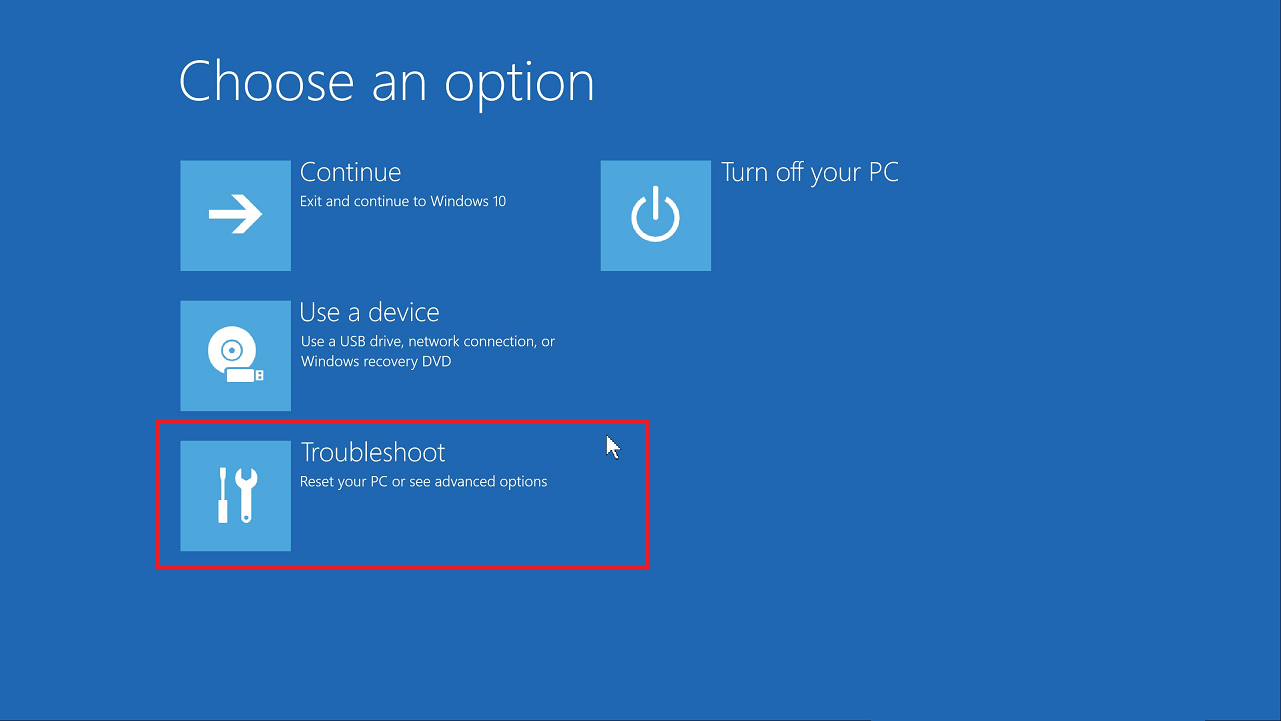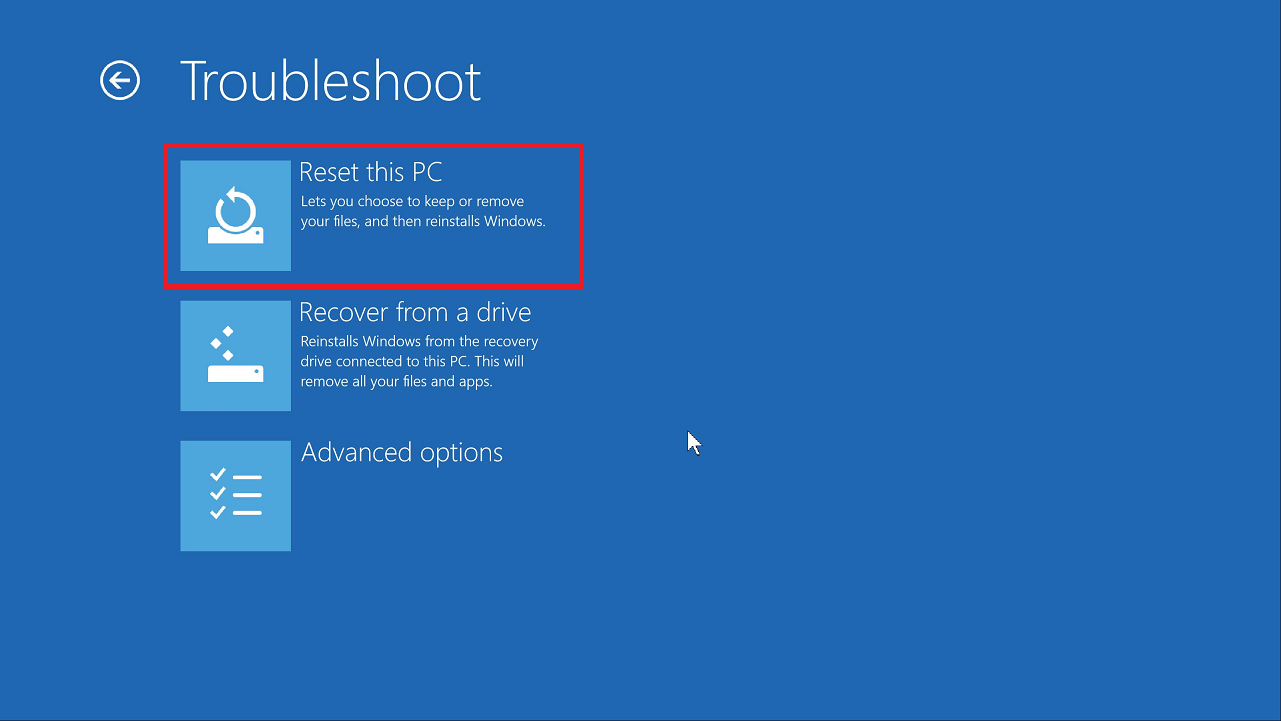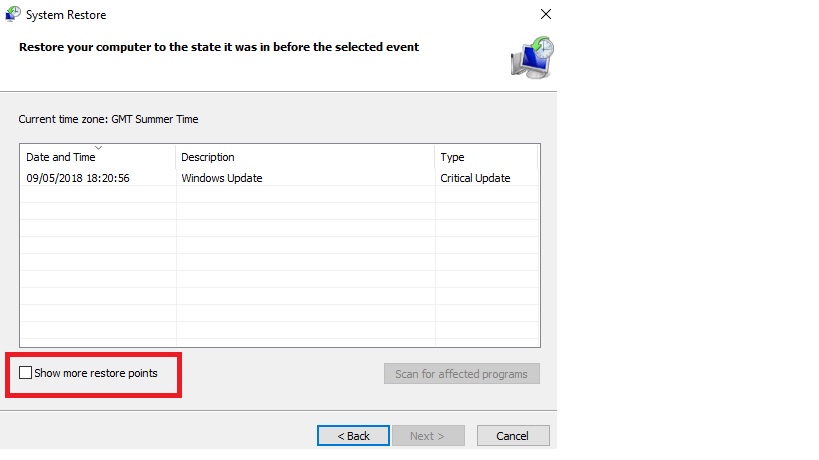-
Posts
9,850 -
Joined
-
Last visited
-
Days Won
36
Content Type
Profiles
Forums
Blogs
Events
Resources
Videos
Link Directory
Downloads
Everything posted by KenB
-
Google browser ?? It sounds like a corrupt cookie in your usual browser. I am assuming that this is Chrome. Open Chrome. At the top right, click More Settings. At the bottom, click Advanced. Under "Privacy and security," click Content settings. Click Cookies. Under "All cookies and site data," search for Hotmail. To the right of the site, click Remove When you login again the cookie will be replaced. If you are not using Chrome please clarify which is you usual browser.
-
I didn't take your comment as criticism at all Labi - I realise it is frustrating - it is at this end too. We don't like being defeated - not by a machine :) If the time and date were wrong, as I explained earlier, this is usually indicating the CMOS battery needs replacing. Download 8.1 from the link that Rustys gave you and I will let him explain what he wants you to do with it.
-
Hi, Is it only Hotmail where this happens or is it on other sites that need a login ? Do you have Cookies set to be deleted every time you shut down ? Have you tried a different browser ?
-
Hi, Rustys suggested this in post #223 and provided a link :)
-
Hi, C:\Program Files\Microsoft Office\Office [could have a number after it ] folder, is there a WINWORD.EXE file in that folder? If there is - what happens when you click on it? Which version of Works do you have?
-

nearly full disc notification
KenB replied to Bob Birchall's topic in Tech Support & Discussions Forum
Hi Bob and welcome to ExTS In the Search box [ bottom left ] type C: ........then right click on the highlighted C: that show left of screen. Then click on "Open File Location" What information does it give on your hard drive relating to Free Space? Something like 300GB free of 500GB Complete the Disk Cleanup that Rustys suggests Does the free space increase after the Disk Cleanup ? -

announcement Site Upgraded - Now Fully GDPR Compliant
KenB replied to AWS's topic in Tech Support & Discussions Forum
Thanks Bob :) -
Cheers Bob :)
-
Let us know how you get on :)
-
Happy to hear that you problem has been fixed :)
-
Yes it is zippy. You need a Youtube account first. Then go into your account - there should be an icon top right that looks like a box camera. Click on this and "Upload" is the option you want. I use MP4 format for films and large files can take a long time to upload. Windows Movie Maker can be used for simple editing and to convert to MP4 if necessary. Handbrake is a useful piece of software that you can use to reduce the "size" without spoiling the clarity of picture too much.
-
I agree - I only posted the link to clarify my previous statement re £4 :)
-
Hi, Bottom right corner of the screen there should be an up-arrow. Click on this and your graphics icon should be there. [ point the screen curser at each until you find it ] There should be "Graphics Options" - if you highlight this you are looking for "Panel Fit" Is this set to " Maintain Display Scaling" ? Different Graphics Cards will be slightly different. You may need to update your Graphics Drivers. Search option [ bottom left ] then type in Devmgmt.msc - now hit Enter. Click on "Display Adapters" > then right click on the item shown. Click on "Update Drivers" [ you will need an internet connection ] If the above doesn't work for you - what is listed in Device Manager when you click on Display Adapters ?
-
Hi Labi I have just looked again and it is a "used" item on EBay ASUS TP300 TP300L TP300LA CMOS / BIOS BATTERY - 6 | eBay No - Legacy USB Support simply means that the USB port is available when booting up / in Safe Mode etc. It is also needed for older devices. This will need to be "Enabled" but we must see if Booting from USB is an option in the Boot Order. If you click on "Add New Boot Option" - can you add USB here ? I have asked Rustys to advise you on installing Mint - he knows more about this than I do :)
-
Looks like the CMOS battery needs replacing. I have just checked - your CMOS battery is not the usual CR2032 [ which is the size of 10p ] It is CR1220 - which is much smaller. The one I found costs £4 [ with the case and wires attached ] I assume that you do have a standard USB port on the Asus machine? Can you also check in the BIOS to see if there is an option to boot from an external device. If it doesn't boot up after changing the battery we will go down the "Mint" route.
-
Hi Labi, There are 3 reasons why the date and time shows incorrectly. The main one - and the usual culprit - is the CMOS battery. It could also be time zone related - but this assumes that you can boot into Windows. The third is malware - again assuming you can boot into Windows. So - logically - it would seem that the CMOS battery needs replacing - and this could be the reason that you are being thrown into the BIOS. What is the date and time that shows in the BIOS?
-
We mentioned this very early on. If the date and time are showing incorrectly then the CMOS battery is not holding the BIOS settings. This may need replacing before we go any further.
-
Can you check the Boot Order please? It will be under Boot / Boot Sequence / Boot order or similar. The Hard Disk [ HDD ] should be first. If it isn't then there will be instructions on the page to move it up the order. If you can get at the RAM module take this out and clean the copper with a pencil eraser [ gently ] Replace. Try F9 again. Try booting up again. if we get nowhere then I am inclined to agree - we should try Mint. I think your BIOS setting re. CSM [ enabled ] should remain for the Mint installation. I will get this confirmed.
-
If you can get F9 to work then do the following ..... [Try this to get F9 to work - Switch off - then hold F9 down - switch on again whilst still holding F9 down .....] Then select "Restore Factory Settings" - this will revert your machine to the way it was when you first bought it.
-
I found a video on an Asus machine and "Data F:" was a standard partition. I wonder if it was part of your machine set-up all along ? Glad that you have managed to combine the two partitions as you wanted :)
-
To get the two partitions [ E: and F: ] to merge do the following: Start > type in .....dskmgmt.msc ...... Enter You should see two disks [ Disk 0 and Disk 1 ] On Disk 1 should be E: and DATA F: and F: needs to be to the right of E:. If this is the case - right click on F: and select "Delete Partition" You should see something like mine below: Your F: partition will be replaced by "Unallocated" space. Now right click on your E: partition and select "Extend" Follow the prompts by clicking "Next" etc. Your E: partition will extend into the "Unallocated" space. [ see mine below ] Job done :) ============================= Have you tried F9 again with the drive in the Asus machine? If we could get to the Recovery Options this would be great.
-
I will get back to you Labi - off out for the afternoon :)
-
Hi Labi You mentioned earlier that you wanted to delete F: and combine it with E:. If this is still the case we can do this now. ====================== The only real test is to put it back in the Asus machine - sorry. You will need to alter the BIOS in the Asus. 1. Disable Secure Boot. 2. Enable CSM mode. [ this is a compatibility mode for MBR ] 3. Save and Exit. Give it a try. If after all of this it doesn't boot up I am going to suggest that you install Ubuntu Mint. [ Free ] This will, at least, confirm that the drive is OK and that it is capable of running an OS.
-
Something we should have tried earlier ...... Go to command prompt [ Administrator ] Type in ...... E: ......... Enter Type in ....... rstrui.exe ........Enter The System Restore window should pop up. Follow the prompts to this page ... Select a date prior to the start of your problem [your first post was on 17th March ] You can put a tick in the box " Show more ....." for further dates. Then click "Next" etc etc. This will revert the system settings to a date when the machine was working - [ hopefully ]