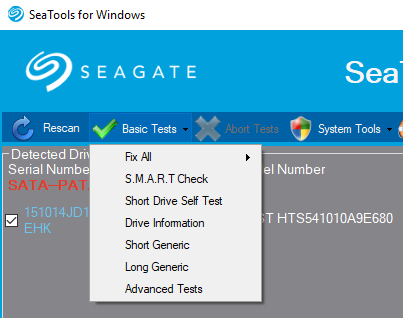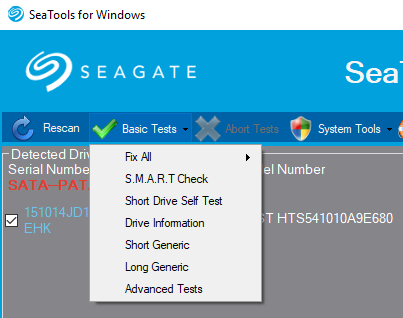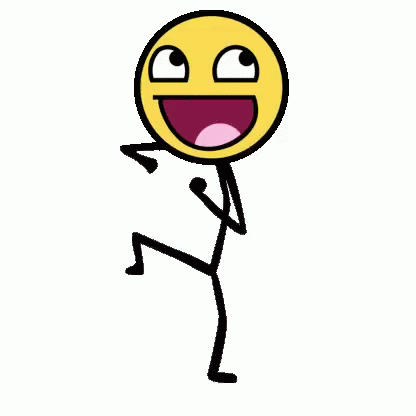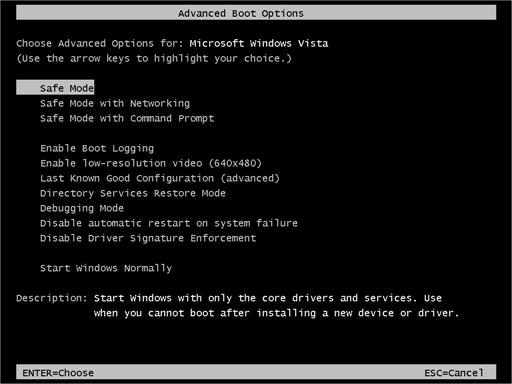-
Posts
9,850 -
Joined
-
Last visited
-
Days Won
36
Content Type
Profiles
Forums
Blogs
Events
Resources
Videos
Link Directory
Downloads
Everything posted by KenB
-
Hi Labi, It seems that we are stuck between a rock and a hard place !! It seems that you will lose more than a bit of data !! I was under the impression that this could be done with no loss of data - sorry - it seems I was wrong. Take a look here: How to free convert GPT disk to MBR disk without any data loss? We will have to see if there is an option to rebuild the GPT - but I am sceptical as we rae now on Win7. I will get back to you.
-
Hi Labi I am tempted to try converting GPT to MBR first. At least we will know that the MBR is OK. We must be close to getting it to boot up - something is corrupt somewhere. We will need to alter the BIOS on the Asus machine after we have converted to MBR. I assume that you don't have Windows on a USB Memory Stick ? If not - Ubuntu Mint may be a good second best.
-
In the BIOS - does it actually say "None" If the system isn't seeing the hard-drive it will not matter what we put on by way of OS - it still will not be seen. You don't have a CDROM drive - is this correct? Do you have a USB port on the Asus Win8.1 machine ?
-
No - this is simply a password option. Does it say "None" or is it just not showing anything at all? The fact that the Hard Drive is not showing in the BIOS is a concern - although some are limited with the information they show. I know we have tried this previously ..... When in the BIOS enable CSM > Save and Exit > try booting again. If no go - disable CSM again. [ CSM is a compatibility mode for older BIOS systems ] ============== Switch off - then hold down F9 and switch on again. If you can get to the Recovery screen we can go from there. ============== If F9 is no go ... Switch on - then power off immediately. Do this 3 - 5 times. The machine should go into automatic repair mode. This should help If you can get this far try the Startup Repair option first. This is for Win10 - hoping yours is similar.
-
Hi Labi, Can you get at the CMOS battery? It is disk-shaped and may be in a cover Follow the wires and unplug it - leave it for 30 seconds or so - plug it back in. This will reset the BIOS to defaults so that we can try again to boot up. If you can access the battery it may be worth replacing it. They are quite cheap. Usually CR2032 as above.
-
:( Because you are booting direct into the BIOS [ and it did without the drive in place ] I am wondering if the system is seeing the HDD at all. When you are in the BIOS - take a look [ probably on the main page ] Is the hard drive listed? It could show something like Hdd/SSD Hitachi HTS 47550a9e384 Hdd = Hard Disk Drive
-
Hi Labi Did it boot into the BIOS when you tried this ? There is little else to try from here. I think it is time to put it back in its original home and see what happens. Your ASUS machine wasn't set up to boot from USB if I remember correctly. Let's hope we have done enough to allow it to boot up.
-
We did. See posts #75 - #77 This was when we fixed the RAW drive so that you could actually view the contents. I was hoping that we would be able to boot it up now. Please try the sfc /scannow process again on E: [ see previous post ] Sometimes running SFC a second time will find and fix problems missed on the first scan.
-
Well - I am surprised ............ something actually worked :) We have managed to run Chkdsk and SFC on the E: partition. Hopefully this will have corrected whatever was wrong. Time to return the drive to its home and see if it will boot up. Fingers crossed :) EDIT - I wonder if Win 8.1 will boot up if you shut down the Win7 machine and attempt to boot up from the caddy Assuming that the BIOS is set up to boot from the USB port. Some systems give a message "Press any key to boot from external device" ...... watch for this.
-
Status OK - this is good. Your first pic showing Directory information is good - at lease E:\windows is shown to exist :) Your second pic [ the sfc /scannow ] the command hasn't run [ again ] All of the "results" are actually giving the various options available with that command. This is frustrating. [ for both of us :) ] I am wondering if running it from Win7 on a Win 8.1 OS is the cause of the problem. I doubt very much if this will work but give it a try Elevated Command Prompt again ... Type in E: ....hit enter Type sfc /scannow
-
Hi Labi, I don't really want to go down the route of converting to MBR if we can avoid it as I am not sure that GPT / MBR is the problem. Rebuilding the MBR is a bit different from changing the system completely. The original problem arose when you ran chkdsk /r We managed to run this on E: earlier and this solved the RAW problem. We tried sfc /scannow /offwindir=e:\windows etc earlier and the system didn't like it. Go back to an elevated command prompt [ Administrator ] please. Now type in .... sfc /scannow /offwindir=e:\windows If e:\windows doesn't work try sfc /scannow /offwindir=f:\windows I read somewhere that the system sees d: for c: ....... f: for e: etc - not sure about this but it can't do any harm. To check - at the command prompt type ..... notepad .....Enter Notepad will open. Go to "File" > "Open" ......... you should see your drives etc there. If you get nowhere try this: At the command prompt type ......... dir e:\windows ............ Enter You should get a list of the directories/folders etc held in "Windows" on E: Let's see if it will perform this operation. ===================== try this too from elevated command prompt: Type in E: ........Enter wmic ........Enter diskdrive get status .........Enter This should check the condition of the drive.
-
Hi Labi Don't do this yet please. The software has located a more up-to-date version of a Master Boot Record on your system. GPT [ GUID Partition Table ] is often used with UEFI which, if I remember, if the type of "BIOS" that you have. If we do decide to go with it then you would need to select Win 8.1 - i.e. the OS that is on E: partition. I am off out now [ dentist !! ] I will pick this up when I get back :)
-
Hi Labi That is "paid for" software - and there are still no guarantees. I did a search for reviews for them - not good - lots of people disappointed because it didn't do what it was claimed. I remember now :) Instead of bootrec - type in bootrec.exe /fixmbr and give this a try. Don't forget to type in E: first. ==================== If that fails go to this link and download EaseUs [ different from the recovery software we tried earlier :) ] Rebuild MBR, repair MBR, fix MBR or MBR recovery with EaseUS Partition Master This is a "Free Trial" - hopefully it will let us rebuild the MBR and not ask for cash :) Install it on the Win7 machine. Run it. Make sure that you select the E: partition - Disk 0 will be your Win7 machine. You will need Disk 1 - if it is showing. This video may help -
-
It really depends what it is and who has written it. Generally - rule of thumb - stay away from any software that changes registry settings [ unless advised :) ] Can you post a link to the "Registry fixing software" ================ I have just tried sfc /scannow /offwindir=e:\windows /offbootdir=e:\ [ knowing that it would fail as I don't have an E: drive ] I got exactly the same message as you. Conclusion: I your case - It is not finding E: or the Boot Directory or Windows on E: ================ Try this for me: Go back to an elevated command prompt [ Administrator ] Type in E: .........then hit return. Now type in ........ bootrec /fixmbr [space after bootrec ] [ the MBR - Master Boot Record - is information that tells where the Operating System is located on the disk ] You should get a message - "operation completed successfully" ================= I think - without checking back - we altered the BIOS of your Win7 machine to boot from USB. If we did - shut down normally then reboot [ with the problem drive connected ] Does 8.1 boot up or are we still with Win7 ?
-
Hi Labi Click the Start Orb [ bottom left ] and type in ...... services.msc ......hit Enter Scroll down and look for Windows Modules Installer or the TrustedInstaller service It should be set to "Manual" If it is "stopped" then double click on it and select "Manual" by clicking the down-arrow next to "Startup Type" Apply > OK Alternatively .... using the elevated command prompt ....[ Administrator ] Type in ..... net start trustedinstaller .....Enter Try the command prompt again.
-
Hi Labi Yes - exactly as written in my post #161 :)
-
Very odd !! It could be because it is not the main drive on that machine. Try the sfc /scannow etc from an elevated command prompt [ Administrator ] Let's hope you have more luck with this.
-
Hi Labi, Put a tick next to the drive and select the Drop Down menu as before. Not all drives support S.M.A.R.T - but I would have thought that all recent drives do. You could also try "Fix All" > Fast This attempts to fix bad sectors on the hard drive if it finds any.
-
Looking good. Please run the S.M.A.R.T test from Sea Tools and see if it passes this one too. This is Self-Monitoring, Analysis and Reporting Technology SMART reports on the drive reliability and can predict a failing drive. ===================== If the above is OK please try the following again: Go into Command Prompt [ Administrator ] again. Type in .....[ this assumes that the drive letter is still E: ] sfc /scannow /offwindir=e:\windows /offbootdir=e:\ You can run this a couple of times as this scan very often misses things on the first pass. This is slightly more complicated than the usual sfc /scannow because we are scanning an external drive - i.e. in a caddy connected to a USB port.
-
Hi Labi We need to check that the problem drive is OK. Please download Sea Tools for Windows from here - the download will start automatically. https://www.seagate.com/files/www-content/support-content/downloads/seatools/_shared/downloads/SeaToolsforWindowsSetup.exe If it doesn't install straight away it will be in your Downloads folder. Install it and run it. It will locate any drives - hopefully your problem drive will be shown. You need to put a tick in the box next to it. "Basic Tests" will appear. Use the drop-down menu to select "Short Generic" and run this. You will get a Pass or Fail [ see mine below ] It is shown in the toolbar [ Pass Info in green ] A fail will be shown here too. Then run the "Short Drive Self Test". Any "Fails" and it is not worth continuing. There is a short video on the Seagate page that may be of interest. https://www.seagate.com/gb/en/support/downloads/seatools/ Let me know how you get on.
-
Brilliant !! You are welcome. It is a pity that we didn't find MyWinLocker earlier - could have saved a lot of time and effort :) It is too late now [ 10-45 pm ] for me to continue. I will pick it up again tomorrow :)
-
Dancing man is back :) Now that you have your photos etc safe on G: There are one or two things I would like to try before we actually wipe the drive itself. Please confirm that you can open the photos and Open Office documents from G:. You also mentioned PDFs earlier - do you have them too ? [i am off out soon - so will pick this up later] Well done for sticking with this - many would have given up a long time ago :)
-
Hi Labi I removed the dancing stick man for the moment :) Were you trying to copy the whole of E: to G: ? This isn't really necessary and I think that this may be the problem. Try copying just "My Pictures" to G: Take a look at G: and see what is there. I suspect that there are files and folders that you just don't want. If there is too much stuff to manually delete - right click on G: and select "Format" Simple/Quick format is fine. Make sure you have NTFS. Then you can start again with "My Pictures" from E: to G: We tried this previously [ from a command prompt ] robocopy "E:\users\your name\my pictures" "G:\My Pictures" /b /e I am here for the next hour and a half [ until 5-45 UK time ] Post back if you need clarification :)
-
Hi Labi Do you have "MyWinLocker" on your Win7 machine? I have found numerous instances where folks are trying to copy/paste and this is the cause of the problem. If you do have MyWinLocker installed - uninstall it and try again. ========================= I have located a handy bit of software that will make changes to the registry and add "Take Ownership" when you right click on a file / folder. I have tried this and it works on my system. Before we go any further - you need to create a Restore Point as the program below will make changes to the Registry. This is a simple job - but necessary just in case there are problems after installing. See here - How to Create a System Restore Point in Windows 7 Now for the Take Ownership bit ........ Click on the link below- it will download automatically [ probably to C:\ Users\*********\Downloads ] [ ******** will be the name of the login user ] Locate "Take Ownership Menu Hacks" in Downloads and click on this. You may need to click on another folder until you locate the two install / uninstall options. Click on the Install one and it only takes seconds to complete. https://www.howtogeek.com/wp-content/uploads/2017/03/Take-Ownership-Menu-Hacks.zip Once installed go back to My Pictures and right click on it. Take Ownership should now be an option - click on this. Now try to copy / paste a picture from here to G:
-
There is a problem pasting into C: and the other partitions. :( Try this please: Switch the Win7 machine off then restart. Constantly tap F8 about once per second. You should be taken to Advanced Startup Options Select Safe Mode. The screen will look odd when you boot up - this is normal. Then copy a picture from C: and see if you can paste it onto the C: Desktop. If you can See if you can paste it into G: If you can paste into G: we can try something else from here - no need to create a new account unless you want to :) ======================== Shut down and boot up normally. We can also try creating a new user with Admin privileges. How to create a new user account in Windows 7 and Windows Vista The tutorial creates a standard user - you need to check the "Administrator" box. Once you have done this shut down again and login as the new user. See if you can copy a picture from C: and paste it onto the Desktop of C: I will try to answer your other questions as we progress.