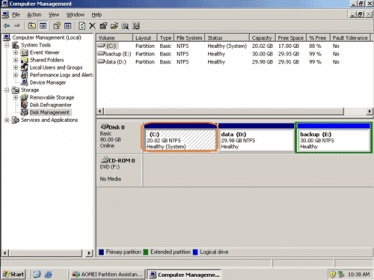-
Posts
9,850 -
Joined
-
Last visited
-
Days Won
36
Content Type
Profiles
Forums
Blogs
Events
Resources
Videos
Link Directory
Downloads
Everything posted by KenB
-
Hi Adam You may be able to get access to the drive and your data using either a USB adapter or enclosure. You would need to take the hard drive out ( simple to do ) and connect it to one or other of the above devices. Desktop drives are 3.5 inch Laptop drives are 2.5 inch. The are 2 options for the type of hard drive too. SATA is the most common now and the older option is IDE. click here Let me know exactly what you have and I can point you in the right direction.
-
Hi John Thanks for getting back to us - it is always nice to hear a positive conclusion :)
-
Hi Louise Contact them again and tell them the problem has not been resolved. Tell them that the computer is not serviceable and is not fit for purpose. You want a replacement. If they refuse contact Trading Standards and Citizens' Advice. You have rights - you just need to know them :) Do not give up on this.
-
jontye I didn't ask you to run MBAM - I just wanted to see if you could download and install it. This would then indicate that the problem lies with MS Money Plus. Running it would not normally create any problems. Please do as Starbuck asks before we try anything else :)
-
Hi AUTORUN.INF is connected to the CD DVD drive. It shouldn't come into play if you are simply downloading from the net. I have seen similar problems with Money Plus. Try downloading and installing MBAM. [ FREE version ] click here Does this install OK ?
-
I thought it would - however if it is showing up OK and working then nothing to worry about. You treat the F: drive exactly as you would a memory stick. So you can drag and drop files into it. You can save files etc. directly to it. Use it to back-up your data. You are very welcome. Glad it worked out for you :) Just a final note: Keep an eye on the disk space on C: If you have 600GB free say - you should still have 600 GB free if you don't add anything to it. It should not get less. I say this as I think you originally suggested that disk space was being eaten up on a daily basis.
-
Good point Nev ..........proving yet again that 2 heads are better than one :)
-
I was expecting D: and F: to be nearer to equal - but this is OK. It means that when we finish C: will be the big partition ( which is probably what you want ) We need to take a step backwards now. Go back to Disk Management and right click on the D: 670 GB partition > Delete the Volume You will get a warning pop up - this is OK Then right click on the "Free Space" that has been created > Delete Partition. You should end up with "670 GB Unallocated" Then right click on the C: 31.98 partition > Extend Volume The Wizard pops up > click Next You will see something like this: http://apcmag.com/images/apcapc/howto/dualboot_vista_xp_vista_first/media_1221370103965.jpg The numbers will be different but will show you the MAXIMUM that you can extend the disk size by. Do not alter this simply accept it and click Next. Click on "Finish" to complete the process. It is going to take a time again as the size of the partition that you are extending into is so big. When you have finished you should be seeing about 700 GB in C: and 223 GB in F: You can use F: just like you would a memory stick and backup photos etc there. [ Thinking about it ..... we could have done this a little differently at the start and saved a bit of time ..... not to worry ....we got there in the end :) ) =========== I haven't forgotten about formatting the old drive - we will do this next :)
-
Hi again I am assuming that you DO want a separate partition to save backups / photos / files etc to ?? Your new hard drive is big enough to do this. Go back to disk management ( diskmgmt.msc ) Right click on the big partition ( D: ) > shrink volume ( you should see something like this below ) http://www.techotopia.com/images/f/f2/Windows_server_2008_shrink_volume.jpg [ This is a very small drive - yours will be MUCH bigger numbers ] There will be a number in "Size of Available Shrink Space" - I suggest that we create 2 nearly equal partitions Half this number. Where is says "Enter the amount of Shrink in Mb" put this number there. Total size after shrink and the amount to shrink should be something like the same - this is not particularly important :) Click on "Shrink" The new partition will be created and you will need to go through the process of creating a New Simple Volume again. Again you want NTFS. you should then see something like this ( obviously not exactly ) [ATTACH=CONFIG]1173.vB5-legacyid=2135[/ATTACH] Let me know what yours says now - C: GB NTFS / D: GB NTFS / F: GB NTFS
-
C: is the "default" drive - this is the partition with the Windows Operating System on it. The new drive D: - - - - this is confusing me. Do you have a CD DVD Drive ? This is usually D: It took a long time to format as the drive is so big - I would have expected it to be a bit quicker than it was though :) Does the new partition show up in Computer ? What are ALL of the drive letters there ? We now need to divide the new partition into 2 then make the C: partition bigger by expanding it into one of the 2 newly created partitions. Please do not save anything to the new big partition yet. =============== , You need to get a USB enclosure for it and connect it to a computer. The hard drive and enclosure can then be accessed like a memory stick. You can format it from here. Laptop drives are 2.5 inches Desktop drives are 3.5 inches. You need to know if the drive is SATA or IDE. ( IDE is old now ) take a look here - click here If this is the case then you need a 2.5 inch SATA to USB enclosure. examples - click here Check the reviews and also check that what you are looking at is the spec that you actually need .....i.e. 2.5 inch SATA
-
Hi jontye Let's do one thing at a time. ( I think 31.98Gb is too small for your C: drive - we will deal with this later ) Do the following please: Start > type in ....diskmgmt.msc ...ENTER Right click on the unallocated space > click on "New Simple Volume" > the New Volume Wizard will pop up. Use the defaults offered and click Next in each case. You will be offered a drive letter. Make sure that this does not clash with anything else on your system. You can select a letter of your choice in the process. Also check that the File System is NTFS - ( this should be the default ) The process should complete showing the new drive letter in the partition and confirming that the File System is NTFS. This should now show up in "Computer" as a drive with the allocated drive letter :) ============ Although it doesn't look it .... I am on-line .....so as soon as you post your reply I will answer :) ============
-
Hi Adam I don't suppose you created a password re-set disk ( it would be a memory stick ) ? I can explain how to access the drive to get at your files etc. if you wish. You will need to take it out and connect it to another machine. If you wish to go down this route please let me know if this is a desktop or laptop.
-
Hi jontye Can you let me know exactly what you wish to do with your partitions please. I can then better advise you . I am guessing that you want the 894Gb to be allocated a drive letter and accessible ?
-
Hi David, I too have a Samsung Phone and when I first got it it would ring but I could never get it so that I could answer and speak to the caller. Eventually they rang off. It took me a while to realise that the Green button had to slide to the right to answer and not just tap it like my old one :) I was clearing out rubbish in the loft recently and came across some cassette tapes. These were used to load games onto our Sinclair Spectrum It took longer to load the games than it did to play them !! Don't let other people put you off Win 8. Yes it is different - yes it is designed for touch-screen - but you get used to it .......eventually :) To get Win 8 to look and act like Win 7 looks too much trouble to me. It is easier to work with what I have. I know Nev has a touch screen - he would be able to give you a run-down if you waned more information on this :)
-
Hi jontye I am back on line. :) Vista should be able to do what you want without using Easeus. The link Nev provided explains quite well. Please ask if you need more information.
-
Hi David Windows 8 ( 8.1 ) isn't too bad once you get used to it. If you are buying a new machine you have little option - there are very few Win7 machines available now. I found this that may explain your question. - click here I have not tried it.
-
Hi Graham, Nice clean log now :) I will ask one of the security experts to take a look and advise if necessary :)
-
Hi Graham You have a lot of "Potentially Unwanted Programs" ..... not necessarily bad. You did not let MBAM deal with these ............ "No action taken" Please run the scan again then when MBAM is finished make sure a tick is next to all items found then click on "Remove Selected" post the new log please and one of our security experts will advise further :)
-
Hi Graham and welcome to ExTS Download MBAM from here - click here - the FREE version. Install - update ( important ) - run it. Let MBAM delete anything it finds. It will produce a log in Notepad. Copy this and post it here please.
-
Hi Try registering the .dll Start > type in ....cmd ....right click on cmd.exe ( top left of screen ) > Run as Administrator type in: cd \windows\syswow64 ...........hit ENTER then type.... regsvr32 C:\WpdMtpDr.dll .....space after regsvr32 There is a thread hear that may help - click here
-

[Solved] NVIDIA driver upgrade - Screen now Blacks out
KenB replied to Osprey's topic in Tech Support & Discussions Forum
Thanks for the update - I will mark this thread as "Solved" :) -
Hi Until the security experts log in could you update MBAM - run it again - let MBAM deal with what it finds then post the log here please. If you click on "Logs" and click on the most recent it will open in Notepad. You can copy it from there.
-
Hi There is some debate re: this - it could indicate a failing drive - it could also indicate that data on the drive cannot be read. Either way there is obviously a problem. I would run a diagnostic test on the drive using SeaTools - click here Click on "Downloads" after reading the PDF information. If you can connect the hard drive to another system download the "Windows" version to the computer that you intend to connect the hard drive to. If you need to test the drive in situ then download the DOS [ ISO ] version. This will need to be burned to a CD. There is a PDF file that explains how to use both. The short test is the one to go for. This tests the drive itself - not the operating system files. It could be that the drive is OK - in which case you can use it again to re-install the Operating System. If it fails then you need to decide if you want to buy a new hard drive and the XP disk from Dell. The other option is to buy a Win 7 O/S - but you would need to check your system to see if it is compatible ......... ......and to do this you need to download the software to an installed operating system. ( going round in circles :) )
-
Yes - I noted this earlier. Posts #27 / #28 Let us know how you get on with Dell. They should supply a recovery disk which will take you back to factory settings. There may be a charge for this.
-
Hi I got this off the Canon website when I put your camera and OS details into there driver search .... Take a look here - click here ( I doubt that it will be of any help - but we have to start somewhere :) )