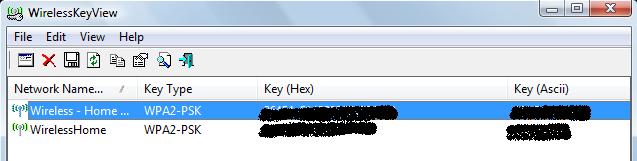-
Posts
9,850 -
Joined
-
Last visited
-
Days Won
36
Content Type
Profiles
Forums
Blogs
Events
Resources
Videos
Link Directory
Downloads
Everything posted by KenB
-
This is good news. I assume that the motherboard was exactly the same as the original ? When you switch on - do you get anything on screen at all ?
-

[Solved] router password forgotten
KenB replied to bob12a's topic in Tech Support & Discussions Forum
Hi Bob It is as I thought. The password that you are being asked for is the Network Key for the Router. This is the one that WirelessKeyFinder locates. Try typing in the one shown under Key (Ascii ) where it says Password in the pic below. [if you have not changed this it will be shown on the back or underside of your router ] This is the info from your link: WiFi and configure a WiFi network.From the system bar, you can access the WiFi settings quickly. 1. Touch the time in the system bar. 2. Touch the status icons. The status details is displayed below. 3. Touch WiFi to open the WiFi settings. http://www.archos.com/manuals/image/101Gen9_Wifienterparam.png 4. In the Settings screen, select Wireless & networks. 5. If the WiFi is off, tap on the WiFi line to turn it on. Then select WiFi settings. The ARCHOS will scan automatically for available WiFi networks and show all the wireless networks in range of your device. The list is refreshed continuously. 4. Tap on the network you want to connect to. Networks shown with the icon are secured connections. A password is required for a secured connection. Enter the required network information* and then tap on Connect. Your ARCHOS will now attempt to establish a connection to that WiFi access point with the network parameters you entered. * For free access WiFi points, there is no need to enter any special information. For secured networks, you will need either a key (a series of numbers and/or letters) of the type WEP, WPA, or WPA2, or you will need to have a WiFi access point that uses the WiFi protection standard WPS (WiFi Protected Setup). Check with the Internet service provider to obtain the exact connection parameters required. ADVANCED CONNECTION To manually scan for available WiFi networks, 1.Go to the WiFi settings screen. 2.Tap on the Menu button in the upper right corner. 3.Tap on Scan. If the WiFi network you want to connect to does not appear in the list, 1.Scroll down the screen. 2.Tap on Add WiFi network. 3.Enter the required settings. 4.Tap on Save. To access the advanced network parameters (Regulatory domain, IP address, etc), 1.Tap on the Menu button in the upper right corner. 2.Tap on Advanced. Other parameters will appear: the required information can be obtained from the Internet service provider. -

[Solved] router password forgotten
KenB replied to bob12a's topic in Tech Support & Discussions Forum
Hi Bob The User Name and Password is used to access the Router Software. What you were describing was the Network Security Key - which is used to allow new users to access your Wireless Network and subsequently the Internet. The link I gave you informs you of the Network security Key. -

[Solved] router password forgotten
KenB replied to bob12a's topic in Tech Support & Discussions Forum
Hi Bob I get this screen - Do You ? [ATTACH=CONFIG]652.vB5-legacyid=1375[/ATTACH] I have blacked out the details of my keys. If you don't - what is happening ? -
Hi, Yes. There should be a panel on the underside. If you remove this you should be able to see the drive. This will be a 2.5 inch SATA drive more than likely. We can double check when you take it out.
-
Hi, Basically the BIOS cannot find an Operating System to boot up. Make sure there is no disk left in the DVD Drive. This could be as simple as the Hard Drive has come loose or it could be a problem with the disk itself. I would be inclined to remove the panel that the HDD is under and take the drive out. Put it back in making sure that it is pressed home onto the connection. Try re-booting. If this doesn't work I suggest that you take the drive out and connect it to the USB port of a working computer using one of these: http://www.amazon.co.uk/drive-Enclosure-laptop-Caddy-Laptop/dp/B003RIL0EM/ref=sr_1_12?ie=UTF8&qid=1328100293&sr=8-12 This is cheap ( £1 postage ) and they will do the job. Once installed we can try to access the drive and take off any data / files that are important and we can also run some tests on the drive from the second computer. Let me know if you are happy to go down this route.
-

[Solved] router password forgotten
KenB replied to bob12a's topic in Tech Support & Discussions Forum
Hi Bob I was directing you to this section of the link. You should be able to click on the appropriate link below ( use x64 if you have a 64 bit system ) They should start the download immediately. Feedback If you have any problem, suggestion, comment, or you found a bug in my utility, you can send a message to nirsofer@yahoo.com. If you have a problem, please read the WirelessKeyView Frequently Asked Questions page and the general Frequently Asked Questions page before sending an email.[TABLE=width: 100%] [TR] [TD=align: center]Download WirelessKeyView[/TD] [/TR] [TR] [TD=align: center]Download WirelessKeyView for x64 [/TD] [/TR] [/TABLE] -

[Solved] router password forgotten
KenB replied to bob12a's topic in Tech Support & Discussions Forum
Hi Bob Try this: http://www.nirsoft.net/utils/wireless_key.html You will need to scroll down to the d/l just below "Feedback" "Download WirelessKeyView" I have just tried it and it worked on mine :) -
If this is XP you could borrow an installation disk ( it would need to be exactly the same OS - Home 32bit for instance ) and use that to do a Repair Install of the OS. This would keep all data intact. If the Product Key is asked for you would obviously use the original one.
-
Hi and welcome to ExTS Please do not use the large fonts sizes. Are you saying that when you switch on there are beeps coming from the inside of the computer? If this is correct - what is the pattern of the beeps? ( 1 long 2 short .............3 short ............... ?? )
-

[Solved] ACER ASUS A52F Recovery
KenB replied to GRANDAD's topic in Tech Support & Discussions Forum
You are welcome :) Let us know if we can help further. -
This isn't interesting ..............................just frustrating !! Are you on fibre optics?
-
Hi Ryan and welcome to ExTS When you say that you ran some code from the command prompt ( cmd ) was the chkdsk /f ? As you say - your first priority is to access the drive and get your data off it. I can suggest 2 or 3 options here: 1. Buy a 3.5 inch SATA ( I am assuming SATA ) to USB adapter Something like this: ( this one is SATA and IDE ) click here 2. Attach the drive to another desktop using the SATA data cable and a power connection from the desktop PSU. 3. Download and create a Ubuntu disk ( remote Operating System - disk based ) and boot off this to see if you can access your files. Let me know which one you feel most comfortable with.
-
There are capacitors in the PSU unit too - looks like a replacement PSU is in order. It is NOT a good idea to attempt to take PSUs apart as they can hold a charge and give you a nasty belt. There is a possibility that - if the PSU has died - it may have damaged the m/board too. The only way for you to find out is to replace the PSU.
-
I suggest that you use an external adapter to link the drive up to a second computer If you can access the drive - then take any data off it that you want. Then make sure that the CDROM is the first boot device in the BIOS. Switch off > put the Recovery Disk in the drive > Switch on. Follow the Recovery Wizard to reinstall the OS. This will format the drive and return the system to what it was when it was originally bought.
-
Simple answer - Yes This sounds like a capacitor blowing. Take a second look at the motherboard. You are looking for capacitors that have a domed or burnt top. ( it should be flat ) It could be the PSU. If you were getting a burning smell it should be possible to take the PSU out ( isolate it from the case ) and you should be able to smell burning. That Radeon HD 6950 needs at least a 500 Watt PSU.
-
Hi and welcome to ExTS What is the make and model number of the Adapter ? With the adapter plugged in.... Start > Run ...........type in ......devmgmt.msc .............ENTER Click the + next to Network Adapters What is listed ? Are there any yellow exclamation marks or red Xs ?
-
That is good news :) Glad to be of help.
-
Hi and welcome to ExTS ??? Are you talking about a 4 pin connector from the PSU ? Was this a BIOS reset ? The voltages should be 12v 5v and 3.3v within about 5% - so 12v should read no lower than 11.4v [ and this is low]....5v no lower than 4.75v ....and 3.3v no lower than 3.1v If you have had the CPU out of the motherboard and taken the heat sink off it then you will need to clean off the old thermal paste with rubbing alcohol ( pharmacy ) and re-apply a very thin coat of thermal paste. If you are still having problems after this then I suggest the following: 1. Switch off at the wall - leave the plug in to maintain the earth connection to the motherboard. 2. Unplug all external devices ( printer; monitor etc ) 3. Take the side panel off and touch the bare metal to discharge any static in you. 4. Take all cards ( RAM; Sound; Video etc ) off the board 5. Disconnect the power connections to the hard drive and DVD drive. 6. Disconnect the data cables to the hard drive and DVD drives at the motherboard end. 7. Leave the 20(4) way Power connector from the PSU attached. 8. Switch on. You should get POST beeps if you have an internal speaker connected. The case fans should spin and there may be LEDs lit on the motherboard. The system should be stable. Is it ? Do you get any beeps?
-
Hi and welcome to ExTS Hotmail uses a web-based server to store data. It is not on his hard drive. If he deleted it from his Hotmail inbox - then empty the trashcan - he has no further access to it that I can see. If it was deleted from his hard drive this would be a different matter as there is recovery software that could be used to recover it. From what you say I don't think your contact has access to the sensitive information anymore - unless he made a copy and stored this elsewhere.
-
Hi, The Operating System doesn't matter. You select the laptop that you want to use. To access the BIOS you will need to switch on and constantly tap DEL ( it may be F2 - it varies ) about once per second. You will get a prompt on screen usually bottom left that will say ......."To enter Setup press **" This will tell you which key to press to get into the BIOS. Once there you move around using the arrow keys. You are looking for Boot Order / Boot Sequence or similar. It may be under "Advanced BIOS Features" - look around until you find it. (there are a wide variety of BIOS layouts) It may look a little like this: http://e.blog.xuite.net/e/e/e/8/17011837/blog_731119/txt/24137924/5.jpg If the CDROM is NOT listed as the first boot device then you need to move it up the list. You will get a prompt on screen how to do this - it is usually done with the + or - key. If it is already first in the boot order you don't need to do anything at all. If you do need to make changes then remember to Save and Exit ( usually F10 .....again it will tell you on screen ) Please do not make any other changes.
-
Another option ( and this only works with XP ) if he has the original installation CD ( not recovery disks ) he can put his hard drive in your machine and then use the CD to do a Repair Install of the OS. This keeps all files and data intact. Let us know if you want to go down this route.
-

[Solved] ACER ASUS A52F Recovery
KenB replied to GRANDAD's topic in Tech Support & Discussions Forum
Hi, I got this off the Asus site: Using the Recovery Partition(on selected models) 1. Press < F9 > during bootup. [ I would be inclined to tap F9 about once per second ] 2. Press [Enter] to select Windows Setup [EMS Enabled]. 3. Select the language you want to recover and click Next. 4. Read the ASUS Preload Wizard messages and click Next. 5. Select a partition option and click Next. Partition options: Recover Windows to first partition only. This option deletes only the first partition and allows you to keep other partitions, and to create a new system partition as drive "C". Recover Windows to entire HD. This option deletes all partitions from your hard disk drive and creates a new system partition as drive "C". Recover Windows to entire HD with two partitions. This option deletes all partitions from your hard drive and creates two new partitions "C" (25%) and "D" (75%). 6. Follow the onscreen instructions to complete the recovery process. If you have a recovery partition you are lucky as some were shipped out without. -
Can you explain this please. You say you are getting nothing on the monitor ................. MB sticks .......are you referring to the RAM ? Do you get any POST beeps at all ? ( assuming that you have an internal battery )