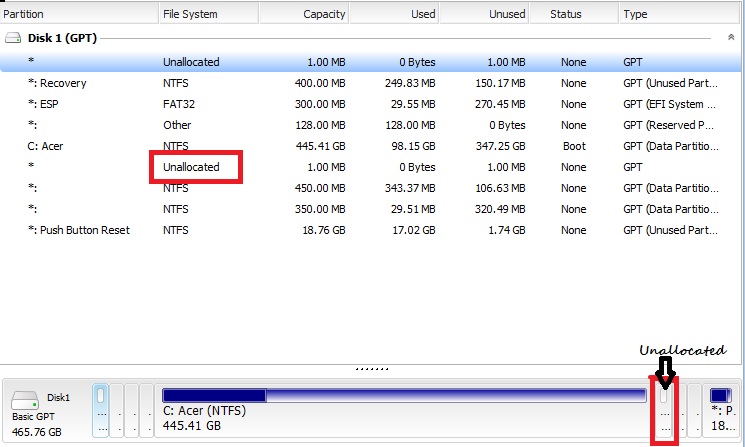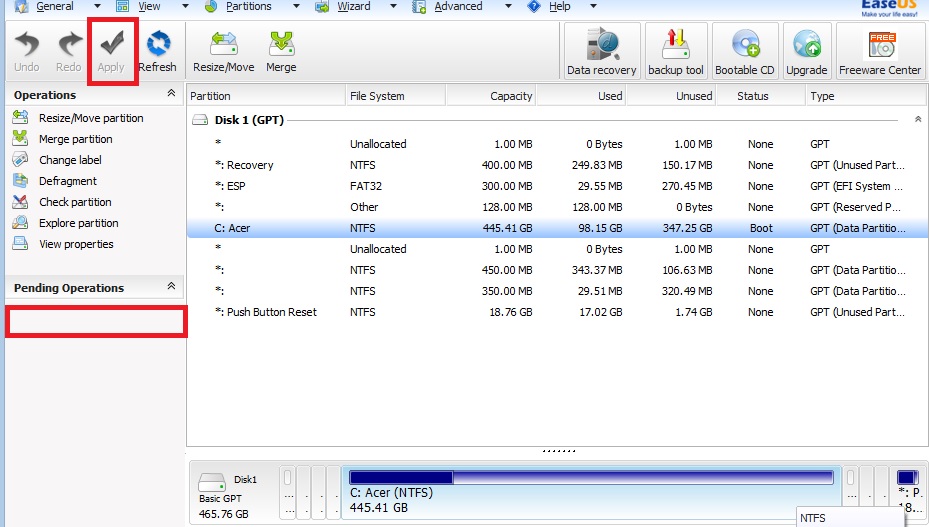-
Posts
9,850 -
Joined
-
Last visited
-
Days Won
36
Content Type
Profiles
Forums
Blogs
Events
Resources
Videos
Link Directory
Downloads
Everything posted by KenB
-
Just butting in here ..... I am thinking that if the voltages were that low ( 9v on the 12v rail ) there would be problems booting up. I agree with Nev - test out the PSU before you buy one.
-
-

Help, my computer is slower than my tortoise!!!!!
KenB replied to Crewey's topic in Tech Support & Discussions Forum
Hi This could be your problem. If the motherboard is different from the original m/board associated with the hard-drive that you have used there may well be driver problems - hence the slowness. [ this is assuming that you have not installed a new version of Windows ] 32 bit Operating-Systems will only utilise about 3.5 GB RAM - the rest is wasted apart from about 0.5 GB that could be used with on-board video. Nev suggested putting just one module back in to test. Do this and let us know how you get on. -
Thanks Nev - I have been out tonight and only just picked this up :)
-
Hi Bob At least the EON error has disappeared :) I am not sure we have tried this or not .....I had a quick look through the thread and couldn't see it ........... Start > type in ....cmd .....right click on ....cmd.exe .....that appears top left. Click on "Run as Administrator" At the prompt type in ...... chkdsk /f ........ ENTER [ space before /f ] This will check the drive surface for errors. As you have a 1TB drive this could take a long time. Let it run over night if you can. Once done - try the SP1 again from the desktop.
-
Thanks for that Bob sfc repaired quite a few problems - including numerous .NET Framework errors. Give SP1 another go - keep your fingers crossed :) You can delete the Notebook file from your Desktop if you wish.
-
Hi Bob Lets try System File Checker again - sometimes it finds things on the second / third run. Start > type in ....cmd ....right click on ...cmd.exe....that will appear top left. Now click on "Run as Administrator" At the prompt type .......sfc /scannow ....hit ENTER [ space after sfc ] After the scan do not close the command prompt window .... Now type in ...... findstr /c:"[sR]" %windir%\Logs\CBS\CBS.log >"%userprofile%\Desktop\sfcdetails.txt" [ you can copy and paste the above ] Click on the small black icon [ top left ] > EDIT > Paste The above text will put a Notepad file on the Desktop names "sfcdetails" Copy this and paste it here please. It probably will not tell us much - I am hoping that the sfc check may have corrected a system file or two.
-
Hi Rick and welcome. Your original post was picked up by our board software and made invisible to members. Did you post a link to your home page ? We don't allow advertising - even to Christian help sites I am sorry. You say you are a virus removal specialist. Where were you trained ? You may know some of the guys here. ( Please do not contribute to malware / virus removal until Starbuck [ Security Specialist and Admin ] has given the OK. I have just had a look at your websites. We do it here for FREE. If you are here to help - great If you are here to advertise - then please don't.
-
Thanks Bob - I have sent you one back :)
-
You are right Bob - my apologies. I saw "Essentials" and jumped to the wrong conclusion. I doubt that there will be any change if you try to install SP1 as we have changed nothing :(
-
Hi Bob You had 2 A-vs on your system before you removed MS Essentials. I assume that MS-E was disabled at the time ? Either way ....you have only one now :) If MS-E was not disabled .....you would have had 2 AVs scanning in real time. I wonder if this was causing the problem with SP1 ? Try disabling Nod32 and have a go at the Desktop SP1 again. No harm in trying :)
-
OK - no rush :)
-
Left yourself wide open :) If you don't want MS Essentials then I will ask Pete for his opinion of the best free options. Try not to use the internet until we get an AV on your system.
-
I assume that you DO have an A-Virus on your system as a replacement ? If Windows Mail is enabled on your system it should show if you ... Start > All Programs > Windows Mail
-
Excellent - and thanks for posting the link. I am sure that somebody else will find this useful. Did you use Macrorit software - or just adapt their instructions ? I would leave this alone. It is your recovery partition and only has about 1GB free space anyway. I will mark this one as "Solved" :)
-
If other devices are working on the port then it would appear to be OK. Have you tried re-installing the drivers for the printer ? Have you tried printing a Test Page ? The manual for your printer is here - click here
-
Hi and a Happy New Year to you and your family :) Some USB ports transfer data faster than others. USB 3.0 is faster than USB 2.0 You could have one or other ( or both ) on your system. If you plug a device that is designed for USB 2.0 into a 3.0 port then it just operates at the slower speed. The faster 3.0 port is "backwards compatible" with the slower device. As you have been using the printer with no problem for long enough - this is not going to be a problem. Have you tried other devices ( external-hard-drive for instance ) in the ports just to make sure they work ?
-
Thanks for the link Bob. I have had a quick read through. We have tried some / most of the suggestions ( and more :) ) A lot of what was discussed in the thread revolved around registry changes related to "Windows Mail" This would not relate to you unless you have enabled Windows Mail in the past with WinMailEdit.reg Have you done this ? [ I am sure you would know if you had :) ]
-
Hi Graham Does the date and time show correctly on that machine? Apart from the 12v rail being low ( according to Speccy ) the CMOS battery is showing low too. Normally, if the voltage is this low, the date and time would be all over the place.
-
Hi Bringe OK - try this. You want the 3.7 GB partition to the right of the unallocated space. The unallocated space should then be immediately to the right of the main C: partition. If you look at my second image [ post # 8 ] You will get confirmation of the action where my red rectangle is under "Pending Operations" If this states "Move 3.7 GB Partition" or similar then you can go ahead and click "Apply" in the toolbar [ see the same image ] You will also see the image of the Partitions change. This does not mean that the partitions have been moved yet. This is showing you what will happen once you decide to click "Apply" You should see the main C: partition first - unallocated second - 3.7 GB third. Remember - if it is showing under "Pending Operations" it hasn't happened yet. :) If unsure - post an image. There is an "Undo" button if you need it.
-
I will take a look at that Bob Meanwhile - the SP1 file on the desktop .....if you right click on this ... is there an option to "Run as Administrator" ? If there is ....give this a try :)
-
I'll stick with it as long as you want to Bob - there is one consolation ......you will get the prize for the longest running thread :) I assume that the installation failed at the same point each time ? I may do this anyway ....but I doubt that there would be any answers Try running sfc /scannow from Safe Mode. Once booted up in Safe Mode ......Start ....type in cmd .......right click on cmd.exe that will appear top left of screen Click on "Run as Administrator" At the command prompt type in ........ sfc /scannow .......ENTER [ space after sfc ] Then, still in Safe Mode ...try the SP1 install again. Let me know the time that you started the install please. If it fails run the MiniToolbox scan immediately and lets see what it throws up.
-
Hi Nick I would be inclined to check the stand-offs ( what the screws you are tightening are attached to. ) It is probably one of these shorting the case to the underside of the m-board. At least you found the problem :)
-
The link works OK for me. Save the photo to your Desktop - easier to find later. Click on "Reply to Thread" Click on "Go Advanced" [ bottom right of text box ] Scroll down and click "Manage Attachments" Click on "Add Files" ......top right Then click on "Select Files" Locate your image on the Desktop and click on it > then click on "Open" Then click on "Upload File" Finally click on "Done" - [ bottom right ] Sounds a bit long-winded but it is quite quick to do.
-
Hi Bringe Your image shows your C: drive partition with a 3.7GB Recovery Partition next to it ......then the Unallocated space. To make use of the Unallocated space this needs to be immediately to the right of the C: Partition. In other words it must swap places with the 3.7 GB Recovery Partition. I have added 2 attachments to try to explain If you left click and hold on the Unallocated you should get a cross appear. This is an indication that it can be moved. If you take it to the left you should be able to move it to next to the main C: Partition. You will get confirmation of what is happening on the left side of screen ( where my red rectangle indicates under "Pending Operations") Check what it says here. If you are happy that the partitions are going to swap over then click the Apply button in the toolbar at the top. If you are unsure of anything - ask. Once the unallocated space is immediately next to the main partition we can - hopefully - expand the C: partition into it. Another pic would be nice to confirm before we expand C: