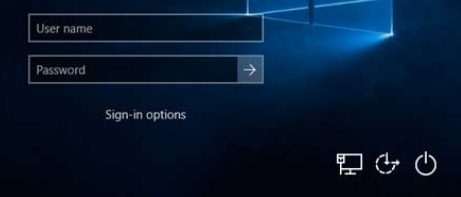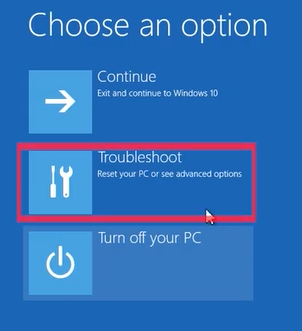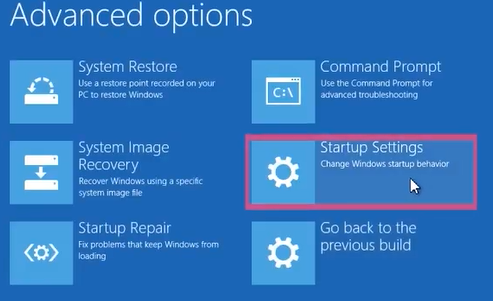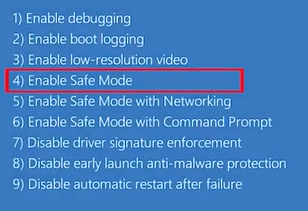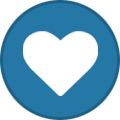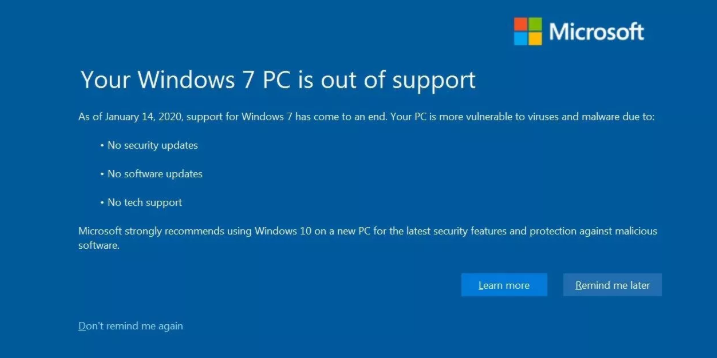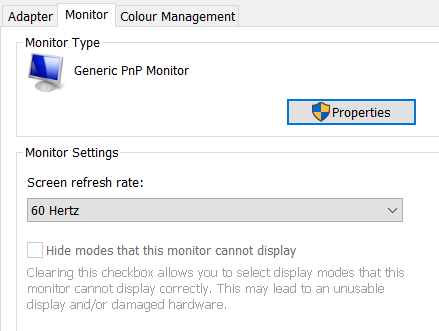-
Posts
9,850 -
Joined
-
Last visited
-
Days Won
36
Content Type
Profiles
Forums
Blogs
Events
Resources
Videos
Link Directory
Downloads
Everything posted by KenB
-

Help! wifi constantly dropping :-)
KenB replied to LBrown32's topic in Tech Support & Discussions Forum
Let us know how you get on with the ethernet cable :) -

Help! wifi constantly dropping :-)
KenB replied to LBrown32's topic in Tech Support & Discussions Forum
Hi These dongles can be problematic. Do you have an ethernet cable to try - connected direct to the router ? -

Help needed RE using 2 monitors
KenB replied to LBrown32's topic in Tech Support & Discussions Forum
You are welcome :) -
Hi Jim Thanks for posting this separately - it keeps the individual problems in the correct place :) It may be advisable to print off the following. So - you can't get past the login where you are asked for your password. If this is correct try the following: Switch on - put in your password and you will get the "Incorrect Password" message. In the bottom right there should be a Power Button. [ bottom right below ] Click on this - then hold SHIFT down and click on Restart You should see this screen - click on "Troubleshoot" Next screen click on "Advanced Options" You should see this screen. Click on Startup Settings At the next screen click on "Restart" You will see these options. Press 4 [ or F4 ] to select "Safe Mode" When prompted enter your correct password to boot up in Safe Mode. If you can get this far you should be able to access your files etc. It is possible from here to create another Admin account. Alternatively it may be possible to do a system restore to a date prior to the problem update. Let me know how you get on.
-
Hi Jim Nothing succeeds like success :) Glad it is working for you. What about your Win 10 machine. Is that still a problem ?
-

Help needed RE using 2 monitors
KenB replied to LBrown32's topic in Tech Support & Discussions Forum
Possibly [ see below] - assuming that your motherboard has a PCIe x 16 slot. The specs I found suggests that it has - different motherboards were supplied to the Dell optiplex 755 They are not always blue - some are white. You need to be aware that the suggested Video Card has 1 VGA socket and 1 DVI-d socket If your 2 monitors are both VGA then you will need to buy a DVI-d to VGA converter [ about £6 ] Also - You have to take into account the power requirements of the new Video Card. The suggested one needs a Power Supply Unit of 300 Watts minimum. From what I can find the Dell that you have could have a PSU rated at 275 Watts up to 305 Watts. You would need to look at the label on it. If it is 275 Watts you would probably just get away with using the card you suggest. [i can't guarantee this] It really depends on what you intend to do regarding graphics usage. It certainly wouldn't be any use for gaming. Also - The specs for the proposed video card state that you would need 20 Amps on the 12v rail of your PSU. [ bit technical - sorry ] From the details of your possible PSU you may be getting 17 Amps. [ page 28 from my link ] Again - just under the requirements of the video card. You may find this useful - Technical Guide - click here -

Help needed RE using 2 monitors
KenB replied to LBrown32's topic in Tech Support & Discussions Forum
No - you don't have a DVI socket - [pity] Your motherboard is a small form factor [ compact ] If you were to look for another Video Card it would need to be a low profile card. [ not a standard card ] Not sure what the inside of your machine looks like - the cards are normally relatively easy to fit. -
That's a pity. You say that the WiFi LED is now solid green. This is what it should be. Do you have an "Info" button on the printer? If so - press this. It should print out a report on the WiFi status. [make sure your computer is on]
-

Help needed RE using 2 monitors
KenB replied to LBrown32's topic in Tech Support & Discussions Forum
Hi and welcome to ExTS If your system only has one VGA port on the Graphics Card then it looks like dual monitors is not supported. To set up dual monitors you will need 2 VGA ports on your Video Card or alternatively 2 DVI ports. Using a splitter simply puts the same image on both screens as you have discovered. You can replace the Video Card with one that supports dual monitors. =================== Just a thought - is there a DVI port available ? -
Hi Jim You didn't say if the printer was showing any warning lights [ red / amber ] If the jobs are showing in the printer queue this indicates that the computer and printer are not communicating. You know this anyway. Unplug the cable. If your router has a WPS button press this. [ it should flash ] Immediately press the WiFi button on your printer and hold for 3 seconds. This should sync the two. Try printing again.
-
Can this be connected by cable? If so - connect it and see if it will print..
-
Do you have this printer connected by cable ? You moved the printer and from that point it hasn't worked. Are there any error lights showing on the printer itself - [ red or amber ] ? Click on "Start Orb" bottom left of screen Click on Devices and Printers Locate your printer and right click on it. Select "Troubleshoot" What were the results?
-
I have messaged him already :)
-
I said in my post - Did you get your 64 bit driver from the Epson site ? EDIT: Sorry - just read that you said you downloaded the drivers from Epson. I would be inclined to remove the XP-202 drivers . Instead of downloading just the drivers - download the "Epson Product Setup" and install this. Make sure that you have 64 bit selected. It contains the drivers plus other software too.
-
Yes - if you intend using your Win 7 for some time yet :) There is a "Don't Remind Me Again" option bottom left. As I understand it - M$ Security Essentials will not get updates after 14th January. You may need to change your AV. Starbuck is the best one to advise on this. I will message him for you.
-
Do you mean this screen ? This doesn't mean that you cannot use your computer. Microsoft have done this with Vista and XP too. As from 14th January M$ will no longer provide support or critical updates for your system. This blue screen does not mean that there is anything wrong with your computer. By removing support M$oft are trying to persuade you to move on to Win 10. [ I know that you have tried this ] Some systems are not compatible with Win 10. If you have an up-to-date A-Virus and take precautions when using the net there is no reason why you should not continue to use this machine. Eventually, hardware and software manufacturers will stop providing Win7 compatibility for their products. I suspect that this is a little way away yet. If you are continuing to get a white screen it almost certainly isn't anything to do with the "Support Removal" message.
-
Hi Jim The drivers for the xp-202 are either 64 bit or 32 bit. Did you install the correct drivers? You can download the drivers for Win7 from here - click here The download will show 32 Bit - select 64 Bit if this is what you have. Remove the previously installed drivers and download the new drivers - then install. Give this a try.
-
Hi, Is your monitor connected to a laptop or PC. ? It could be your graphics card [ if you have one ] Some are actual cards which can be removed and some are chips that are integrated onto the Motherboard. If it is an actual card [ if it happens again ] it could be as simple as taking it out - cleaning the copper contacts - re-insert again.
-
Hi, I have split your post from the other thread - you are best having your own it is less complicated :) Have you tried re-installing Chrome?
-

Repeated Boot/Startup Freezes
KenB replied to simonholbrook's topic in Tech Support & Discussions Forum
Hi Glad that we seem to have located your problem. I would be inclined to leave the two RAM modules in place for a while and see if the problem really is identified. As to running 3 modules [ instead of just 2 ] It depends on the motherboard. As I said earlier - some m-boards need matched pairs. If you can let me have the Make and model number of the Motherboard I may be able to find out for you. Your system will run slower on just 2 RAM modules Depending on what you are doing you may not even notice. What is the value of the RAM modules that you have taken out? Do you know if your system is 32 or 64 bit ? -
Hi and welcome to ExTS I would have a problem with that monitor because my non-gaming laptop only has a refresh rate of 60Hz. Check what refresh rates you have available on your laptop. Right click on the Desktop Click on "Display Settings" Scroll down and look for "Advanced Display Settings" [ click on this ] Click on " Display Adapter Propeties for Display 1" Then click on "Monitor" If "Hide Modes ...etc" is checked - uncheck it. Click the down-arrow [ where mine says 60Hz] Is 144Hz an option? .Check the box again so that modes are hidden.
-

Repeated Boot/Startup Freezes
KenB replied to simonholbrook's topic in Tech Support & Discussions Forum
Hi Remove two. Some motherboards have matched pairs. If your RAM slots are colour coded take two out from the same colour. If the slots are coded A1 - A2 etc leave A1 and A2 in place take out the other two RAM modules. If swapping over - use the same two slots. If you have any problems let me know the Make and Model Number of the motherboard. This will be written in large font on the board. -
Happy New Year to you too :)